filmov
tv
How to Use Microsoft’s “Windows File Recovery” on Windows 10

Показать описание
Microsoft’s Windows File Recovery is an official tool for recovering deleted files from hard disks, SD cards, USB drives, and other storage media. Here’s an in-depth, step-by-step guide on using this command-line utility.
What You Need to Know:
Microsoft’s Windows File Recovery tool doesn’t have a graphical interface—it’s only a command-line utility. We’ll show you how to use it, but it’s a more hands-on process than you might expect from an official Microsoft utility available in Windows 10’s Store.
How to Install Windows File Recovery:
To get started, install the Windows File Recovery tool from the Microsoft Store to get started. You can open the Store and search for “Windows File Recovery” or just click that link to open the Store.
How to Recover Deleted Files on Windows 10:
To use this tool, you will run the winfr command, specifying the drive you want to search for the deleted file, the destination you want to save it to, and the various switches that control what the tool searches for and how it searches. You must save the deleted file to a different drive.
Here’s the basic format:
winfr source-drive: destination-drive: /switches
How to Recover a File in Default Mode:
To use the default mode, you use /n followed by a search path:
To search for all files that were in the Documents folder if your username is Bob, you’d use /n \Users\Bob\Documents .
To search with a wildcard, use a *. For example /n \Users\Bob\Documents\*.docx will find all DOCX files there were in the Documents folder.
Let’s put that all together now. To search for all DOCX files on drive C: and copy them to drive D:, you’d run the following command:
winfr C: D: /n *.docx
How to Recover a File in Segment Mode:
Segment mode works almost exactly like Default mode. To use segment mode, which examines file record segments, you use /r in addition to /n .
In other words, you can construct Segment mode recovery commands in the same way you construct Default mode commands—just add the /r .
For example, to recover all deleted MP3 files from your C: drive and save them to your D: drive, you’d run:
winfr C: D: /r /n *.mp3
So, if a Default mode search doesn’t find what you’re looking for, add the /r and try again.
Post Credit: HowToGeek
For More details visit microsoft official site:
What You Need to Know:
Microsoft’s Windows File Recovery tool doesn’t have a graphical interface—it’s only a command-line utility. We’ll show you how to use it, but it’s a more hands-on process than you might expect from an official Microsoft utility available in Windows 10’s Store.
How to Install Windows File Recovery:
To get started, install the Windows File Recovery tool from the Microsoft Store to get started. You can open the Store and search for “Windows File Recovery” or just click that link to open the Store.
How to Recover Deleted Files on Windows 10:
To use this tool, you will run the winfr command, specifying the drive you want to search for the deleted file, the destination you want to save it to, and the various switches that control what the tool searches for and how it searches. You must save the deleted file to a different drive.
Here’s the basic format:
winfr source-drive: destination-drive: /switches
How to Recover a File in Default Mode:
To use the default mode, you use /n followed by a search path:
To search for all files that were in the Documents folder if your username is Bob, you’d use /n \Users\Bob\Documents .
To search with a wildcard, use a *. For example /n \Users\Bob\Documents\*.docx will find all DOCX files there were in the Documents folder.
Let’s put that all together now. To search for all DOCX files on drive C: and copy them to drive D:, you’d run the following command:
winfr C: D: /n *.docx
How to Recover a File in Segment Mode:
Segment mode works almost exactly like Default mode. To use segment mode, which examines file record segments, you use /r in addition to /n .
In other words, you can construct Segment mode recovery commands in the same way you construct Default mode commands—just add the /r .
For example, to recover all deleted MP3 files from your C: drive and save them to your D: drive, you’d run:
winfr C: D: /r /n *.mp3
So, if a Default mode search doesn’t find what you’re looking for, add the /r and try again.
Post Credit: HowToGeek
For More details visit microsoft official site:
Комментарии
 0:17:14
0:17:14
 0:14:10
0:14:10
 0:13:33
0:13:33
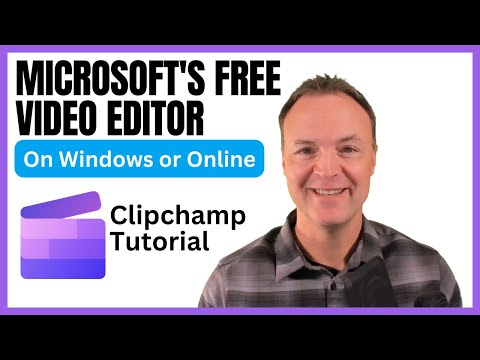 0:30:54
0:30:54
 0:06:17
0:06:17
 0:22:34
0:22:34
 0:08:05
0:08:05
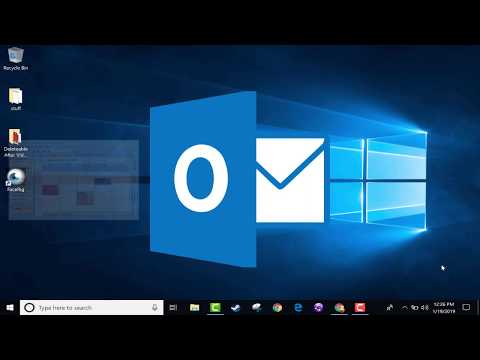 0:12:49
0:12:49
 0:00:27
0:00:27
 0:05:40
0:05:40
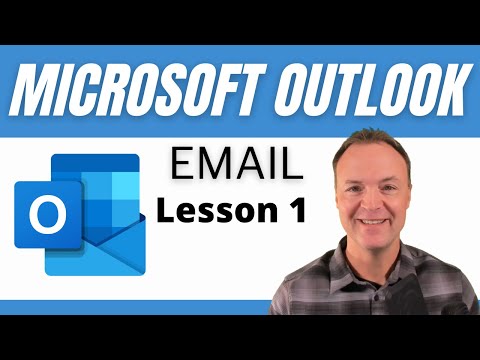 0:23:27
0:23:27
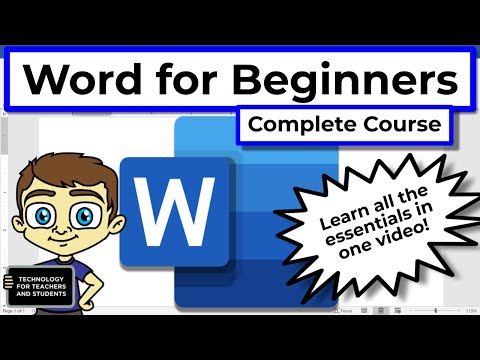 0:43:16
0:43:16
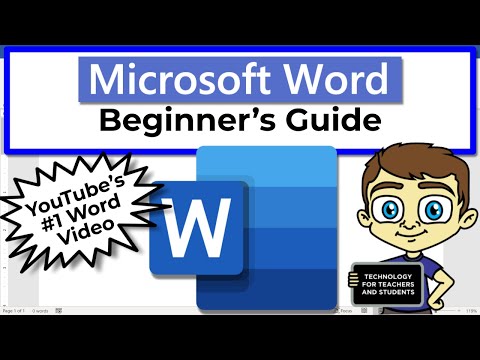 0:18:28
0:18:28
 0:05:19
0:05:19
 0:08:32
0:08:32
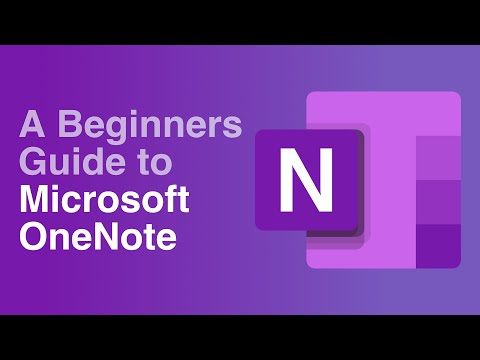 0:10:53
0:10:53
 0:00:49
0:00:49
 0:07:09
0:07:09
 0:06:07
0:06:07
 0:09:24
0:09:24
 0:04:42
0:04:42
 0:01:16
0:01:16
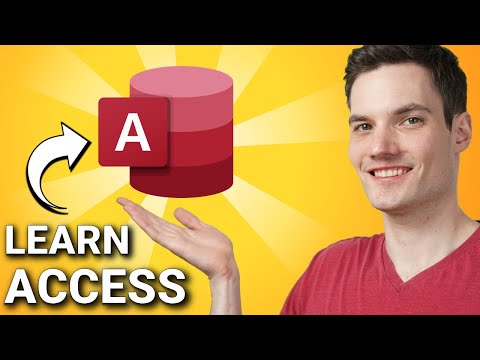 0:31:07
0:31:07
 0:10:07
0:10:07