filmov
tv
How to Fix Blank Icons in Windows 10
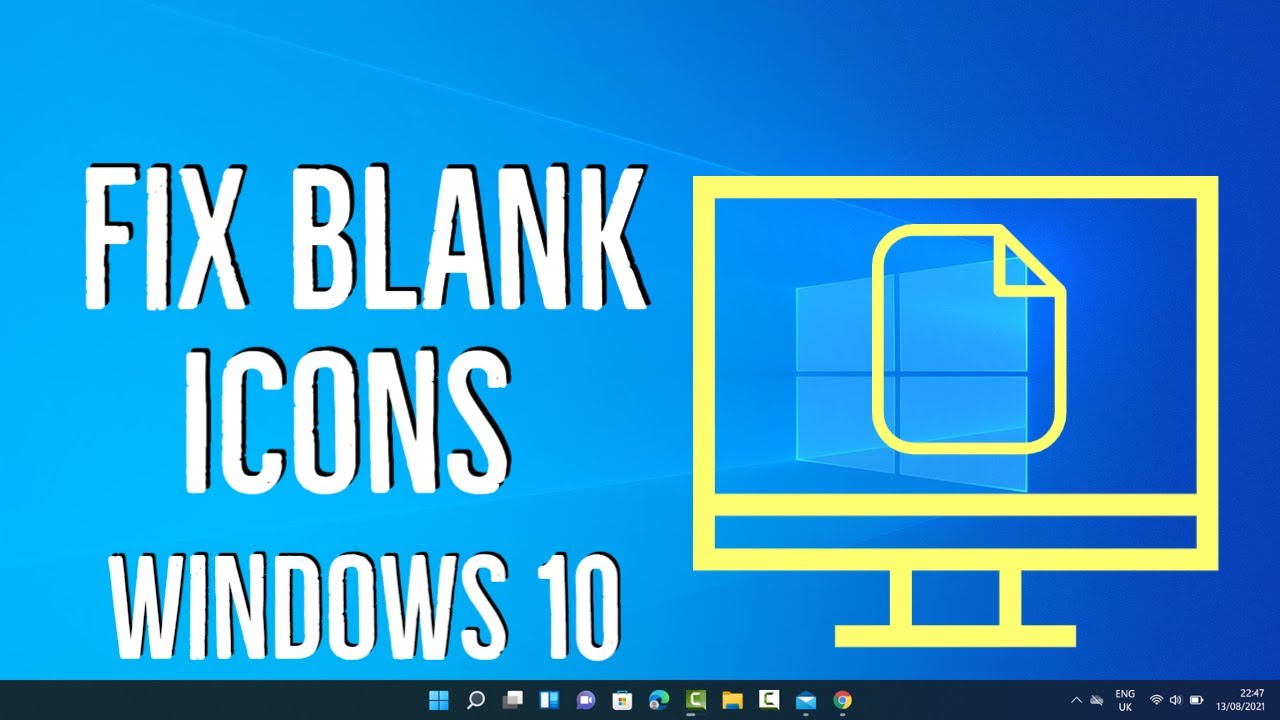
Показать описание
If you're experiencing blank icons on your Windows 10 desktop or in File Explorer, don't worry – there are several solutions you can try to fix this issue. Here's a step-by-step guide:
1. Restart your computer: Sometimes a simple restart can resolve the issue, so start by restarting your Windows 10 PC.
2. Clear the icon cache: The icon cache may have become corrupted, causing blank icons to appear. To clear the icon cache, follow these steps:
- Open File Explorer and navigate to the following location: C:\Users\YourUsername\AppData\Local
- After deleting the file, restart your computer. Windows will automatically rebuild the icon cache.
3. Reset thumbnail cache: If the issue persists, it's worth resetting the thumbnail cache as well. Here's how:
- Open File Explorer and go to the following location: C:\Users\YourUsername\AppData\Local\Microsoft\Windows\Explorer
- Restart your computer to let Windows rebuild the thumbnail cache.
4. Rebuild the icon cache using Command Prompt: If clearing the icon cache manually didn't work, you can try rebuilding it using Command Prompt:
- Press the Windows key, type "cmd," and right-click on "Command Prompt." Select "Run as administrator" to open an elevated Command Prompt.
- In the Command Prompt window, type the following commands one by one, pressing Enter after each:
- CD /d %userprofile%\AppData\Local
- shutdown /r /f /t 00
- After the restart, Windows will rebuild the icon cache.
5. Perform a system file check: If the blank icon issue persists, it's possible that system files related to icons are corrupted. You can use the System File Checker (SFC) tool to check for and repair these files. Here's how:
- Open Command Prompt as an administrator (right-click on "Command Prompt" and select "Run as administrator").
- Type the command: sfc /scannow
- Wait for the scan to complete. If any corrupted files are found, the SFC tool will attempt to repair them. Restart your computer once the process finishes.
Hopefully, one of these solutions resolves the issue of blank icons in Windows 10. If the problem persists, it may be worth considering a system restore point or contacting Microsoft Support for further assistance.
Remember to like and subscribe to our channel for more helpful tutorials and tech tips.
#Windows10 #BlankIcons #DesktopIcons #FileExplorer #IconCache #ThumbnailCache #CommandPrompt #SystemFileCheck #TechTips #WindowsSupport #Troubleshooting
1. Restart your computer: Sometimes a simple restart can resolve the issue, so start by restarting your Windows 10 PC.
2. Clear the icon cache: The icon cache may have become corrupted, causing blank icons to appear. To clear the icon cache, follow these steps:
- Open File Explorer and navigate to the following location: C:\Users\YourUsername\AppData\Local
- After deleting the file, restart your computer. Windows will automatically rebuild the icon cache.
3. Reset thumbnail cache: If the issue persists, it's worth resetting the thumbnail cache as well. Here's how:
- Open File Explorer and go to the following location: C:\Users\YourUsername\AppData\Local\Microsoft\Windows\Explorer
- Restart your computer to let Windows rebuild the thumbnail cache.
4. Rebuild the icon cache using Command Prompt: If clearing the icon cache manually didn't work, you can try rebuilding it using Command Prompt:
- Press the Windows key, type "cmd," and right-click on "Command Prompt." Select "Run as administrator" to open an elevated Command Prompt.
- In the Command Prompt window, type the following commands one by one, pressing Enter after each:
- CD /d %userprofile%\AppData\Local
- shutdown /r /f /t 00
- After the restart, Windows will rebuild the icon cache.
5. Perform a system file check: If the blank icon issue persists, it's possible that system files related to icons are corrupted. You can use the System File Checker (SFC) tool to check for and repair these files. Here's how:
- Open Command Prompt as an administrator (right-click on "Command Prompt" and select "Run as administrator").
- Type the command: sfc /scannow
- Wait for the scan to complete. If any corrupted files are found, the SFC tool will attempt to repair them. Restart your computer once the process finishes.
Hopefully, one of these solutions resolves the issue of blank icons in Windows 10. If the problem persists, it may be worth considering a system restore point or contacting Microsoft Support for further assistance.
Remember to like and subscribe to our channel for more helpful tutorials and tech tips.
#Windows10 #BlankIcons #DesktopIcons #FileExplorer #IconCache #ThumbnailCache #CommandPrompt #SystemFileCheck #TechTips #WindowsSupport #Troubleshooting
Комментарии
 0:01:44
0:01:44
 0:02:02
0:02:02
 0:01:04
0:01:04
 0:01:32
0:01:32
 0:01:48
0:01:48
 0:00:35
0:00:35
 0:02:54
0:02:54
 0:04:05
0:04:05
 0:02:57
0:02:57
 0:01:00
0:01:00
 0:01:46
0:01:46
 0:01:25
0:01:25
 0:02:41
0:02:41
 0:02:24
0:02:24
 0:02:47
0:02:47
 0:01:30
0:01:30
 0:01:57
0:01:57
 0:04:11
0:04:11
 0:01:47
0:01:47
 0:02:02
0:02:02
 0:02:51
0:02:51
 0:00:43
0:00:43
 0:01:36
0:01:36
 0:04:52
0:04:52