filmov
tv
How to Fix “Your Connection is Not Private” Error
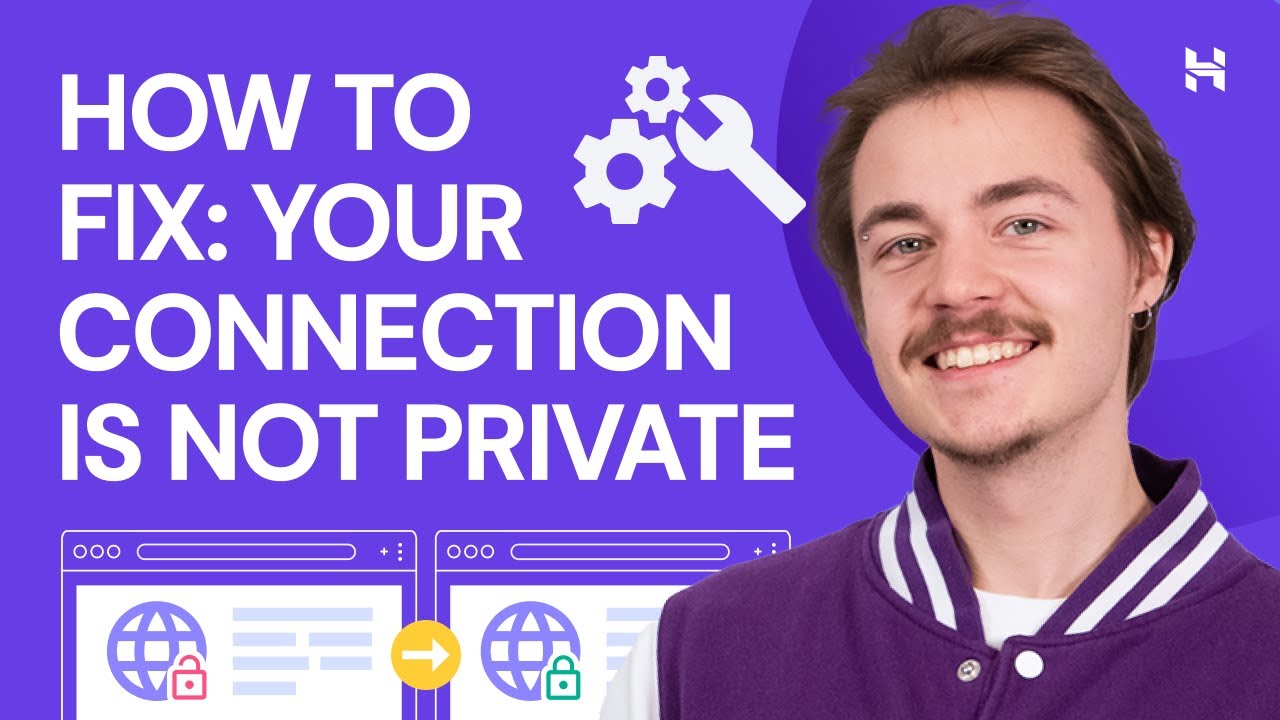
Показать описание
💥Use discount code HA10 to get 10% OFF!
When the “Your connection is not private” error message shows up on a browser, you will not be able to access the site’s content. Follow this tutorial to learn the causes of this issue and how to fix “Your connection is not private” on your browser.
____________________________________________
📌 Handy links
Google public DNS guide:
How to install free SSL certificate on Shared Hosting:
____________________________________________
⭐Follow Us⭐
____________________________________________
🕒 Timestamps
____________________________________________
00:00 - Introduction
00:11 - Understanding the error
00:57 - Error solution for website visitors
02:50 - Error solution for website owners
03:18 - Outro
____________________________________________
Most websites nowadays adopt the HTTPS protocol to connect to a browser, using an SSL certificate to ensure that the connection is completely private. It does that by encrypting your data, so no one would be able to intercept the connection and steal sensitive information such as passwords or banking details.
When a web browser detects an issue with the website’s SSL certificate, the “Your connection is not private” error message will show up to inform users that the website is not safe.
Here are some methods to fix “Your connection is not private” on your browser:
🟣 Refresh the Page or Clear the Browser Cache
The “Your connection is not private” error may be a temporary issue, and you will only need to refresh the page to fix it. If this method does not work, clear your browser cache and then refresh the page.
🟣 Use Another Browser or Restart the Computer
If the error persists, visit the website using a different browser. Other options are to restart your computer and temporarily disable the antivirus software on your computer. In addition, make sure that your computer’s time and date are configured correctly.
🟣 Use a Different DNS server
We recommend using Google’s public domain name system and adding two addresses to the DNS servers section:
👉 8.8.8.8
👉 8.8.4.4
🟣 Bypass the Error Message
If the error message still appears, try bypassing it by clicking on the Advanced link and proceed to the website by clicking on the website’s URL. However, do not enter passwords or other sensitive information as the connection is not secure.
🟣 Contact the Website Owner
If you can, inform the website owner about the error message so they can take action right away. If you are the website owner, re-install the SSL certificate to fix “Your connection is not private” on your site.
At Hostinger, use the SSL panel to uninstall your current SSL certificate and install a new one. Feel free to contact our Customer Success team so they will help you fix website errors right away.
____________________________________________
▶ Want to see more awesome tutorials like this in the future? Consider subscribing 😁
____________________________________________
Thank you for watching! Let us know in the comments below if you have any questions. Good luck on your online journey. 🚀
#YourConnectionIsNotPrivate #HowTo #HostingerAcademy
When the “Your connection is not private” error message shows up on a browser, you will not be able to access the site’s content. Follow this tutorial to learn the causes of this issue and how to fix “Your connection is not private” on your browser.
____________________________________________
📌 Handy links
Google public DNS guide:
How to install free SSL certificate on Shared Hosting:
____________________________________________
⭐Follow Us⭐
____________________________________________
🕒 Timestamps
____________________________________________
00:00 - Introduction
00:11 - Understanding the error
00:57 - Error solution for website visitors
02:50 - Error solution for website owners
03:18 - Outro
____________________________________________
Most websites nowadays adopt the HTTPS protocol to connect to a browser, using an SSL certificate to ensure that the connection is completely private. It does that by encrypting your data, so no one would be able to intercept the connection and steal sensitive information such as passwords or banking details.
When a web browser detects an issue with the website’s SSL certificate, the “Your connection is not private” error message will show up to inform users that the website is not safe.
Here are some methods to fix “Your connection is not private” on your browser:
🟣 Refresh the Page or Clear the Browser Cache
The “Your connection is not private” error may be a temporary issue, and you will only need to refresh the page to fix it. If this method does not work, clear your browser cache and then refresh the page.
🟣 Use Another Browser or Restart the Computer
If the error persists, visit the website using a different browser. Other options are to restart your computer and temporarily disable the antivirus software on your computer. In addition, make sure that your computer’s time and date are configured correctly.
🟣 Use a Different DNS server
We recommend using Google’s public domain name system and adding two addresses to the DNS servers section:
👉 8.8.8.8
👉 8.8.4.4
🟣 Bypass the Error Message
If the error message still appears, try bypassing it by clicking on the Advanced link and proceed to the website by clicking on the website’s URL. However, do not enter passwords or other sensitive information as the connection is not secure.
🟣 Contact the Website Owner
If you can, inform the website owner about the error message so they can take action right away. If you are the website owner, re-install the SSL certificate to fix “Your connection is not private” on your site.
At Hostinger, use the SSL panel to uninstall your current SSL certificate and install a new one. Feel free to contact our Customer Success team so they will help you fix website errors right away.
____________________________________________
▶ Want to see more awesome tutorials like this in the future? Consider subscribing 😁
____________________________________________
Thank you for watching! Let us know in the comments below if you have any questions. Good luck on your online journey. 🚀
#YourConnectionIsNotPrivate #HowTo #HostingerAcademy
Комментарии
 0:01:33
0:01:33
 0:01:50
0:01:50
 0:02:11
0:02:11
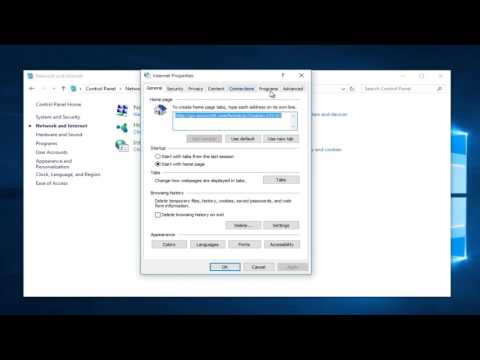 0:04:12
0:04:12
 0:03:51
0:03:51
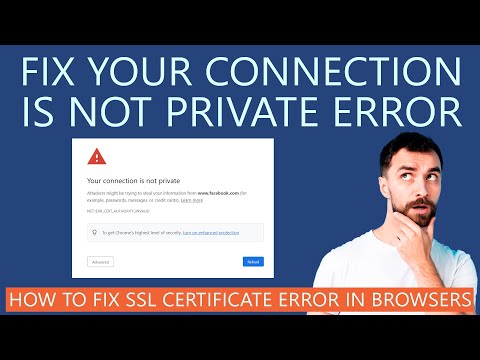 0:07:27
0:07:27
 0:02:14
0:02:14
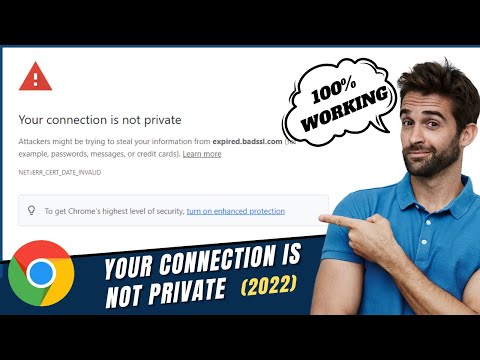 0:07:44
0:07:44
 0:03:31
0:03:31
 0:01:07
0:01:07
![[FIXED] How to](https://i.ytimg.com/vi/Te0h5g6ccMA/hqdefault.jpg) 0:05:44
0:05:44
 0:01:47
0:01:47
 0:02:00
0:02:00
 0:02:42
0:02:42
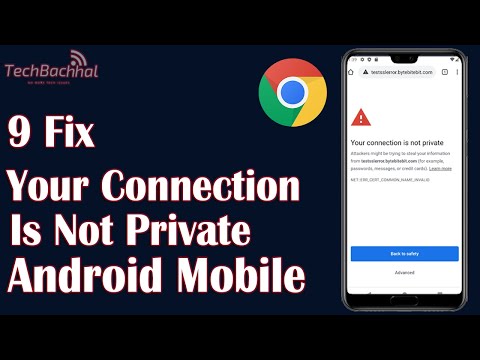 0:03:48
0:03:48
 0:01:10
0:01:10
 0:01:26
0:01:26
 0:02:47
0:02:47
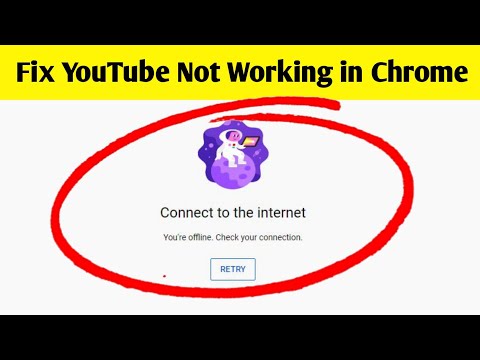 0:01:51
0:01:51
 0:02:11
0:02:11
 0:02:24
0:02:24
 0:13:29
0:13:29
 0:05:48
0:05:48
 0:02:02
0:02:02