filmov
tv
SOLVED - 9 ways To Fix After Effects Playback Lag Permanently | Fix slow Preview

Показать описание
This is How To Fix After Effects Playback Lag Issues and Experience Preview Speed while Editing.
Why is After Effects Preview so laggy?
There are a couple of reasons why After Effects experience slow preview speed
some May be from within After Effects while other's may result from the PC
which ever the case may be, In this Adobe After Effects Tutorial, you will learn **9 ways To Permanently Fix After Effects Playback Lag Issues**
1. Close Down Other Applications
the first step in speeding up after effects preview is to close Down other Adobe running Applications while working in After Effects
Every application takes up from your RAM space to run and After Effects will need a lot of RAM to run smoothly.
2. Clear Junk Media files:
Adobe After Effects creates Cache Files from every single compositions play back. These media Cache files are Small rendered files that help with the Preview of your project.
The problem however is that this Media Cache files can clog up your computer; and unlike other files on your device, this Media Cache files can only be emptied from within Adobe After Effects. To fix that, Go to Menu and select Preferences and select Media and Disk Cache
next select Empty Disk Cache and select by OK.
Next, click Clean Database and Cache, and hit OK.
4. Move Source Files to Local Drive
If you are working from an External Hard Drive or a Cloud-based setup, your system may take time to locate the footage you are working with. so to fix this Move your project to an Internal Drive while working on it for a speedier Playback.
5. USE Hardware Accelerator
Another way to improve your playback is in the Display options for After Effects. save your work first afterwards and restart After Effects after applying this changes
2. Delete unused Files
Playback lag could also result from lack of space on your computer usually caused by the size of media files,To fix this, Regularly clear out your downloads folder and file the assets you need accordingly.
6. Change Playback Resolution
A higher playback resolution means a higher Preview quality and a lesser preview speed, while a lower playback resolution will give a lesser preview image quality but it will help you preview at full speed.
While the Playback Resolution settings decrease the quality of what you are watching, This setting settings only work within AE, so your exports will still be in full quality
7. Adaptive Resolution
Adaptive Resolution allows AE to decide how much information to show from a high-resolution clip. It’s similar to changing the Playback resolution; only AE decides what minimum Resolution is needed to preview the data. to fix this, simply Click on the Fast Previews icon next to the Playback Resolution drop-down.
From the menu, choose Fast Previews Preferences.
Change the Adaptive Resolution to 1/16 and hit GPU Information.
Change the Texture Memory to 1152 and hit OK.
9. Change Memory and Performance settings
To change this, Go to the After Effects Menu and select Preferences and select Memory and Performance.
Change the RAM Shared By After Effects, so your device uses as much (or as little) RAM as required.
The RAM used for other applications will be adjusted accordingly; this setting only affects your other applications when Adobe is open.
All Adobe Programs allow you to specify how much RAM your device dedicates to the application’s performance. but only adjust this if you are not worried about other apps.
9. Divide into Smaller Projects
If you have a particularly big or complicated project, dividing your composition into smaller projects can help speed up After Effects. Bigger projects will require compositions within compositions; the more comps within comps you create, the harder it will be for AE to playback. So divide your project into scenes and create a separate AE project for each.
Chapters:
00:00 intro
00:05 hardware accelerate
00:28 close unused applications
00:40 media and disk cache
01:30 playback resolution
01:50 fast preview
2:16 Ram reserved
2:31 Resolution preview
2:55 external hard drive
3:05 zoom quality
Other Tutorials
10. Export as Previews
This should be fixed by now but If you are still experiencing playback lagging issues, the last resort is to export as Preview
#aftereffctstuturial #aftereffetcs #aftereffectslag #aftereffectsplayback Other tutorials
Why is After Effects Preview so laggy?
There are a couple of reasons why After Effects experience slow preview speed
some May be from within After Effects while other's may result from the PC
which ever the case may be, In this Adobe After Effects Tutorial, you will learn **9 ways To Permanently Fix After Effects Playback Lag Issues**
1. Close Down Other Applications
the first step in speeding up after effects preview is to close Down other Adobe running Applications while working in After Effects
Every application takes up from your RAM space to run and After Effects will need a lot of RAM to run smoothly.
2. Clear Junk Media files:
Adobe After Effects creates Cache Files from every single compositions play back. These media Cache files are Small rendered files that help with the Preview of your project.
The problem however is that this Media Cache files can clog up your computer; and unlike other files on your device, this Media Cache files can only be emptied from within Adobe After Effects. To fix that, Go to Menu and select Preferences and select Media and Disk Cache
next select Empty Disk Cache and select by OK.
Next, click Clean Database and Cache, and hit OK.
4. Move Source Files to Local Drive
If you are working from an External Hard Drive or a Cloud-based setup, your system may take time to locate the footage you are working with. so to fix this Move your project to an Internal Drive while working on it for a speedier Playback.
5. USE Hardware Accelerator
Another way to improve your playback is in the Display options for After Effects. save your work first afterwards and restart After Effects after applying this changes
2. Delete unused Files
Playback lag could also result from lack of space on your computer usually caused by the size of media files,To fix this, Regularly clear out your downloads folder and file the assets you need accordingly.
6. Change Playback Resolution
A higher playback resolution means a higher Preview quality and a lesser preview speed, while a lower playback resolution will give a lesser preview image quality but it will help you preview at full speed.
While the Playback Resolution settings decrease the quality of what you are watching, This setting settings only work within AE, so your exports will still be in full quality
7. Adaptive Resolution
Adaptive Resolution allows AE to decide how much information to show from a high-resolution clip. It’s similar to changing the Playback resolution; only AE decides what minimum Resolution is needed to preview the data. to fix this, simply Click on the Fast Previews icon next to the Playback Resolution drop-down.
From the menu, choose Fast Previews Preferences.
Change the Adaptive Resolution to 1/16 and hit GPU Information.
Change the Texture Memory to 1152 and hit OK.
9. Change Memory and Performance settings
To change this, Go to the After Effects Menu and select Preferences and select Memory and Performance.
Change the RAM Shared By After Effects, so your device uses as much (or as little) RAM as required.
The RAM used for other applications will be adjusted accordingly; this setting only affects your other applications when Adobe is open.
All Adobe Programs allow you to specify how much RAM your device dedicates to the application’s performance. but only adjust this if you are not worried about other apps.
9. Divide into Smaller Projects
If you have a particularly big or complicated project, dividing your composition into smaller projects can help speed up After Effects. Bigger projects will require compositions within compositions; the more comps within comps you create, the harder it will be for AE to playback. So divide your project into scenes and create a separate AE project for each.
Chapters:
00:00 intro
00:05 hardware accelerate
00:28 close unused applications
00:40 media and disk cache
01:30 playback resolution
01:50 fast preview
2:16 Ram reserved
2:31 Resolution preview
2:55 external hard drive
3:05 zoom quality
Other Tutorials
10. Export as Previews
This should be fixed by now but If you are still experiencing playback lagging issues, the last resort is to export as Preview
#aftereffctstuturial #aftereffetcs #aftereffectslag #aftereffectsplayback Other tutorials
Комментарии
 0:00:51
0:00:51
 0:04:42
0:04:42
 0:00:25
0:00:25
 0:12:20
0:12:20
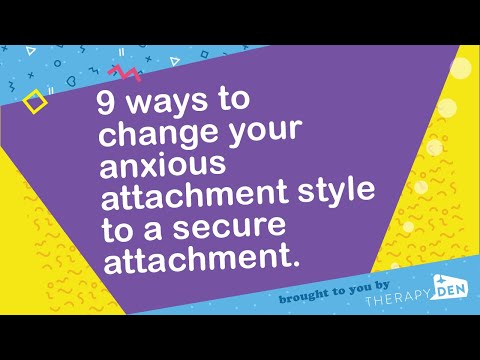 0:06:38
0:06:38
 0:16:12
0:16:12
 0:10:35
0:10:35
 0:06:15
0:06:15
 0:00:19
0:00:19
 0:03:40
0:03:40
 0:10:32
0:10:32
 0:23:39
0:23:39
 1:23:38
1:23:38
 0:13:26
0:13:26
 0:02:40
0:02:40
 0:06:41
0:06:41
 0:08:01
0:08:01
 0:03:00
0:03:00
 0:08:52
0:08:52
 0:01:15
0:01:15
 0:14:54
0:14:54
 0:18:35
0:18:35
 0:15:50
0:15:50
 0:15:29
0:15:29