filmov
tv
Excel - Multiple Conditions in IF - Episode 2025

Показать описание
Microsoft Excel Tutorial: How to use multiple conditions in IF function.
Welcome to another episode of the MrExcel podcast, where we dive into all things Excel. In today's episode, we will be discussing the use of multiple conditions in the IF function. This is a common challenge that many Excel users face, and we are here to provide you with the best solutions.
Before we get started, make sure to check out the entire podcast series by clicking on the "i" on the top-right hand corner of the screen. This will take you to the playlist for all of our previous episodes, so you can catch up on any that you may have missed.
Let's begin with a simple scenario - the fictitious VP of Sales has announced that anyone with sales over $20,000 will receive a 2% bonus. This is where the IF function comes in, with its three parts: a logical test, what to do if the test is TRUE, and what to do if the test is FALSE. In this case, the logical test is whether the sales in cell B4 are greater than $20,000. If it is TRUE, the bonus will be calculated as 2% of the sales amount. If it is FALSE, no bonus will be given. By copying this formula down, we can see that only those with sales over $20,000 receive the bonus.
However, in most cases, bonus plans are not this simple. There are usually multiple rules and conditions to consider. In this scenario, we also need to check if the gross profit percentage is over 50%. This is where things can get tricky, and many users resort to nesting IF statements. But there is a better way - using the AND function. This allows us to check multiple conditions within one formula, making it shorter and easier to enter.
But wait, there's more! We also have other functions such as OR, NOT, NAND, NOR, and XOR. However, be careful when using the XOR function introduced in Excel 2013, as it may not give the results you expect. It is important to understand the logic behind these functions and how they work in order to use them effectively.
In conclusion, the IF function is a powerful tool in Excel, and by using the AND function, we can easily handle multiple conditions without resorting to nested IF statements. Make sure to check out our book for more useful tips and tricks, and stay tuned for our next episode where we will be discussing even more Excel techniques. Thank you for tuning in, and we'll see you next time on the MrExcel podcast!
#excel #microsoft #microsoftexcel #exceltutorial #exceltips #exceltricks #excelmvp #freeclass #freecourse #freeclasses #excelclasses #microsoftmvp #walkthrough #evergreen #spreadsheetskills #analytics #analysis #dataanalysis #dataanalytics #mrexcel #spreadsheets #spreadsheet #excelhelp #accounting #tutorial
#excel
#microsoft
#exceltutorial
#exceltips
#microsoftexcel
#exceltricks
#excelformula
#excelformulasandfunctions
#microsoft365
#walkthrough
Table of Contents
(0:00) Problem Statment: Multiple Conditions in Excel IF function
(0:20) IF function with one condition
(1:02) IF function with 2 conditions - three solutions overview
(1:52) Nesting IF functions to handle multiple conditions
(2:36) Nesting more than 7 functions in Excel
(3:05) Using AND function inside IF function
(3:35) Using Boolean Math for multiple IF
(5:00) OR function in Excel
(5:10) NOT function for NAND or NOR
(5:35) XOR function in Excel has problems
(7:06) XOR function counts if odd number of TRUE
(7:21) Buy the book
(7:35) Recap from today
(7:55) Clicking Like really helps the algorithm
This video answers these common search terms:
Excel 2013 XOR function limitations
Excel nested IF function
Excel tutorial multiple conditions in IF
IF function logical test
IF function TRUE and FALSE results
Learn Excel from MrExcel podcast
NAND function in Excel
NOR function in Excel
Using AND function in Excel
Using NOT function in Excel
Using OR function in Excel
XOR function in Excel
Welcome to another episode of the MrExcel podcast, where we dive into all things Excel. In today's episode, we will be discussing the use of multiple conditions in the IF function. This is a common challenge that many Excel users face, and we are here to provide you with the best solutions.
Before we get started, make sure to check out the entire podcast series by clicking on the "i" on the top-right hand corner of the screen. This will take you to the playlist for all of our previous episodes, so you can catch up on any that you may have missed.
Let's begin with a simple scenario - the fictitious VP of Sales has announced that anyone with sales over $20,000 will receive a 2% bonus. This is where the IF function comes in, with its three parts: a logical test, what to do if the test is TRUE, and what to do if the test is FALSE. In this case, the logical test is whether the sales in cell B4 are greater than $20,000. If it is TRUE, the bonus will be calculated as 2% of the sales amount. If it is FALSE, no bonus will be given. By copying this formula down, we can see that only those with sales over $20,000 receive the bonus.
However, in most cases, bonus plans are not this simple. There are usually multiple rules and conditions to consider. In this scenario, we also need to check if the gross profit percentage is over 50%. This is where things can get tricky, and many users resort to nesting IF statements. But there is a better way - using the AND function. This allows us to check multiple conditions within one formula, making it shorter and easier to enter.
But wait, there's more! We also have other functions such as OR, NOT, NAND, NOR, and XOR. However, be careful when using the XOR function introduced in Excel 2013, as it may not give the results you expect. It is important to understand the logic behind these functions and how they work in order to use them effectively.
In conclusion, the IF function is a powerful tool in Excel, and by using the AND function, we can easily handle multiple conditions without resorting to nested IF statements. Make sure to check out our book for more useful tips and tricks, and stay tuned for our next episode where we will be discussing even more Excel techniques. Thank you for tuning in, and we'll see you next time on the MrExcel podcast!
#excel #microsoft #microsoftexcel #exceltutorial #exceltips #exceltricks #excelmvp #freeclass #freecourse #freeclasses #excelclasses #microsoftmvp #walkthrough #evergreen #spreadsheetskills #analytics #analysis #dataanalysis #dataanalytics #mrexcel #spreadsheets #spreadsheet #excelhelp #accounting #tutorial
#excel
#microsoft
#exceltutorial
#exceltips
#microsoftexcel
#exceltricks
#excelformula
#excelformulasandfunctions
#microsoft365
#walkthrough
Table of Contents
(0:00) Problem Statment: Multiple Conditions in Excel IF function
(0:20) IF function with one condition
(1:02) IF function with 2 conditions - three solutions overview
(1:52) Nesting IF functions to handle multiple conditions
(2:36) Nesting more than 7 functions in Excel
(3:05) Using AND function inside IF function
(3:35) Using Boolean Math for multiple IF
(5:00) OR function in Excel
(5:10) NOT function for NAND or NOR
(5:35) XOR function in Excel has problems
(7:06) XOR function counts if odd number of TRUE
(7:21) Buy the book
(7:35) Recap from today
(7:55) Clicking Like really helps the algorithm
This video answers these common search terms:
Excel 2013 XOR function limitations
Excel nested IF function
Excel tutorial multiple conditions in IF
IF function logical test
IF function TRUE and FALSE results
Learn Excel from MrExcel podcast
NAND function in Excel
NOR function in Excel
Using AND function in Excel
Using NOT function in Excel
Using OR function in Excel
XOR function in Excel
Комментарии
 0:05:51
0:05:51
 0:04:11
0:04:11
 0:15:23
0:15:23
 0:06:42
0:06:42
 0:10:37
0:10:37
 0:10:01
0:10:01
 0:11:01
0:11:01
 0:04:25
0:04:25
 0:32:18
0:32:18
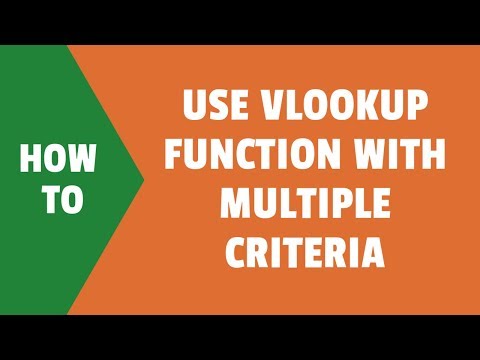 0:08:12
0:08:12
 0:08:06
0:08:06
 0:23:37
0:23:37
 0:05:04
0:05:04
 0:03:05
0:03:05
 0:05:35
0:05:35
 0:06:28
0:06:28
 0:08:07
0:08:07
 0:00:55
0:00:55
 0:09:29
0:09:29
 0:07:45
0:07:45
 0:05:23
0:05:23
 0:00:18
0:00:18
 0:14:04
0:14:04
 0:14:13
0:14:13