filmov
tv
Creating Folders and Sub-Folders using Excel VBA: A Step-by-Step Guide
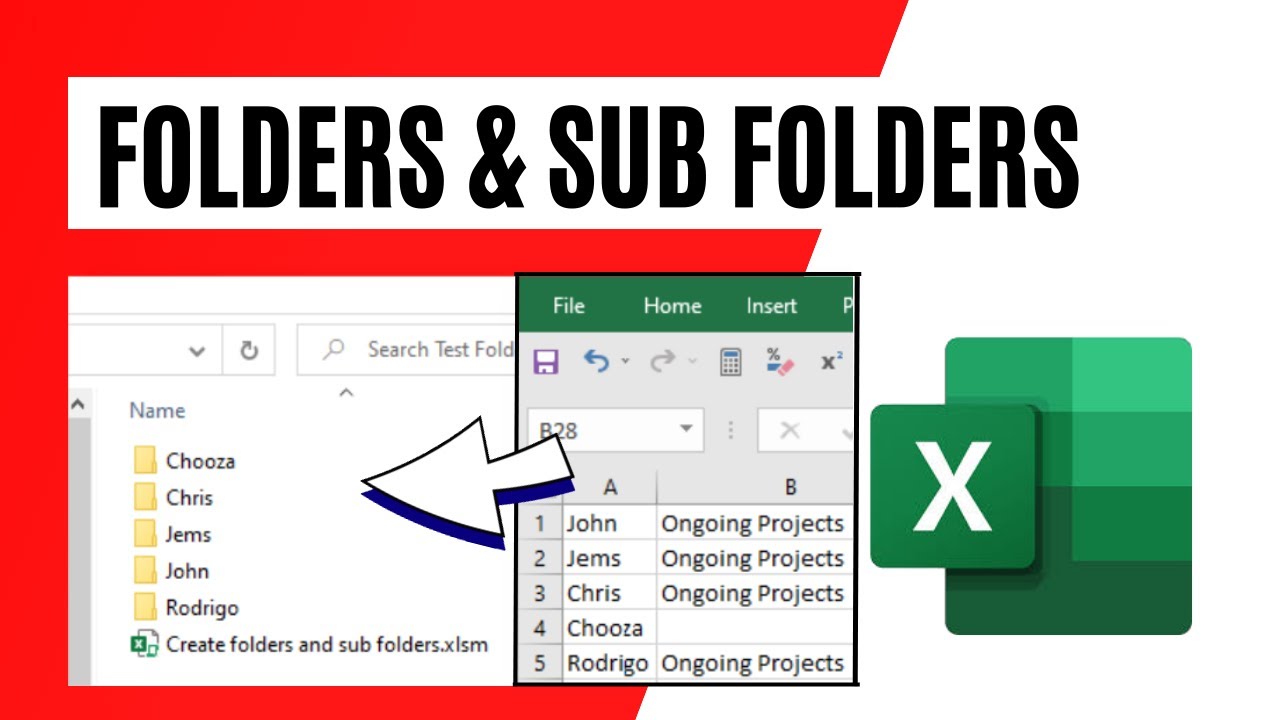
Показать описание
*Creating Folders and Sub-Folders using Excel VBA: A Step-by-Step Guide*
Organizing your data in a structured manner is essential for effective data management. One way to do this is by creating folders and sub-folders to store and categorize your information. This article will walk you through the process of creating folders and sub-folders using Microsoft Excel and Visual Basic for Applications (VBA).
*Step 1: * Open Microsoft Excel and press “Alt + F11” to open the VBA Editor.
*Step 2: * In the VBA Editor, go to "Insert" and select "Module" to create a new module.
*Step 4: * Close the VBA Editor by clicking “Alt + Q”.
*Step 5: * Save the Excel file in .xlsm format by going to "File" and selecting "Save As". Make sure to select "Excel Macro-Enabled Workbook" as the file type.
*Step 6: * Run the code by pressing "F5" or by clicking on "Run" in the VBA Editor.
*Step 7: * Observe the folders and sub-folders being created in the specified location as per the code.
Creating folders and sub-folders using Microsoft Excel and VBA is a simple and efficient way to manage your data. By following the steps outlined in this article, you can easily organize your Files in a structured manner. Remember to save your file in .xlsm format and to run the code after making any necessary changes to the code. With these steps, you can now effectively categorize your data and increase productivity.
#exceltutorial #create #folder #vba
Thanks for watching.
----------------------------------------------------------------------------------------
Support the channel with as low as $5
----------------------------------------------------------------------------------------
Please subscribe to #excel10tutorial
Here goes the most recent video of the channel:
Playlists:
Social media:
Organizing your data in a structured manner is essential for effective data management. One way to do this is by creating folders and sub-folders to store and categorize your information. This article will walk you through the process of creating folders and sub-folders using Microsoft Excel and Visual Basic for Applications (VBA).
*Step 1: * Open Microsoft Excel and press “Alt + F11” to open the VBA Editor.
*Step 2: * In the VBA Editor, go to "Insert" and select "Module" to create a new module.
*Step 4: * Close the VBA Editor by clicking “Alt + Q”.
*Step 5: * Save the Excel file in .xlsm format by going to "File" and selecting "Save As". Make sure to select "Excel Macro-Enabled Workbook" as the file type.
*Step 6: * Run the code by pressing "F5" or by clicking on "Run" in the VBA Editor.
*Step 7: * Observe the folders and sub-folders being created in the specified location as per the code.
Creating folders and sub-folders using Microsoft Excel and VBA is a simple and efficient way to manage your data. By following the steps outlined in this article, you can easily organize your Files in a structured manner. Remember to save your file in .xlsm format and to run the code after making any necessary changes to the code. With these steps, you can now effectively categorize your data and increase productivity.
#exceltutorial #create #folder #vba
Thanks for watching.
----------------------------------------------------------------------------------------
Support the channel with as low as $5
----------------------------------------------------------------------------------------
Please subscribe to #excel10tutorial
Here goes the most recent video of the channel:
Playlists:
Social media:
Комментарии
 0:04:41
0:04:41
 0:03:43
0:03:43
 0:01:42
0:01:42
 0:04:22
0:04:22
 0:01:03
0:01:03
 0:01:15
0:01:15
 0:06:42
0:06:42
 0:05:14
0:05:14
 0:00:44
0:00:44
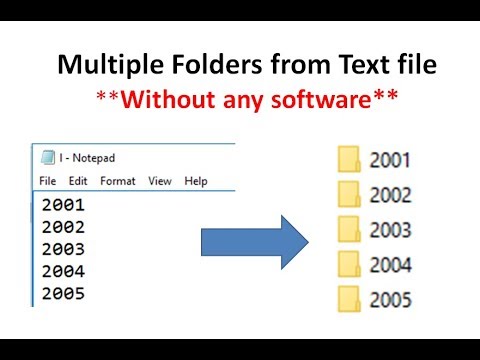 0:01:47
0:01:47
 0:02:22
0:02:22
 0:02:07
0:02:07
 0:01:40
0:01:40
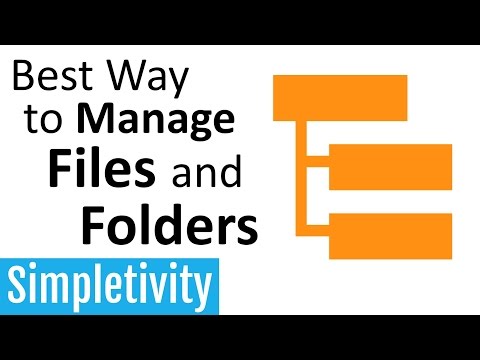 0:05:29
0:05:29
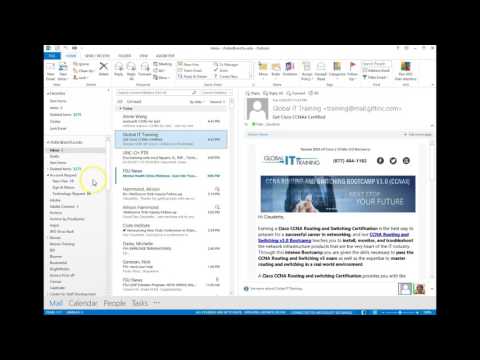 0:01:40
0:01:40
 0:03:51
0:03:51
 0:00:24
0:00:24
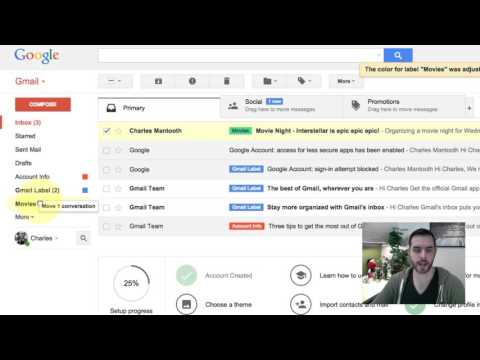 0:02:05
0:02:05
 0:00:46
0:00:46
 0:08:03
0:08:03
 0:04:56
0:04:56
 0:03:16
0:03:16
 0:05:48
0:05:48
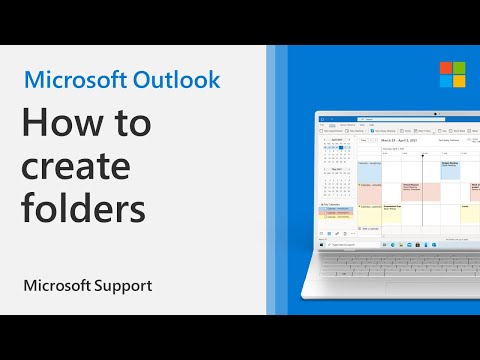 0:00:58
0:00:58