filmov
tv
How To fix Default Printer Cannot Be Set In Windows 10
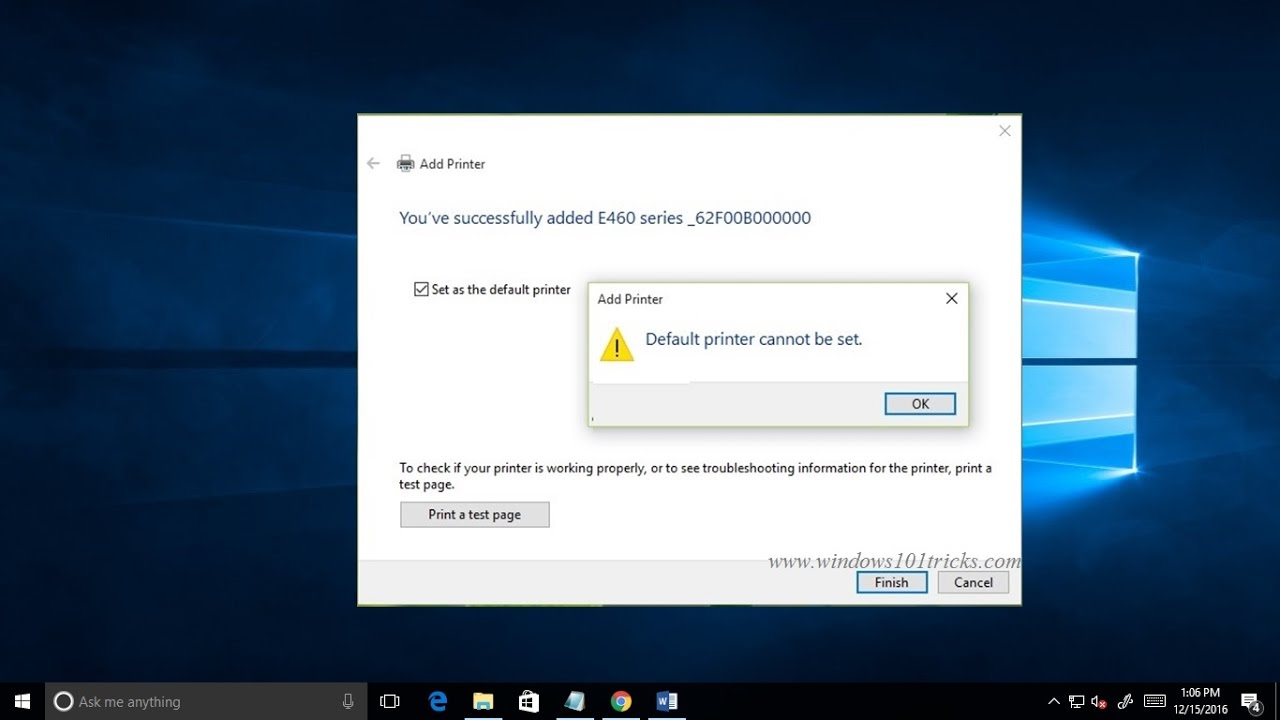
Показать описание
when you add new printer to Windows 10, the wizard will give you the option to set it as default printer. With the help of this option you can easily set newly added printer as default one but this doesn’t happens all the time. Sometimes you may receive Default printer cannot be set or the warning message is like
" Operation could not be completed(error 0x00000709). Double click the printer name and make sure that the printer is connected to the network"
As an alternative approach, you can open Settings app and go to Devices - Printers & scanners and set your desired printer as default one from there. But if even that doesn’t works, then here we have Registry Tricks to fix this.
Press windows + R and put regedit in Run dialog box to open Registry Editor
In the Registry Editor window, navigate to following registry key:
HKEY_CURRENT_USER\Software\Microsoft\Windows NT\CurrentVersion\Windows
In the right pane of Windows registry key, you should find Devices registry string (REG_SZ). Its Value data contains three terms, out of which first one sets default printer for your Windows OS. Second and third term contains spooler (relating Print Spooler service) and the connection information
So double click on this registry string to modify its Value data:Finally, in Edit String box, modify first term with the printer name which you want to set as default. This name should be exactly same as appeared in list of printers available at Control Panel - All Control Panel Items - Devices and Printers or Settings app - Devices - Printers & scanners. Click OK and close Registry Editor.
" Operation could not be completed(error 0x00000709). Double click the printer name and make sure that the printer is connected to the network"
As an alternative approach, you can open Settings app and go to Devices - Printers & scanners and set your desired printer as default one from there. But if even that doesn’t works, then here we have Registry Tricks to fix this.
Press windows + R and put regedit in Run dialog box to open Registry Editor
In the Registry Editor window, navigate to following registry key:
HKEY_CURRENT_USER\Software\Microsoft\Windows NT\CurrentVersion\Windows
In the right pane of Windows registry key, you should find Devices registry string (REG_SZ). Its Value data contains three terms, out of which first one sets default printer for your Windows OS. Second and third term contains spooler (relating Print Spooler service) and the connection information
So double click on this registry string to modify its Value data:Finally, in Edit String box, modify first term with the printer name which you want to set as default. This name should be exactly same as appeared in list of printers available at Control Panel - All Control Panel Items - Devices and Printers or Settings app - Devices - Printers & scanners. Click OK and close Registry Editor.
Комментарии
 0:00:51
0:00:51
 0:02:41
0:02:41
 0:05:12
0:05:12
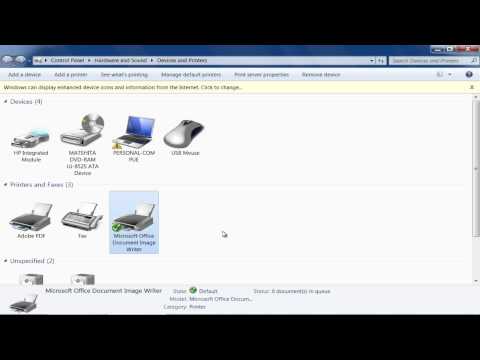 0:00:41
0:00:41
 0:00:58
0:00:58
 0:02:05
0:02:05
 0:01:11
0:01:11
 0:00:46
0:00:46
 0:08:05
0:08:05
 0:00:48
0:00:48
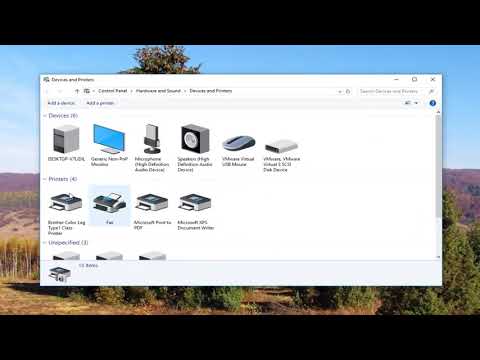 0:02:29
0:02:29
 0:01:46
0:01:46
 0:01:28
0:01:28
 0:01:58
0:01:58
 0:02:19
0:02:19
 0:01:03
0:01:03
 0:01:16
0:01:16
 0:01:23
0:01:23
 0:02:11
0:02:11
 0:03:46
0:03:46
 0:01:50
0:01:50
 0:01:42
0:01:42
 0:01:12
0:01:12
 0:00:41
0:00:41