filmov
tv
Change These Windows Settings Right Now
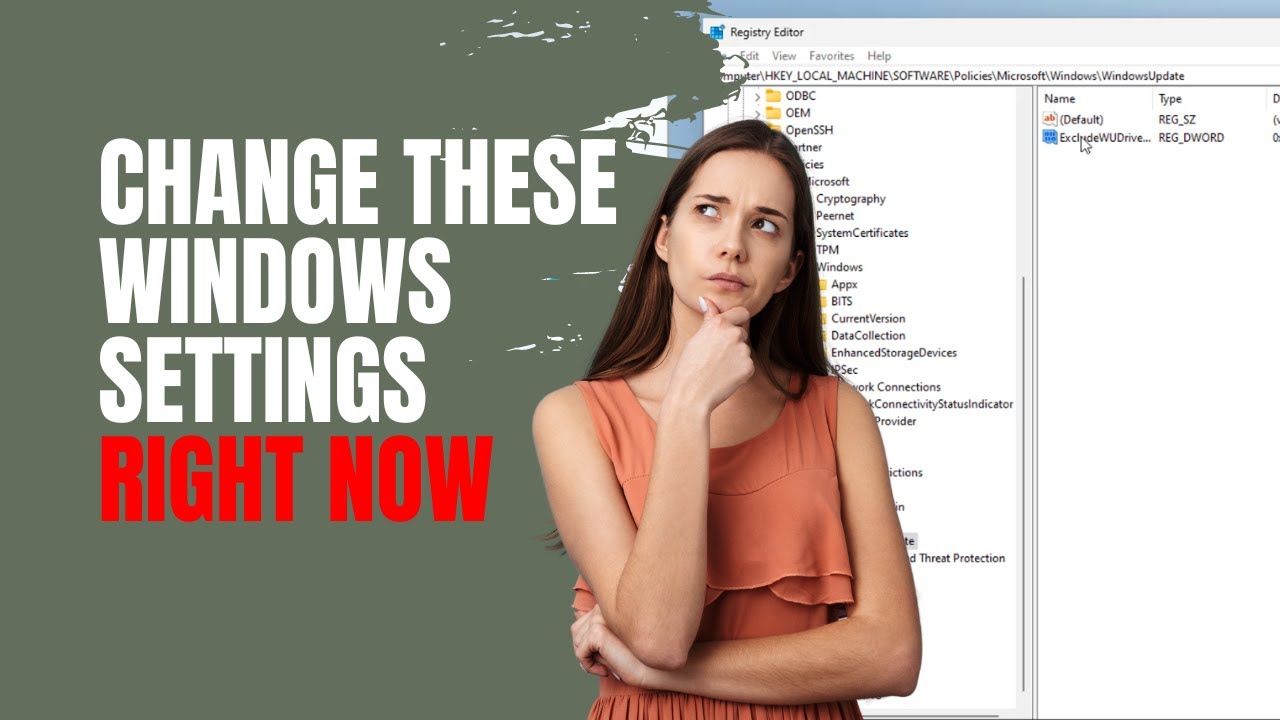
Показать описание
Change These Windows Settings Right Now
Changing these settings will stop windows 11 from downloading & installing drivers. Microsoft are known for not keeping the drivers updated, which can cause major problems, especially graphics drivers.
Type gpedit in search to open the Local Group Policy Editor.
Browse the following path:
Computer Configuration / Administrative Templates / Windows Components / Windows Update / Manage updates offered from Windows Update
On the right side, double-click the
Do not include drivers with Windows Update policy.
Select the Enabled option.
Click Apply.
Click OK.
Registry path: HKEY_LOCAL_MACHINE\SOFTWARE\Policies\Microsoft\Windows
Right-click the Windows (folder) key, select New, and click on Key.
Name the key WindowsUpdate and press Enter
Right-click the created key, select New, and click on DWORD (32-bit) Value.
Name the key ExcludeWUDriversInQualityUpdate and press Enter.
Double-click the newly created DWORD and set the value from 0 to 1.
Click OK.
Registry path: HKEY_LOCAL_MACHINE\SOFTWARE\Policies\Microsoft \Windows\DriverSearching
Double-click DriverUpdateWizardWuSearchEnabled and set the value data as 0. Click OK.
Restart PC
🔔 SUBSCRIBE for more:
------------------------------------------------------------------------------------------
🛍 Support me with your Amazon purchases:
Please note that as an Amazon Associate I earn a commission from any qualifying purchases that you may make through these links.
------------------------------------------------------------------------------------------
❤️ Join Britec YouTube Members:
------------------------------------------------------------------------------------------
📃Watch related playlists and videos
------------------------------------------------------------------------------------------
👕Check out our merch:
------------------------------------------------------------------------------------------
💻Discord Access:
------------------------------------------------------------------------------------------
🐦Follow and interact with me on Twitter:
------------------------------------------------------------------------------------------
✅Follow and interact with me on Facebook:
-----------------------------------------------------------------------------------------
🎬 View my Website:
-----------------------------------------------------------------------------------------
#windows #windows11 #tech #techtips
Changing these settings will stop windows 11 from downloading & installing drivers. Microsoft are known for not keeping the drivers updated, which can cause major problems, especially graphics drivers.
Type gpedit in search to open the Local Group Policy Editor.
Browse the following path:
Computer Configuration / Administrative Templates / Windows Components / Windows Update / Manage updates offered from Windows Update
On the right side, double-click the
Do not include drivers with Windows Update policy.
Select the Enabled option.
Click Apply.
Click OK.
Registry path: HKEY_LOCAL_MACHINE\SOFTWARE\Policies\Microsoft\Windows
Right-click the Windows (folder) key, select New, and click on Key.
Name the key WindowsUpdate and press Enter
Right-click the created key, select New, and click on DWORD (32-bit) Value.
Name the key ExcludeWUDriversInQualityUpdate and press Enter.
Double-click the newly created DWORD and set the value from 0 to 1.
Click OK.
Registry path: HKEY_LOCAL_MACHINE\SOFTWARE\Policies\Microsoft \Windows\DriverSearching
Double-click DriverUpdateWizardWuSearchEnabled and set the value data as 0. Click OK.
Restart PC
🔔 SUBSCRIBE for more:
------------------------------------------------------------------------------------------
🛍 Support me with your Amazon purchases:
Please note that as an Amazon Associate I earn a commission from any qualifying purchases that you may make through these links.
------------------------------------------------------------------------------------------
❤️ Join Britec YouTube Members:
------------------------------------------------------------------------------------------
📃Watch related playlists and videos
------------------------------------------------------------------------------------------
👕Check out our merch:
------------------------------------------------------------------------------------------
💻Discord Access:
------------------------------------------------------------------------------------------
🐦Follow and interact with me on Twitter:
------------------------------------------------------------------------------------------
✅Follow and interact with me on Facebook:
-----------------------------------------------------------------------------------------
🎬 View my Website:
-----------------------------------------------------------------------------------------
#windows #windows11 #tech #techtips
Комментарии
 0:05:06
0:05:06
 0:04:27
0:04:27
 0:06:32
0:06:32
 0:12:43
0:12:43
 0:10:18
0:10:18
 0:10:28
0:10:28
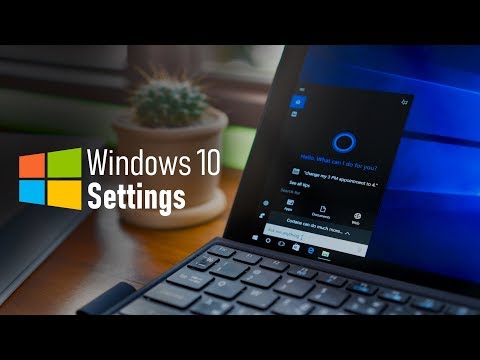 0:14:21
0:14:21
 0:09:51
0:09:51
 0:08:22
0:08:22
 0:22:16
0:22:16
 0:12:37
0:12:37
 0:14:31
0:14:31
 0:14:29
0:14:29
 0:18:04
0:18:04
 0:01:56
0:01:56
 0:07:25
0:07:25
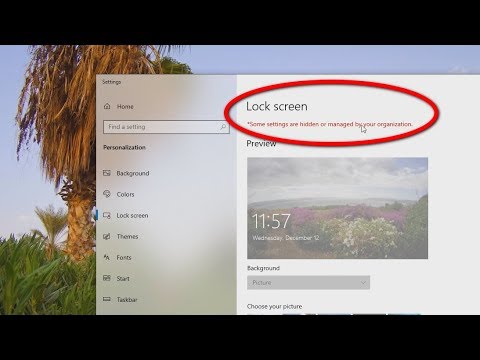 0:01:44
0:01:44
 0:11:15
0:11:15
 0:12:55
0:12:55
 0:00:44
0:00:44
 0:00:58
0:00:58
 0:00:29
0:00:29
 0:02:42
0:02:42
 0:00:54
0:00:54