filmov
tv
Windows 10 Settings You Should Change Right Away!

Показать описание
These are the Windows 10 settings you should change right away… When you get a new Windows 10 PC, there are settings that you’ll likely want to change to improve the performance, increase your productivity, and enhance the overall usability. In this video, I’ll show you more than a dozen settings that you’ll want to change right away!
Windows 10 Tips & Tricks (Playlist)
OTHER VIDEOS YOU MIGHT LIKE:
0:00 Intro
0:21 Change Default Browser
1:25 Uninstall Crapware
2:08 Enable Dark Mode
2:45 Safeguard Your Privacy
3:16 Enable Storage Sense
4:18 Change the Display Scaling
4:56 Disable Programs at Startup
5:28 Disable User Account Control
6:17 Unhide Hidden Files and File Extensions
7:05 Create Keyboard Shortcuts for Favorite Programs
8:11 Enable System Protection – Create Restore Points
9:14 Disable Lock Screen
10:22 Speed Up Shutdowns
Brett In Tech is a leading source for the technology that we use each day. Whether it’s discussing computer operating system tricks, the latest tips for your mobile phone, finding out about the newest gadgets, or letting you know about the most useful software and websites, Brett In Tech has boundless topics on technology for the astute YouTube viewer.
Windows 10 Tips & Tricks (Playlist)
OTHER VIDEOS YOU MIGHT LIKE:
0:00 Intro
0:21 Change Default Browser
1:25 Uninstall Crapware
2:08 Enable Dark Mode
2:45 Safeguard Your Privacy
3:16 Enable Storage Sense
4:18 Change the Display Scaling
4:56 Disable Programs at Startup
5:28 Disable User Account Control
6:17 Unhide Hidden Files and File Extensions
7:05 Create Keyboard Shortcuts for Favorite Programs
8:11 Enable System Protection – Create Restore Points
9:14 Disable Lock Screen
10:22 Speed Up Shutdowns
Brett In Tech is a leading source for the technology that we use each day. Whether it’s discussing computer operating system tricks, the latest tips for your mobile phone, finding out about the newest gadgets, or letting you know about the most useful software and websites, Brett In Tech has boundless topics on technology for the astute YouTube viewer.
Комментарии
 0:12:43
0:12:43
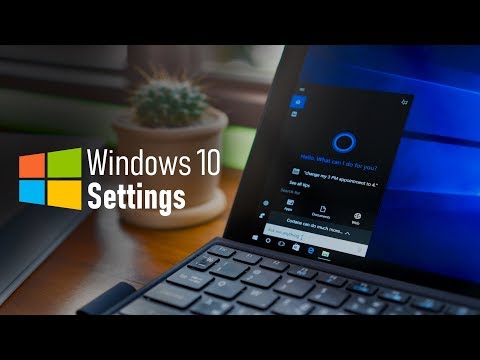 0:14:21
0:14:21
 0:05:06
0:05:06
 0:10:28
0:10:28
 0:10:18
0:10:18
 0:01:56
0:01:56
 0:09:51
0:09:51
 0:12:37
0:12:37
 0:04:04
0:04:04
 0:08:22
0:08:22
 0:13:57
0:13:57
 0:17:08
0:17:08
 0:17:58
0:17:58
 0:21:03
0:21:03
 0:06:32
0:06:32
 0:11:13
0:11:13
 0:17:19
0:17:19
 0:08:19
0:08:19
 0:22:16
0:22:16
 0:05:05
0:05:05
 0:08:32
0:08:32
 0:10:41
0:10:41
 0:18:04
0:18:04
 0:10:20
0:10:20