filmov
tv
Resharper in Visual Studio 2022 (Getting Started)
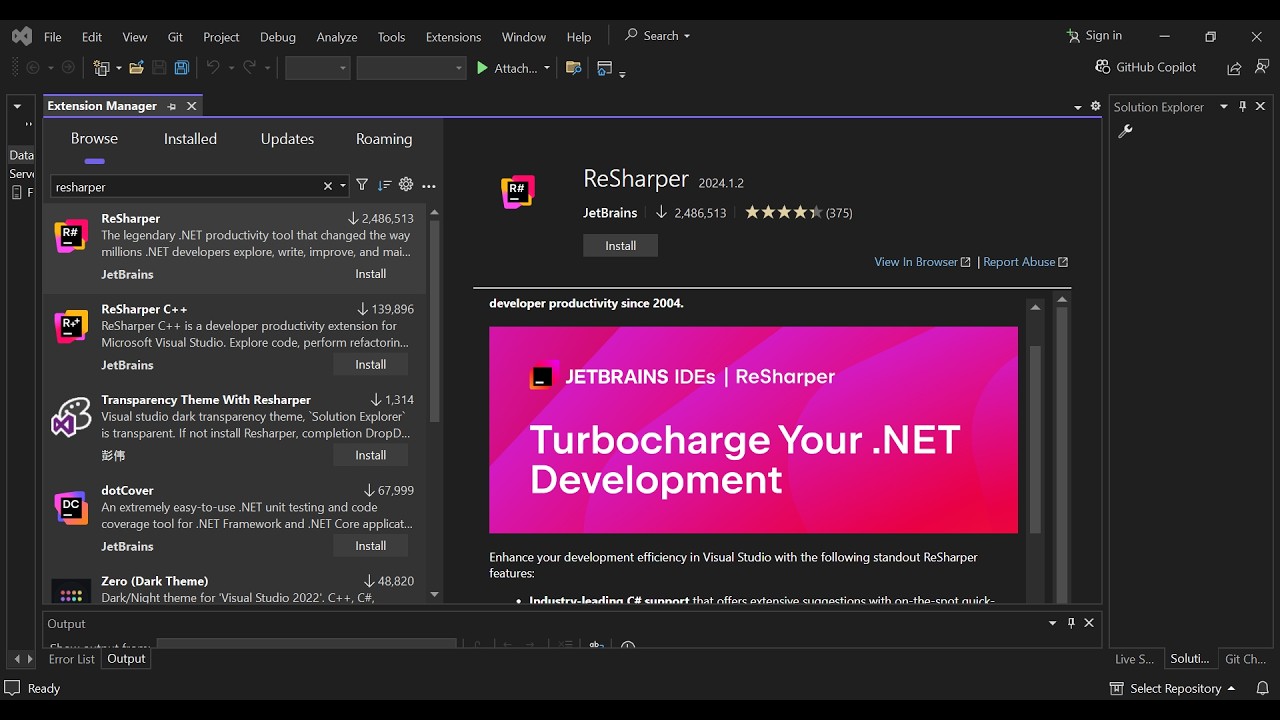
Показать описание
Getting started with ReSharper in Visual Studio 2022 can significantly enhance your coding experience by providing powerful tools for code analysis, refactoring, navigation, and more. ReSharper, developed by JetBrains, is designed to help developers write better code faster and more efficiently.
To begin, you'll need to install ReSharper. Head over to the JetBrains website, download the installer, and follow the on-screen instructions. Make sure to select Visual Studio 2022 during the installation process. Once installed, open Visual Studio 2022, and you'll notice a new 'ReSharper' menu in the top menu bar.
The initial setup involves configuring ReSharper to suit your needs. You can customize various settings such as keyboard shortcuts, code formatting, and more by navigating to the 'ReSharper' menu and selecting 'Options'. For beginners, sticking with the default settings is a good start, but you can always tweak these settings later as you become more familiar with the tool.
ReSharper offers a plethora of features to boost your productivity. Key features include continuous code analysis, which highlights issues in your code, and navigation shortcuts like 'Ctrl+T' to quickly find and open files, classes, or methods. Refactoring options, such as renaming variables, methods, or classes using 'Ctrl+Shift+R', help improve your code structure.
Live Templates are another powerful feature, allowing you to quickly insert code snippets. For example, typing 'prop' and pressing 'Tab' will insert a property declaration. Additionally, the Code Cleanup feature helps you automatically format and clean up your code according to your coding standards.
By following these steps, you'll be well on your way to leveraging ReSharper's capabilities to enhance your development workflow in Visual Studio 2022. Happy coding!
Resharper in Visual Studio 2022 (Getting Started)
Join this channel to get access to perks:
To begin, you'll need to install ReSharper. Head over to the JetBrains website, download the installer, and follow the on-screen instructions. Make sure to select Visual Studio 2022 during the installation process. Once installed, open Visual Studio 2022, and you'll notice a new 'ReSharper' menu in the top menu bar.
The initial setup involves configuring ReSharper to suit your needs. You can customize various settings such as keyboard shortcuts, code formatting, and more by navigating to the 'ReSharper' menu and selecting 'Options'. For beginners, sticking with the default settings is a good start, but you can always tweak these settings later as you become more familiar with the tool.
ReSharper offers a plethora of features to boost your productivity. Key features include continuous code analysis, which highlights issues in your code, and navigation shortcuts like 'Ctrl+T' to quickly find and open files, classes, or methods. Refactoring options, such as renaming variables, methods, or classes using 'Ctrl+Shift+R', help improve your code structure.
Live Templates are another powerful feature, allowing you to quickly insert code snippets. For example, typing 'prop' and pressing 'Tab' will insert a property declaration. Additionally, the Code Cleanup feature helps you automatically format and clean up your code according to your coding standards.
By following these steps, you'll be well on your way to leveraging ReSharper's capabilities to enhance your development workflow in Visual Studio 2022. Happy coding!
Resharper in Visual Studio 2022 (Getting Started)
Join this channel to get access to perks:
 0:03:10
0:03:10
 0:08:54
0:08:54
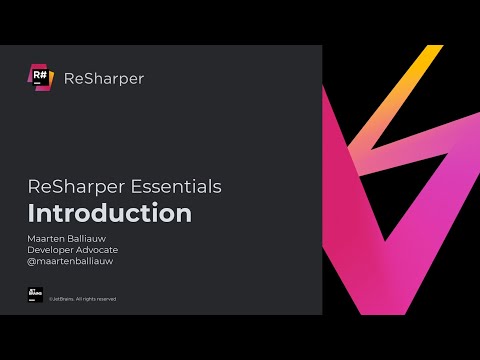 0:00:49
0:00:49
 0:04:20
0:04:20
 0:00:56
0:00:56
 0:11:27
0:11:27
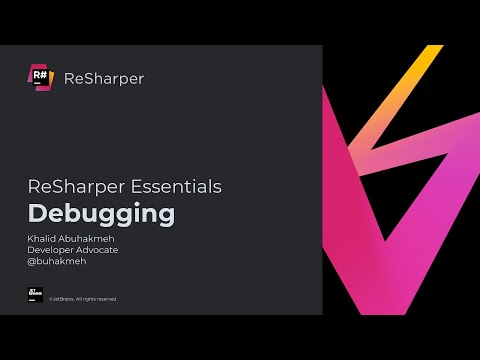 0:10:44
0:10:44
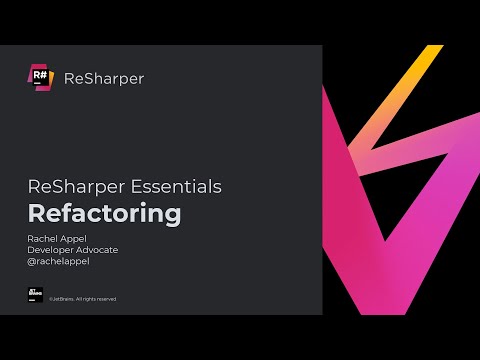 0:27:24
0:27:24
 0:47:30
0:47:30
 0:12:05
0:12:05
 0:14:38
0:14:38
 0:09:09
0:09:09
![[C#] Re Sharper](https://i.ytimg.com/vi/iP6vj82W-bo/hqdefault.jpg) 0:05:13
0:05:13
 0:00:27
0:00:27
 0:01:23
0:01:23
 0:10:24
0:10:24
 0:04:25
0:04:25
 0:21:19
0:21:19
 0:00:23
0:00:23
 0:17:41
0:17:41
 0:06:45
0:06:45
 1:16:49
1:16:49
 0:09:00
0:09:00
 0:06:12
0:06:12