filmov
tv
Debugging - ReSharper Essentials
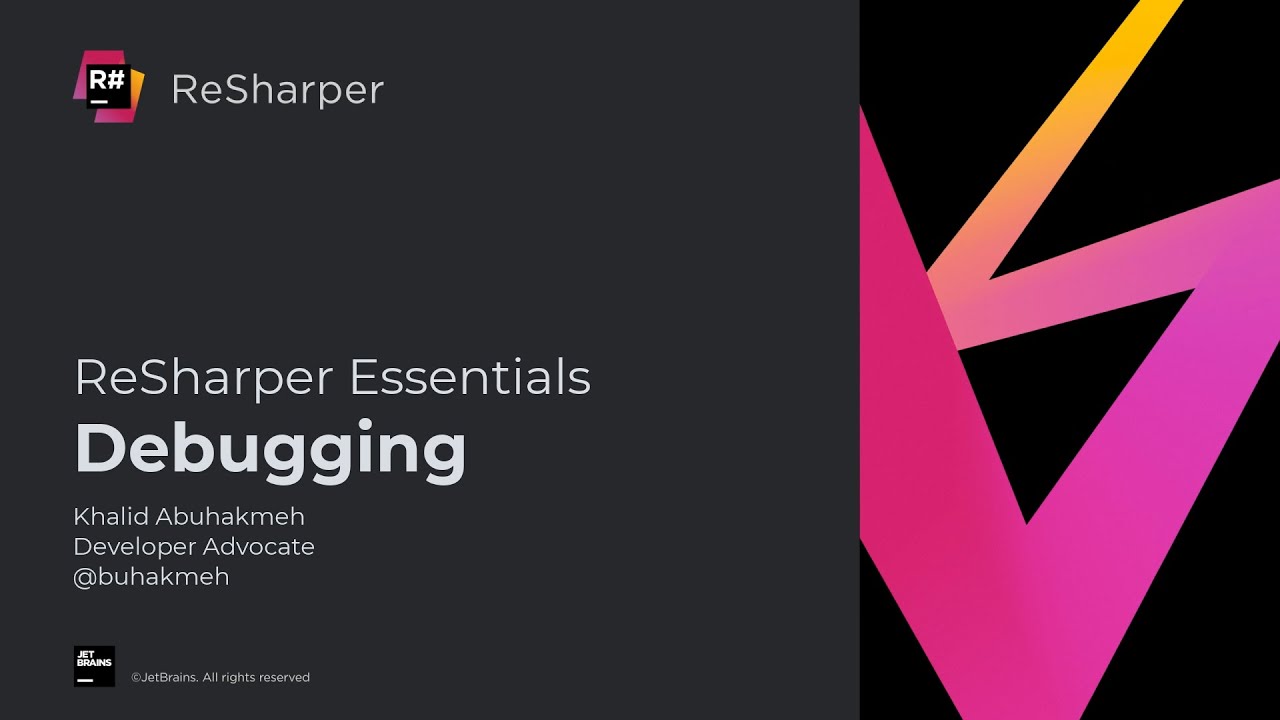
Показать описание
### A Better Debugging Experience
Debugging in Visual Studio has always been great. With ReSharper, it gets better. Let's look at some of the improvements ReSharper brings.
### Inline Debugging Adornments
Traditionally, Visual Studio users would have to rely on the Auto, Locals, and Watch windows to see what values are in the current scope.
This is especially useful in looping scenarios, where you can see values change in real-time.
### Searchable DataTips
DataTips will say open until you click away or press the Escbutton.
You can also can choose which values get displayed inline, so you don't have to write a `DebuggerDisplay` attribute. ReSharper lets you specify these at runtime!
### Go to Breakpoints and Breakpoints Window
ReSharper also adds a custom breakpoints tool window, where you can:
* Group breakpoints by file/folder/project/type/member
* Type to search for breakpoints
* Enable/disable, or remove breakpoints
* See a preview of the code where you set the breakpoint
* And more!
**Tip:** To track a symbol across your solution, use the **Find Results** tool window and then **Set a Breakpoint** on all occurrences.
### Debugging Third-Party Assemblies
It can be frustrating when assemblies don't ship with debugging information (PDB).
When you come across an assembly with no symbols loaded, you can use ReSharper's decompiler to generate a PDB and load it into the debugger.
Once done, you can debug third-party code as if it was your own.
### See Also
Debugging in Visual Studio has always been great. With ReSharper, it gets better. Let's look at some of the improvements ReSharper brings.
### Inline Debugging Adornments
Traditionally, Visual Studio users would have to rely on the Auto, Locals, and Watch windows to see what values are in the current scope.
This is especially useful in looping scenarios, where you can see values change in real-time.
### Searchable DataTips
DataTips will say open until you click away or press the Escbutton.
You can also can choose which values get displayed inline, so you don't have to write a `DebuggerDisplay` attribute. ReSharper lets you specify these at runtime!
### Go to Breakpoints and Breakpoints Window
ReSharper also adds a custom breakpoints tool window, where you can:
* Group breakpoints by file/folder/project/type/member
* Type to search for breakpoints
* Enable/disable, or remove breakpoints
* See a preview of the code where you set the breakpoint
* And more!
**Tip:** To track a symbol across your solution, use the **Find Results** tool window and then **Set a Breakpoint** on all occurrences.
### Debugging Third-Party Assemblies
It can be frustrating when assemblies don't ship with debugging information (PDB).
When you come across an assembly with no symbols loaded, you can use ReSharper's decompiler to generate a PDB and load it into the debugger.
Once done, you can debug third-party code as if it was your own.
### See Also
Комментарии
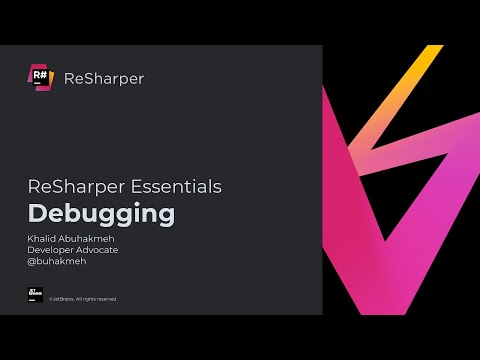 0:10:44
0:10:44
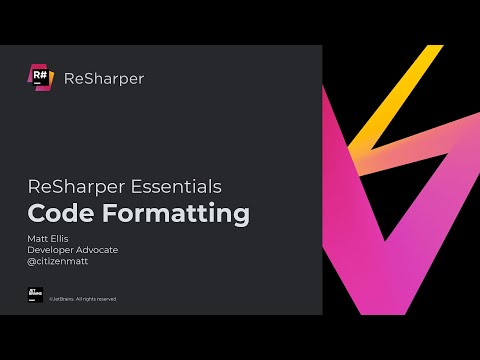 0:15:11
0:15:11
 0:10:24
0:10:24
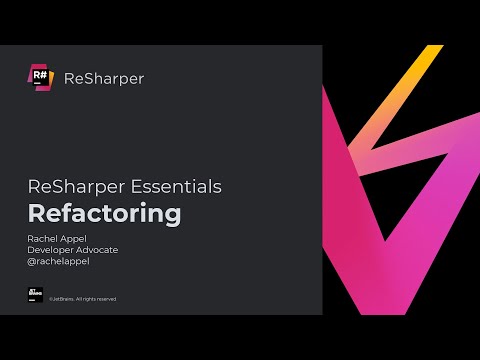 0:27:24
0:27:24
 0:00:57
0:00:57
 0:00:19
0:00:19
 0:21:19
0:21:19
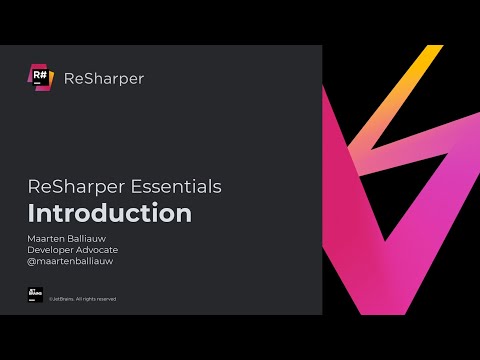 0:00:49
0:00:49
 0:20:57
0:20:57
 0:05:54
0:05:54
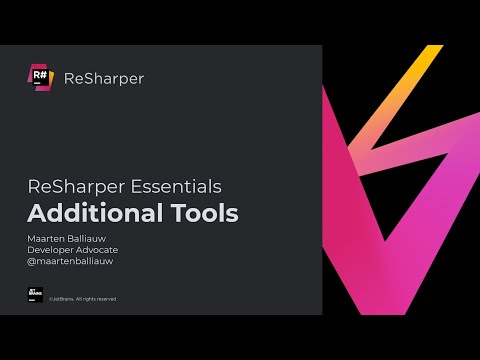 0:28:52
0:28:52
 0:00:12
0:00:12
 0:01:13
0:01:13
 0:03:57
0:03:57
 0:00:50
0:00:50
 2:11:04
2:11:04
 0:02:03
0:02:03
 2:11:04
2:11:04
 0:08:36
0:08:36
 0:00:56
0:00:56
 0:59:03
0:59:03
 0:01:54
0:01:54
 0:03:55
0:03:55
 0:01:27
0:01:27