filmov
tv
How to Add Subtitles in iMovie | Quick & Easy!

Показать описание
In this video, you'll learn how to add subtitles to video in iMovie.
Would you like to add subtitles in iMovie? In this tutorial, you'll learn the closed way of making this happen. You simply head over to Titles tab in the top menu, select a lower thirds or title, add CC/subtitle text in and sync it with the video.
But, really, can you add subtitles in iMovie? At the moment of publishing this video, not exactly. The lower thirds and titles can technically function as subtitles, but the editing options are very limited. It's the only "caption" option within iMovie, but it's not a convenient option.
For this reason, Tim will give you a great alternative to add subtitles to a video automatically! In this video he'll show you how you can make this happen with VEED's simple online video editor.
You simply go to your browser, head over to VEED's editor, upload your video, select the auto subtitle to automatically transcribe the audio in your video, and you're done! You can edit and customize the subtitles before downloading them as a SRT, TXT or VTT file, or permanently burning them into the video. That's all. 🔥
So, feel free to try the iMovie subtitle alternative for yourself through the link above! 🎉
Enjoy! 🍀
-------------------------------------------------------------------------------
🚀 HOW TO ADD SUBTITLES TO IMOVIE VIDEOS:
00:00 Intro
00:11 How to import your video into iMovie
00:26 How to add subtitles in iMovie - METHOD #1
01:20 How to add (auto) subtitles - METHOD #2
01:43 How to import your video into VEED's editor
01:57 How to add subtitles to video automatically
02:18 How to edit subtitles (text, trim, split)
03:06 How to download subtitles as SRT, TXT or VTT files
03:37 How to customize styling of subtitles
04:00 How to export video with subtitles permanently burned in video
04:42 Outro
--------------------------------------------------------------------------------------------------------------------
💙 WHAT TO WATCH NEXT:
--------------------------------------------------------------------------------------------------------------------
🚀 HELPFUL PLAYLIST:
Social Media Masterclass: Best Tips & Tricks!
--------------------------------------------------------------------------------------------------------------------
💙 What is VEED?
VEED is a simple online video editing platform, perfect for creating social media video content online.
You can use VEED to crop, trim, filter, add music to videos, add subtitles, automatically generate subtitles, turn podcasts into videos, and much more.
--------------------------------------------------------------------------------------------------------------------
🚀 STAY IN THE LOOP:
--------------------------------------------------------------------------------------------------------------------
Thank you so much for watching!
Tim & VEED.IO
#subtitles #imovie #veed
Would you like to add subtitles in iMovie? In this tutorial, you'll learn the closed way of making this happen. You simply head over to Titles tab in the top menu, select a lower thirds or title, add CC/subtitle text in and sync it with the video.
But, really, can you add subtitles in iMovie? At the moment of publishing this video, not exactly. The lower thirds and titles can technically function as subtitles, but the editing options are very limited. It's the only "caption" option within iMovie, but it's not a convenient option.
For this reason, Tim will give you a great alternative to add subtitles to a video automatically! In this video he'll show you how you can make this happen with VEED's simple online video editor.
You simply go to your browser, head over to VEED's editor, upload your video, select the auto subtitle to automatically transcribe the audio in your video, and you're done! You can edit and customize the subtitles before downloading them as a SRT, TXT or VTT file, or permanently burning them into the video. That's all. 🔥
So, feel free to try the iMovie subtitle alternative for yourself through the link above! 🎉
Enjoy! 🍀
-------------------------------------------------------------------------------
🚀 HOW TO ADD SUBTITLES TO IMOVIE VIDEOS:
00:00 Intro
00:11 How to import your video into iMovie
00:26 How to add subtitles in iMovie - METHOD #1
01:20 How to add (auto) subtitles - METHOD #2
01:43 How to import your video into VEED's editor
01:57 How to add subtitles to video automatically
02:18 How to edit subtitles (text, trim, split)
03:06 How to download subtitles as SRT, TXT or VTT files
03:37 How to customize styling of subtitles
04:00 How to export video with subtitles permanently burned in video
04:42 Outro
--------------------------------------------------------------------------------------------------------------------
💙 WHAT TO WATCH NEXT:
--------------------------------------------------------------------------------------------------------------------
🚀 HELPFUL PLAYLIST:
Social Media Masterclass: Best Tips & Tricks!
--------------------------------------------------------------------------------------------------------------------
💙 What is VEED?
VEED is a simple online video editing platform, perfect for creating social media video content online.
You can use VEED to crop, trim, filter, add music to videos, add subtitles, automatically generate subtitles, turn podcasts into videos, and much more.
--------------------------------------------------------------------------------------------------------------------
🚀 STAY IN THE LOOP:
--------------------------------------------------------------------------------------------------------------------
Thank you so much for watching!
Tim & VEED.IO
#subtitles #imovie #veed
Комментарии
 0:02:44
0:02:44
 0:00:42
0:00:42
 0:06:38
0:06:38
 0:04:45
0:04:45
 0:08:42
0:08:42
 0:06:02
0:06:02
 0:01:30
0:01:30
 0:02:08
0:02:08
 0:02:32
0:02:32
 0:02:21
0:02:21
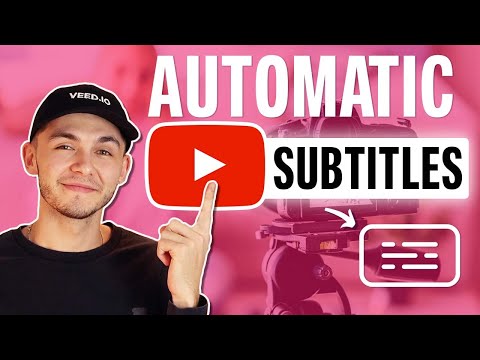 0:06:52
0:06:52
 0:03:44
0:03:44
 0:07:28
0:07:28
 0:03:42
0:03:42
 0:04:46
0:04:46
 0:04:42
0:04:42
 0:02:42
0:02:42
 0:05:43
0:05:43
 0:05:26
0:05:26
 0:05:13
0:05:13
 0:01:24
0:01:24
 0:01:51
0:01:51
 0:03:15
0:03:15
 0:04:06
0:04:06