filmov
tv
Fix Error Code: 0x80070035 The network path was not found
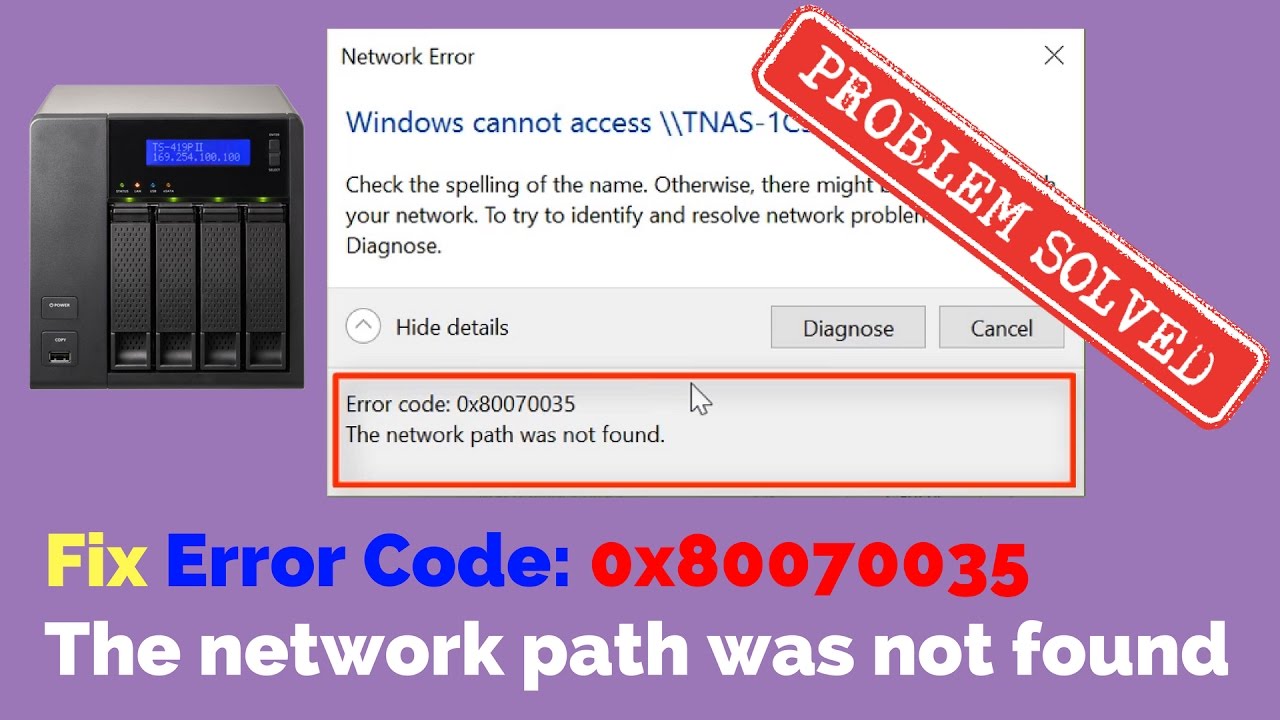
Показать описание
Fix Error Code: 0x80070035 The network path was not found
If you have a NAS storage drive which can't be detected on your windows computer I will show you a way on how to fix the error 0x80070035. it's a very common error and can be a nightmare to fix if you don't know how.
If you are running Microsoft Windows operating systems, it will allow your computer to share data and access data files on each other’s computer. But you could run into problems and see the message saying that Error code: 0x80070035. The network path was not found.
This error could be caused by many things, so I made a video to help you troubleshoot and get your problem solved!
1. Go to Local Policies - Security Options -Network security: and look for LAN Manager Network security: LAN Manager authentication level. Now change this to Send LM & NTLM-use NTLMv2 session security if negotiated.
2. Enable NetBIOS over TCP/IP:
. Go to “Control Panel\Network and Internet\Network Connections”.
. Right-Click on the connection and choose Properties.
. Click “Internet Protocol (TCP/IP) Version 4”.
. Click Properties, and then click Advanced.
. On the Advanced TCP/IP settings windows, go to “WINS” tab.
. Under NetBIOS setting, click “Enable NetBIOS over TCP/IP”, on all computers and then click OK.
3. Enable TCP/IP NetBIOS Helper in Services, also make sure it's running.
4. Open regedit and navigate to: HKEY_LOCAL_MACHINE\SOFTWARE\Microsoft\MSLicensing
Now delete HardwareID and Store keys.
(You can export these before you delete them if you wish)
Need more help? why not join my forum
If you have a NAS storage drive which can't be detected on your windows computer I will show you a way on how to fix the error 0x80070035. it's a very common error and can be a nightmare to fix if you don't know how.
If you are running Microsoft Windows operating systems, it will allow your computer to share data and access data files on each other’s computer. But you could run into problems and see the message saying that Error code: 0x80070035. The network path was not found.
This error could be caused by many things, so I made a video to help you troubleshoot and get your problem solved!
1. Go to Local Policies - Security Options -Network security: and look for LAN Manager Network security: LAN Manager authentication level. Now change this to Send LM & NTLM-use NTLMv2 session security if negotiated.
2. Enable NetBIOS over TCP/IP:
. Go to “Control Panel\Network and Internet\Network Connections”.
. Right-Click on the connection and choose Properties.
. Click “Internet Protocol (TCP/IP) Version 4”.
. Click Properties, and then click Advanced.
. On the Advanced TCP/IP settings windows, go to “WINS” tab.
. Under NetBIOS setting, click “Enable NetBIOS over TCP/IP”, on all computers and then click OK.
3. Enable TCP/IP NetBIOS Helper in Services, also make sure it's running.
4. Open regedit and navigate to: HKEY_LOCAL_MACHINE\SOFTWARE\Microsoft\MSLicensing
Now delete HardwareID and Store keys.
(You can export these before you delete them if you wish)
Need more help? why not join my forum
Комментарии
 0:03:48
0:03:48
 0:04:30
0:04:30
 0:02:41
0:02:41
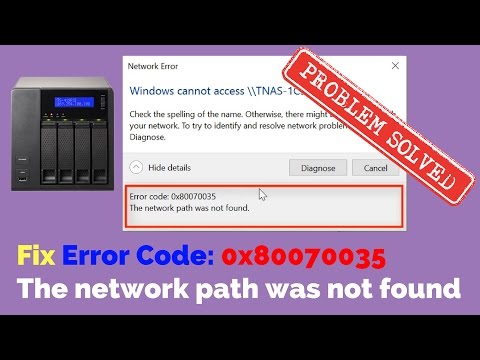 0:07:37
0:07:37
 0:02:33
0:02:33
![[SOLVED] Error Code](https://i.ytimg.com/vi/PWkmH3rnbiU/hqdefault.jpg) 0:06:38
0:06:38
 0:06:18
0:06:18
 0:06:02
0:06:02
 0:05:42
0:05:42
 0:06:03
0:06:03
 0:09:46
0:09:46
 0:09:44
0:09:44
 0:01:52
0:01:52
 0:02:50
0:02:50
 0:04:12
0:04:12
 0:01:36
0:01:36
 0:07:21
0:07:21
 0:06:11
0:06:11
 0:05:47
0:05:47
 0:05:30
0:05:30
 0:05:53
0:05:53
 0:07:17
0:07:17
 0:02:30
0:02:30
 0:01:33
0:01:33