filmov
tv
Game Design with Stable Diffusion Forge UI & Photoshop

Показать описание
In this tutorial, I'll show you how I design graphics for a Match-3 game called JunglePix using Stable Diffusion Forge UI and Photoshop. Learn how to create game elements like logos, loading bars, and backgrounds with these tools. Whether you're just starting out or already familiar with digital art, you'll find useful tips for using AI and Photoshop in your designs.
🔹 What You'll Learn:
- How to make a game logo in Photoshop.
- Setting up and using AI models like Juggernaut XL in Stable Diffusion Forge UI.
- Editing and finalizing game graphics in Photoshop.
🔹 Why Watch This Video?
- Get practical tips on using AI for game design.
- Learn simple Photoshop techniques for your projects.
- Find out how to handle common design challenges.
#GameDesign #PhotoshopTutorial #stablediffusion
Chapters:
00:00 Game Design Intro
00:14 Logo Design + ControlNet Settings
04:57 Loading Bar Design
06:13 Game Background Design
09:26 Grid Design
10:29 Button Design
11:56 Game Items and Icons
13:15 Mouse Cursor Design
Useful Resources
How to install Stable Diffusion Forge UI on Windows (Nvidia GPU)
Settings and Tips and Tricks for Forge UI
In this video I am using the model: Juggernaut X RunDiffusion (version 10) from CivitAI
you download it and place it in the folder webui\models\Stable-diffusion
You can get more control net models from
you download it and place it in the folder webui\models\ControlNet
Outpaint Tutorial for Forge UI
Inpaint Tutorial for Forge UI
🔹 What You'll Learn:
- How to make a game logo in Photoshop.
- Setting up and using AI models like Juggernaut XL in Stable Diffusion Forge UI.
- Editing and finalizing game graphics in Photoshop.
🔹 Why Watch This Video?
- Get practical tips on using AI for game design.
- Learn simple Photoshop techniques for your projects.
- Find out how to handle common design challenges.
#GameDesign #PhotoshopTutorial #stablediffusion
Chapters:
00:00 Game Design Intro
00:14 Logo Design + ControlNet Settings
04:57 Loading Bar Design
06:13 Game Background Design
09:26 Grid Design
10:29 Button Design
11:56 Game Items and Icons
13:15 Mouse Cursor Design
Useful Resources
How to install Stable Diffusion Forge UI on Windows (Nvidia GPU)
Settings and Tips and Tricks for Forge UI
In this video I am using the model: Juggernaut X RunDiffusion (version 10) from CivitAI
you download it and place it in the folder webui\models\Stable-diffusion
You can get more control net models from
you download it and place it in the folder webui\models\ControlNet
Outpaint Tutorial for Forge UI
Inpaint Tutorial for Forge UI
Комментарии
 0:14:14
0:14:14
 0:20:44
0:20:44
 0:13:40
0:13:40
 0:20:03
0:20:03
 0:12:48
0:12:48
 0:13:40
0:13:40
 0:08:22
0:08:22
 0:00:21
0:00:21
 0:18:46
0:18:46
 0:23:46
0:23:46
 0:16:56
0:16:56
 0:26:41
0:26:41
 0:06:48
0:06:48
 0:00:16
0:00:16
 0:12:29
0:12:29
 0:04:46
0:04:46
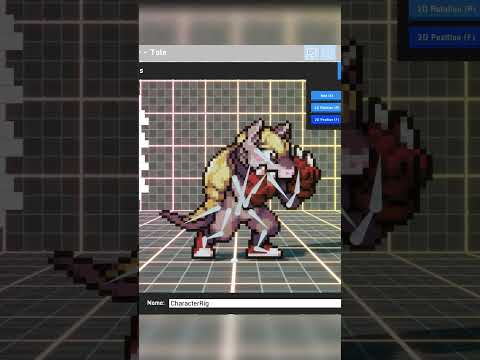 0:00:58
0:00:58
 0:00:32
0:00:32
 0:14:02
0:14:02
 0:06:37
0:06:37
 0:05:22
0:05:22
 0:00:09
0:00:09
 0:04:55
0:04:55
 0:11:49
0:11:49