filmov
tv
How To Fix No WiFi Networks Found But WiFi Is Turned On | Windows 10/11

Показать описание
In this video I will show how to fix no wifi network found on windows 11/10/8/7. I will show you 3 method and one of them will surely fix your WiFi Network problem
Internet connection problems troubleshoot:
▬▬▬▬▬▬▬▬▬▬▬▬▬▬▬▬▬▬▬▬▬▬▬▬▬▬▬▬▬▬
►► Checkout related products from Amazon ►►
▬▬▬▬▬▬▬▬▬▬▬▬▬▬▬▬▬▬▬▬▬▬▬▬▬▬▬▬▬▬
Reasons why your available Wi-Fi network is not visible in your Wi-Fi list
Usually, this issue is related to the WLAN network card drivers. Either the drivers are not compatible, or they are corrupt. Updating to Windows 10 from previous Windows versions e.g. Windows 7, 8 or 8.1 will almost certainly cause a driver incompatibility issue. Drivers from previous Windows versions are not always compatible with the next version of Windows. In both cases of incompatible or corrupt drivers, your WLAN network card is not able to communicate properly with your PC; therefore your PC is unable to identify wireless networks.
Wi-Fi adapters also have a region setting. The primary reason for the this setting is that various world regions have allocated different amounts of frequency space around 2.4GHz for Wi-Fi and so some of them have fewer (or more) channels available than others. The region setting ensures that your router will only let you use the Wi-Fi channels valid in your location and won’t scan beyond those channels. If your Wi-Fi network is on one of the forbidden channels, then it won’t be available. This usually happens to routers transmitting on channel 13.
To resolve this issue we are going to try a few methods that are aimed at getting the correct drivers and channel frequency for your Wi-Fi adapters. However you must first make sure that you are within the radio signal range of your Wi-Fi device and that the network is not hidden. For a good measure, restart your router to ensure that the problem is not originating from the router.
Method 1: Update Wi-Fi adapter drivers
If your problem appeared as soon as you had installed Windows 10, then probably the current drivers are not compatible with Windows 10. You will need to update your drivers.
Method 2: Uninstall your current Wi-Fi adapters and restart your PC
This method will clear bad or corrupt drivers and reinstall the right drivers.
PRO TIP: If the issue is with your computer or a laptop/notebook you should try using Reimage Plus which can scan the repositories and replace corrupt and missing files. This works in most cases, where the issue is originated due to a system corruption.
▬▬▬▬▬▬▬▬▬▬▬▬▬▬▬▬▬▬▬▬▬▬▬▬▬▬▬▬▬▬
► ►Related Playlist ► ►
▬▬▬▬▬▬▬▬▬▬▬▬▬▬▬▬▬▬▬▬▬▬▬▬▬▬▬▬▬▬
► ► Related videos for you to watch ► ►
▬▬▬▬▬▬▬▬▬▬▬▬▬▬▬▬▬▬▬▬▬▬▬▬▬▬▬▬▬▬
▬▬▬▬▬▬▬▬▬▬▬▬▬▬▬▬▬▬▬▬▬▬▬▬▬▬▬▬▬▬
🗣 𝐅𝐎𝐋𝐋𝐎𝐖 𝐎𝐍 𝐒𝐎𝐂𝐈𝐀𝐋 𝐌𝐄𝐃𝐈𝐀
▬▬▬▬▬▬▬▬▬▬▬▬▬▬▬▬▬▬▬▬▬▬▬▬▬▬▬▬▬▬
Internet connection problems troubleshoot:
▬▬▬▬▬▬▬▬▬▬▬▬▬▬▬▬▬▬▬▬▬▬▬▬▬▬▬▬▬▬
►► Checkout related products from Amazon ►►
▬▬▬▬▬▬▬▬▬▬▬▬▬▬▬▬▬▬▬▬▬▬▬▬▬▬▬▬▬▬
Reasons why your available Wi-Fi network is not visible in your Wi-Fi list
Usually, this issue is related to the WLAN network card drivers. Either the drivers are not compatible, or they are corrupt. Updating to Windows 10 from previous Windows versions e.g. Windows 7, 8 or 8.1 will almost certainly cause a driver incompatibility issue. Drivers from previous Windows versions are not always compatible with the next version of Windows. In both cases of incompatible or corrupt drivers, your WLAN network card is not able to communicate properly with your PC; therefore your PC is unable to identify wireless networks.
Wi-Fi adapters also have a region setting. The primary reason for the this setting is that various world regions have allocated different amounts of frequency space around 2.4GHz for Wi-Fi and so some of them have fewer (or more) channels available than others. The region setting ensures that your router will only let you use the Wi-Fi channels valid in your location and won’t scan beyond those channels. If your Wi-Fi network is on one of the forbidden channels, then it won’t be available. This usually happens to routers transmitting on channel 13.
To resolve this issue we are going to try a few methods that are aimed at getting the correct drivers and channel frequency for your Wi-Fi adapters. However you must first make sure that you are within the radio signal range of your Wi-Fi device and that the network is not hidden. For a good measure, restart your router to ensure that the problem is not originating from the router.
Method 1: Update Wi-Fi adapter drivers
If your problem appeared as soon as you had installed Windows 10, then probably the current drivers are not compatible with Windows 10. You will need to update your drivers.
Method 2: Uninstall your current Wi-Fi adapters and restart your PC
This method will clear bad or corrupt drivers and reinstall the right drivers.
PRO TIP: If the issue is with your computer or a laptop/notebook you should try using Reimage Plus which can scan the repositories and replace corrupt and missing files. This works in most cases, where the issue is originated due to a system corruption.
▬▬▬▬▬▬▬▬▬▬▬▬▬▬▬▬▬▬▬▬▬▬▬▬▬▬▬▬▬▬
► ►Related Playlist ► ►
▬▬▬▬▬▬▬▬▬▬▬▬▬▬▬▬▬▬▬▬▬▬▬▬▬▬▬▬▬▬
► ► Related videos for you to watch ► ►
▬▬▬▬▬▬▬▬▬▬▬▬▬▬▬▬▬▬▬▬▬▬▬▬▬▬▬▬▬▬
▬▬▬▬▬▬▬▬▬▬▬▬▬▬▬▬▬▬▬▬▬▬▬▬▬▬▬▬▬▬
🗣 𝐅𝐎𝐋𝐋𝐎𝐖 𝐎𝐍 𝐒𝐎𝐂𝐈𝐀𝐋 𝐌𝐄𝐃𝐈𝐀
▬▬▬▬▬▬▬▬▬▬▬▬▬▬▬▬▬▬▬▬▬▬▬▬▬▬▬▬▬▬
Комментарии
 0:07:49
0:07:49
 0:05:11
0:05:11
 0:08:44
0:08:44
 0:02:42
0:02:42
 0:11:39
0:11:39
![[FIXED] No WiFi](https://i.ytimg.com/vi/10o4CGb8nHc/hqdefault.jpg) 0:01:04
0:01:04
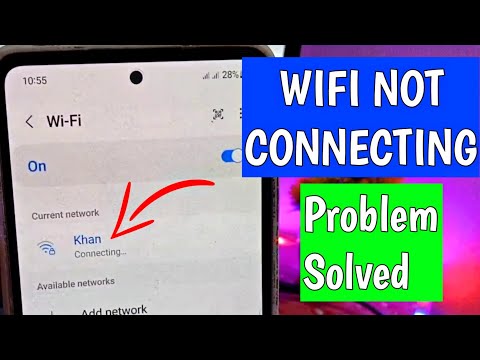 0:02:14
0:02:14
 0:03:53
0:03:53
 0:01:02
0:01:02
 0:04:17
0:04:17
 0:03:54
0:03:54
 0:03:59
0:03:59
 0:03:06
0:03:06
 0:04:29
0:04:29
![[SOLVED] WiFi Not](https://i.ytimg.com/vi/SAeXcMiJyOs/hqdefault.jpg) 0:07:21
0:07:21
 0:02:43
0:02:43
 0:08:28
0:08:28
 0:08:12
0:08:12
 0:00:54
0:00:54
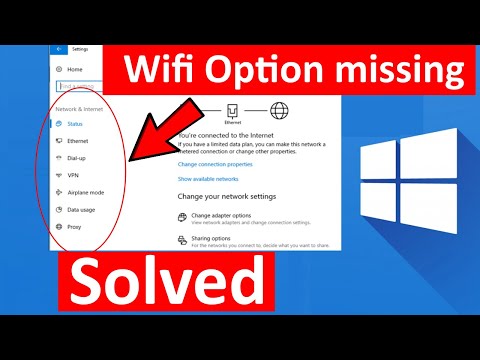 0:03:53
0:03:53
 0:09:23
0:09:23
 0:03:09
0:03:09
 0:12:01
0:12:01
 0:00:52
0:00:52