filmov
tv
🛑 Get MAX FPS 🛑 How to Set Up PC After Build | Bios, Windows, Drivers | Best PC Setup

Показать описание
Guide How To Set Up A Gaming PC | Best Gaming PC Setup 2023
🔻Click Show More For Links🔻
▬ Sponsor: Mediamz ▬
25% off discount code: PC25
----
*Related Videos*
Tools
▶️Windows Installation Media Download
▶️Download Drivers
▶️Download Motherboard Updater Apps
▶️PC Benchmarking Utilities & Info
▶️Where To Get Troubleshooting Help
-NOTE: Create post with troubleshooting tag
Product Links Disclosure: As an Amazon Affiliate I earn from qualifying products. We receive a small commission (at no cost to you) for purchases using the affiliate links.
Best Gaming PC Setup - How to Set Up A Gaming PC After You Build. So you finished a gaming PC Build in 2023, now what do you do? In this video we review the Best PC Gaming Setup 2023 as part of our How to Build A PC 2023 series. We cover what to do after building a PC including best bios settings for gaming, how to update bios, how to install windows 10 from USB, how to install windows 11 from USB, Windows 11 settings, Windows 10 settings, how to install drivers for GPU and CPU, how to install motherboard drivers, how to overclock RAM, how to enable XMP, how to enable precision boost overdrive, dual monitor setup, PC Fan Setup, and how to benchmark your PC. It’s easy to increase FPS on your gaming PC Build 2023 if you follow these steps on how to set up a gaming pc after building.
0:00 How To Set Up A PC After Building
0:32 CHEAP Windows Keys!
1:06 What You Will NEED
1:26 Create Windows Installation Media
2:08 Create Bios Update Media
2:27 Getting Into Bios
2:57 Note for MSI Intel Boards
3:15 IMPORTANT - How to Clear CMOS
3:55 Update Bios to Latest Version
5:13 Check Hardware Status in Bios
5:46 Windows Install
6:10 Windows License Options
6:41 Fully Updating Windows
7:07 CPU Chipset Driver Install (AMD & Intel)
8:12 Install Motherboard Drivers
8:43 AVOID Bloatware!
9:22 AMD GPU Driver Install
9:53 NVIDIA GPU Driver Install
11:10 Intel ARC GPU Driver Install
11:29 Monitor Settings in Windows
12:10 Set Power Plan in Windows
12:30 How To Get Into Bios
13:13 Turn on Resizable Bar / Smart Access Memory
14:04 Turn on XMP / DOCP / EXPO RAM Timings
14:51 RAM Speed Troubleshooting
15:34 AMD Precision Boost Overdrive
16:07 AMD ECO Mode
16:21 Lifting Intel Power Limits B-Series Mobo
17:47 CPU Overclocking
18:11 CPU Undervolting
18:34 Setting Fan Curve
19:54 Benchmarking System for Temps
21:20 Exception for Unlocked Intel CPUs
21:37 Benchmarking CPU Performance
22:26 How to Build a PC 2023
🔻Click Show More For Links🔻
▬ Sponsor: Mediamz ▬
25% off discount code: PC25
----
*Related Videos*
Tools
▶️Windows Installation Media Download
▶️Download Drivers
▶️Download Motherboard Updater Apps
▶️PC Benchmarking Utilities & Info
▶️Where To Get Troubleshooting Help
-NOTE: Create post with troubleshooting tag
Product Links Disclosure: As an Amazon Affiliate I earn from qualifying products. We receive a small commission (at no cost to you) for purchases using the affiliate links.
Best Gaming PC Setup - How to Set Up A Gaming PC After You Build. So you finished a gaming PC Build in 2023, now what do you do? In this video we review the Best PC Gaming Setup 2023 as part of our How to Build A PC 2023 series. We cover what to do after building a PC including best bios settings for gaming, how to update bios, how to install windows 10 from USB, how to install windows 11 from USB, Windows 11 settings, Windows 10 settings, how to install drivers for GPU and CPU, how to install motherboard drivers, how to overclock RAM, how to enable XMP, how to enable precision boost overdrive, dual monitor setup, PC Fan Setup, and how to benchmark your PC. It’s easy to increase FPS on your gaming PC Build 2023 if you follow these steps on how to set up a gaming pc after building.
0:00 How To Set Up A PC After Building
0:32 CHEAP Windows Keys!
1:06 What You Will NEED
1:26 Create Windows Installation Media
2:08 Create Bios Update Media
2:27 Getting Into Bios
2:57 Note for MSI Intel Boards
3:15 IMPORTANT - How to Clear CMOS
3:55 Update Bios to Latest Version
5:13 Check Hardware Status in Bios
5:46 Windows Install
6:10 Windows License Options
6:41 Fully Updating Windows
7:07 CPU Chipset Driver Install (AMD & Intel)
8:12 Install Motherboard Drivers
8:43 AVOID Bloatware!
9:22 AMD GPU Driver Install
9:53 NVIDIA GPU Driver Install
11:10 Intel ARC GPU Driver Install
11:29 Monitor Settings in Windows
12:10 Set Power Plan in Windows
12:30 How To Get Into Bios
13:13 Turn on Resizable Bar / Smart Access Memory
14:04 Turn on XMP / DOCP / EXPO RAM Timings
14:51 RAM Speed Troubleshooting
15:34 AMD Precision Boost Overdrive
16:07 AMD ECO Mode
16:21 Lifting Intel Power Limits B-Series Mobo
17:47 CPU Overclocking
18:11 CPU Undervolting
18:34 Setting Fan Curve
19:54 Benchmarking System for Temps
21:20 Exception for Unlocked Intel CPUs
21:37 Benchmarking CPU Performance
22:26 How to Build a PC 2023
Комментарии
 0:00:18
0:00:18
 0:00:23
0:00:23
 0:00:15
0:00:15
 0:00:59
0:00:59
 0:22:38
0:22:38
 0:07:08
0:07:08
 0:04:23
0:04:23
 0:08:14
0:08:14
 0:04:33
0:04:33
 0:08:16
0:08:16
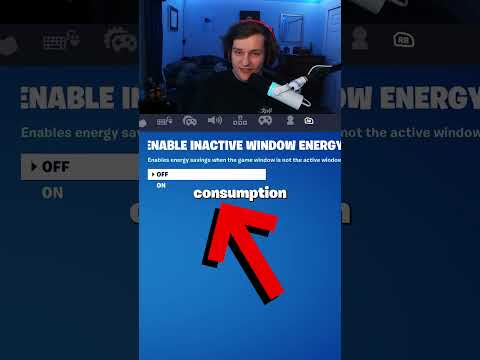 0:00:15
0:00:15
 0:00:22
0:00:22
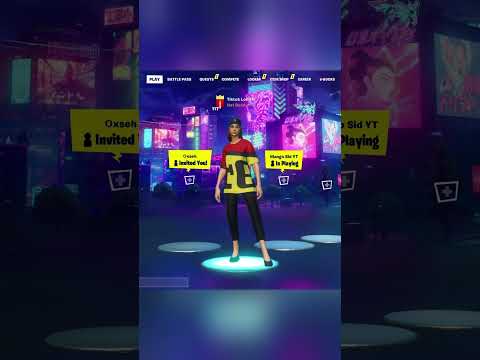 0:00:24
0:00:24
 0:00:27
0:00:27
 0:06:56
0:06:56
 0:08:01
0:08:01
 0:00:20
0:00:20
 0:00:52
0:00:52
 0:00:23
0:00:23
 0:14:04
0:14:04
 0:00:25
0:00:25
 0:00:29
0:00:29
 0:02:46
0:02:46
 0:00:15
0:00:15