filmov
tv
How to Fix Windows Media Player “Server execution failed” Error on Windows 10?
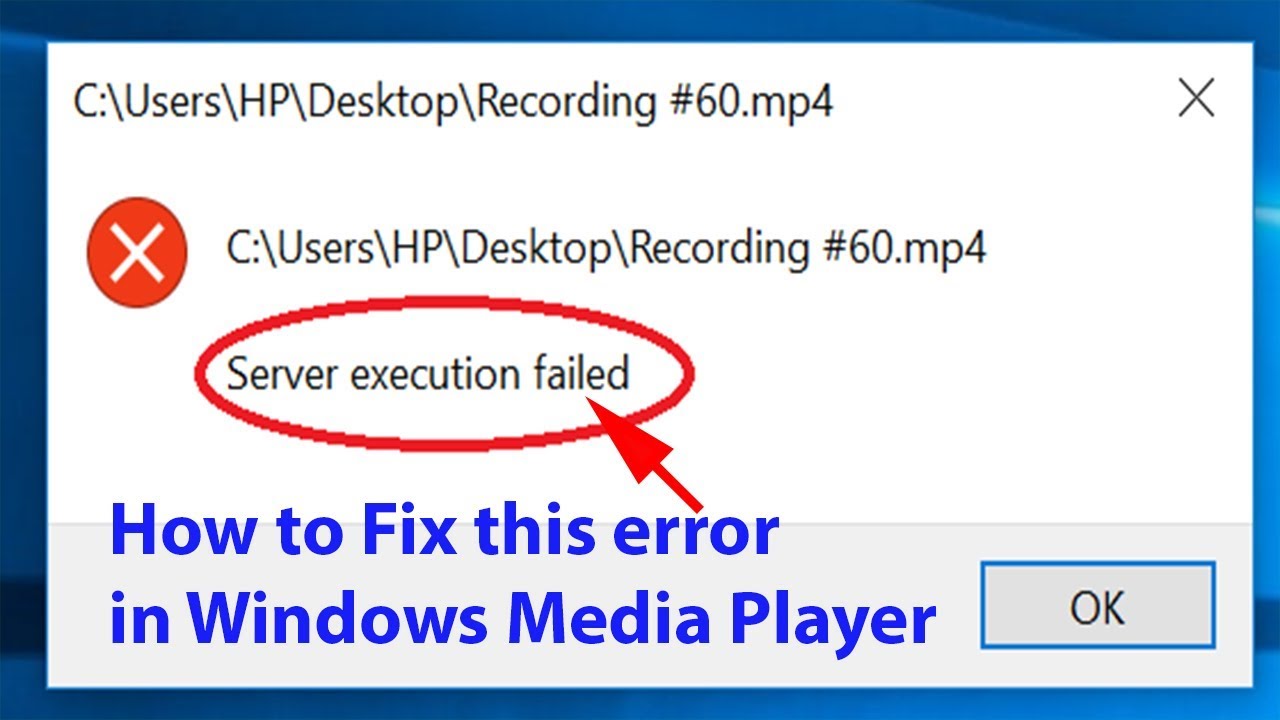
Показать описание
How to Fix Windows Media Player “Server execution failed” Error on Windows 10?
Method 1: End Windows Media Player process in Task manager.
Step 1: Open "run" window by pressing "windows+r" key button on the keyboard.
Step 2: Type "taskmgr" without quotes.
Step 3: Click "ok".
Step 4: Under "Apps" if you find "Windows Media Player", select the Task and Click "End Task".
Open Windows Media Player and see if above Method works out for you.
If Method 1 does not work for you, try method 2 below:-
Step 1: Type "cmd" in search box and right click on it to run as Administrator.
Step 3: Click "ok" on the dialog box.
Step 5: Click "ok" on the dialog box.
Step 6: Close the command prompt window.
Open Windows Media Player and see if it works out for you. If not, try Method 3.
Method 3: Disabling "Windows Media Player Network Sharing " service.
Step 1: Press "Windows+R" key on the keyboard.
Step 3: Click on Ok.
Step 4: Find "Windows Media Player Network Sharing Service" by scroling down.
Step 5: Double click and set the "Startup type" as "Disabled" under general tab.
Step 6: Click on "ok".
Step 7: Restart your computer and try opening the file in windows media player.
That's it.
Thanks for watching, please like and subscribe
==============================================
Method 1: End Windows Media Player process in Task manager.
Step 1: Open "run" window by pressing "windows+r" key button on the keyboard.
Step 2: Type "taskmgr" without quotes.
Step 3: Click "ok".
Step 4: Under "Apps" if you find "Windows Media Player", select the Task and Click "End Task".
Open Windows Media Player and see if above Method works out for you.
If Method 1 does not work for you, try method 2 below:-
Step 1: Type "cmd" in search box and right click on it to run as Administrator.
Step 3: Click "ok" on the dialog box.
Step 5: Click "ok" on the dialog box.
Step 6: Close the command prompt window.
Open Windows Media Player and see if it works out for you. If not, try Method 3.
Method 3: Disabling "Windows Media Player Network Sharing " service.
Step 1: Press "Windows+R" key on the keyboard.
Step 3: Click on Ok.
Step 4: Find "Windows Media Player Network Sharing Service" by scroling down.
Step 5: Double click and set the "Startup type" as "Disabled" under general tab.
Step 6: Click on "ok".
Step 7: Restart your computer and try opening the file in windows media player.
That's it.
Thanks for watching, please like and subscribe
==============================================
Комментарии
 0:04:15
0:04:15
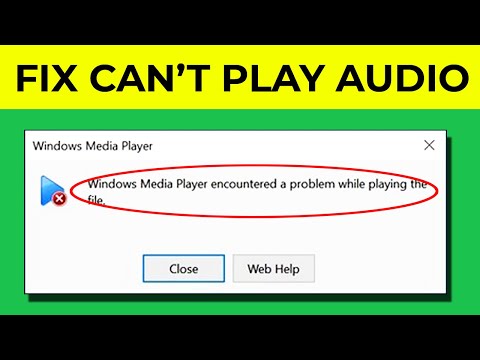 0:01:23
0:01:23
 0:01:30
0:01:30
 0:02:39
0:02:39
 0:00:29
0:00:29
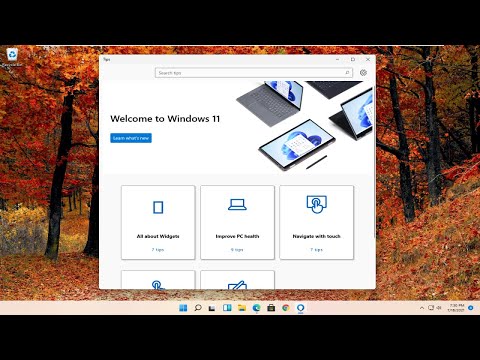 0:02:18
0:02:18
 0:06:59
0:06:59
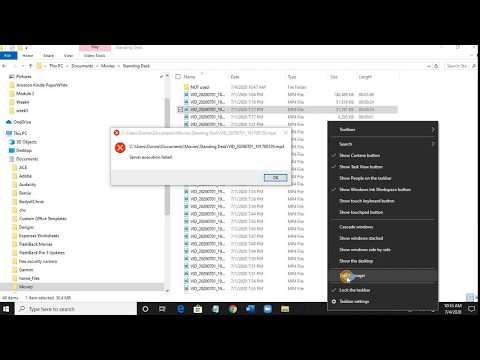 0:00:39
0:00:39
 0:04:35
0:04:35
![[SOLVED] Windows Media](https://i.ytimg.com/vi/VncB0t4pkK0/hqdefault.jpg) 0:01:56
0:01:56
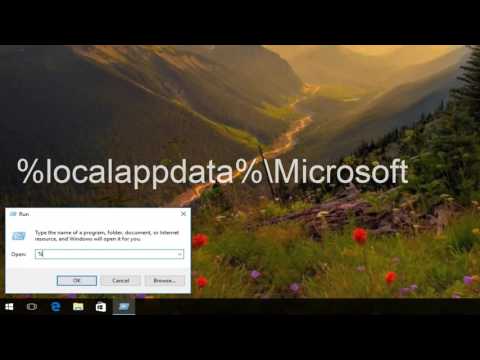 0:02:23
0:02:23
 0:08:37
0:08:37
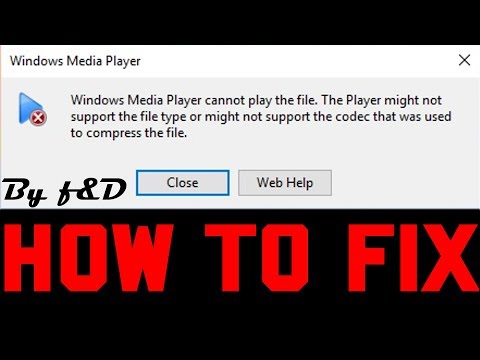 0:03:01
0:03:01
 0:05:32
0:05:32
 0:05:22
0:05:22
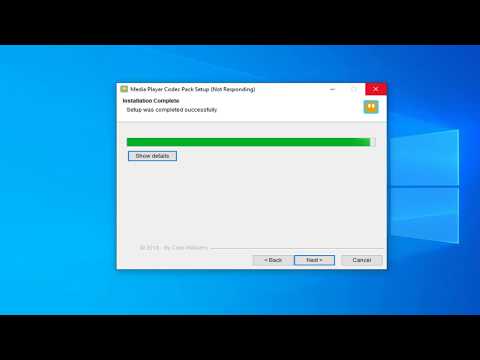 0:03:59
0:03:59
 0:16:19
0:16:19
 0:01:50
0:01:50
 0:05:32
0:05:32
 0:03:18
0:03:18
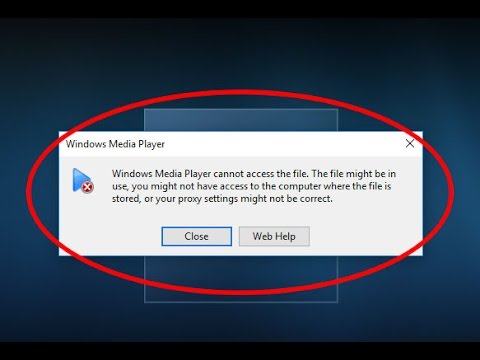 0:02:27
0:02:27
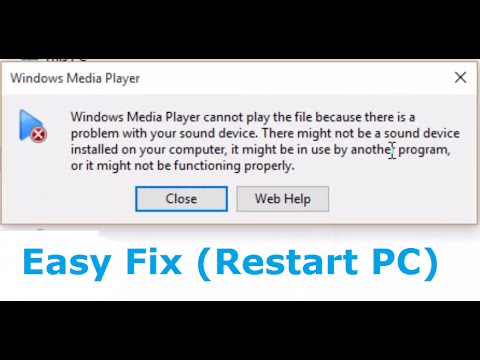 0:00:53
0:00:53
 0:02:16
0:02:16
 0:01:08
0:01:08