filmov
tv
Tidy Up Pivot Tables Headers - Remove *Sum of* from Field Names

Показать описание
🎯 Make your pivot reports look miles better by removing -Sum of- -Count of- etc from row and column headings. Learn how to make pivot table headings look the same as your source data.
📒 The Benefits of this Tutorial:
Pivot tables look a lot better with proper row and column headings
You can't name pivot table row and column headings the same as your data unless you use this technique
In this tutorial video, I provide a comprehensive solution for enhancing the functionality and clarity of your Excel pivot tables by focusing on the effective cleanup of column headings. The primary objective is to streamline your data analysis process and ensure that your pivot tables present information in a clear and professional manner.
Throughout the tutorial, I delve into the following critical topics:
Understanding Pivot Table Cleanup:
Pivot tables in Excel often include default text such as "sum of," "count of," or other aggregate functions in their column headings. While these labels are useful for summarizing data, they can clutter the headings and make them less intuitive to interpret at a glance. By cleaning up these headings, you not only improve the visual presentation of your pivot tables but also enhance their usability for both yourself and your colleagues or stakeholders.
Step-by-Step Guide to Find and Replace:
I provide a detailed walkthrough of how to use Excel's find and replace feature (Ctrl+H) specifically to address and remove unwanted text like "sum of" from pivot table column headers. This process involves navigating to the replace dialog, entering "sum of" in the find field and leaving the replace field empty, then clicking "Replace All" to instantly clean up all instances throughout your pivot table.
Avoiding Common Errors:
One of the common issues when working with pivot tables is inadvertently leaving extra text in column headings, which can lead to errors in data manipulation or analysis. For instance, having "sum of Sales" instead of just "Sales" could affect sorting, filtering, or referencing in formulas. By ensuring that your column headers are concise and free from unnecessary text like "sum of," you minimize the risk of such errors and maintain data accuracy.
Improving Data Presentation:
Clean and well-organized pivot tables not only improve the aesthetic appeal of your spreadsheets but also make it easier for you and others to understand and interpret data trends. By removing extraneous text from column headings, you create a more professional appearance and facilitate quicker insights into your data, ultimately enhancing decision-making processes.
Practical Application and Benefits:
By mastering the technique of cleaning up pivot table column headings, you equip yourself with a practical skill that enhances your efficiency in Excel data management. Whether you're a beginner aiming to improve your spreadsheet skills or an experienced user seeking to optimize workflow, these steps provide tangible benefits in terms of clearer data presentations and more effective data analysis.
For those interested in diving deeper into Excel pivot table functionalities and mastering additional advanced techniques, I encourage exploring the comprehensive playlist available on my channel. Stay updated by subscribing to receive notifications about new tutorials designed to further enhance your Excel proficiency and productivity. Start transforming your data analysis capabilities today with actionable insights from this tutorial!
In wrapping up, mastering the technique of cleaning up Excel pivot table column headings yields multifaceted benefits for data professionals at any level. By removing redundant text like "sum of," you not only enhance the visual clarity of your pivot tables but also streamline data interpretation and analysis.
This video has equipped you with a step-by-step approach to efficiently clean up pivot table headings using Excel's find and replace feature (Ctrl+H). By following these practical instructions, you ensure that your pivot tables are not only aesthetically pleasing but also functionally optimized for accurate data insights.
Beyond aesthetics, maintaining clean column headings minimizes the risk of errors in data manipulation and enhances the overall professionalism of your spreadsheets. Whether you're a novice seeking to build foundational Excel skills or a seasoned analyst aiming to refine your data management practices, these techniques are essential for achieving efficient and effective data presentations.
For further exploration into advanced Excel strategies and comprehensive pivot table tutorials, delve deeper into the dedicated playlist on my channel. Subscribe now to stay updated on future tutorials designed to elevate your Excel proficiency and productivity.
📒 The Benefits of this Tutorial:
Pivot tables look a lot better with proper row and column headings
You can't name pivot table row and column headings the same as your data unless you use this technique
In this tutorial video, I provide a comprehensive solution for enhancing the functionality and clarity of your Excel pivot tables by focusing on the effective cleanup of column headings. The primary objective is to streamline your data analysis process and ensure that your pivot tables present information in a clear and professional manner.
Throughout the tutorial, I delve into the following critical topics:
Understanding Pivot Table Cleanup:
Pivot tables in Excel often include default text such as "sum of," "count of," or other aggregate functions in their column headings. While these labels are useful for summarizing data, they can clutter the headings and make them less intuitive to interpret at a glance. By cleaning up these headings, you not only improve the visual presentation of your pivot tables but also enhance their usability for both yourself and your colleagues or stakeholders.
Step-by-Step Guide to Find and Replace:
I provide a detailed walkthrough of how to use Excel's find and replace feature (Ctrl+H) specifically to address and remove unwanted text like "sum of" from pivot table column headers. This process involves navigating to the replace dialog, entering "sum of" in the find field and leaving the replace field empty, then clicking "Replace All" to instantly clean up all instances throughout your pivot table.
Avoiding Common Errors:
One of the common issues when working with pivot tables is inadvertently leaving extra text in column headings, which can lead to errors in data manipulation or analysis. For instance, having "sum of Sales" instead of just "Sales" could affect sorting, filtering, or referencing in formulas. By ensuring that your column headers are concise and free from unnecessary text like "sum of," you minimize the risk of such errors and maintain data accuracy.
Improving Data Presentation:
Clean and well-organized pivot tables not only improve the aesthetic appeal of your spreadsheets but also make it easier for you and others to understand and interpret data trends. By removing extraneous text from column headings, you create a more professional appearance and facilitate quicker insights into your data, ultimately enhancing decision-making processes.
Practical Application and Benefits:
By mastering the technique of cleaning up pivot table column headings, you equip yourself with a practical skill that enhances your efficiency in Excel data management. Whether you're a beginner aiming to improve your spreadsheet skills or an experienced user seeking to optimize workflow, these steps provide tangible benefits in terms of clearer data presentations and more effective data analysis.
For those interested in diving deeper into Excel pivot table functionalities and mastering additional advanced techniques, I encourage exploring the comprehensive playlist available on my channel. Stay updated by subscribing to receive notifications about new tutorials designed to further enhance your Excel proficiency and productivity. Start transforming your data analysis capabilities today with actionable insights from this tutorial!
In wrapping up, mastering the technique of cleaning up Excel pivot table column headings yields multifaceted benefits for data professionals at any level. By removing redundant text like "sum of," you not only enhance the visual clarity of your pivot tables but also streamline data interpretation and analysis.
This video has equipped you with a step-by-step approach to efficiently clean up pivot table headings using Excel's find and replace feature (Ctrl+H). By following these practical instructions, you ensure that your pivot tables are not only aesthetically pleasing but also functionally optimized for accurate data insights.
Beyond aesthetics, maintaining clean column headings minimizes the risk of errors in data manipulation and enhances the overall professionalism of your spreadsheets. Whether you're a novice seeking to build foundational Excel skills or a seasoned analyst aiming to refine your data management practices, these techniques are essential for achieving efficient and effective data presentations.
For further exploration into advanced Excel strategies and comprehensive pivot table tutorials, delve deeper into the dedicated playlist on my channel. Subscribe now to stay updated on future tutorials designed to elevate your Excel proficiency and productivity.
 0:01:30
0:01:30
 0:00:42
0:00:42
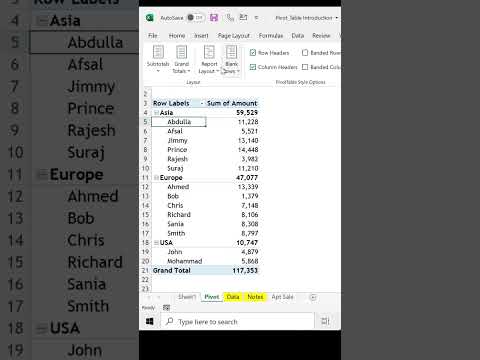 0:00:15
0:00:15
 0:06:00
0:06:00
 0:12:12
0:12:12
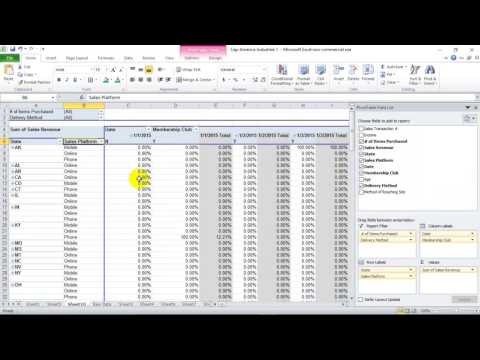 0:00:40
0:00:40
 0:11:30
0:11:30
 0:13:30
0:13:30
 0:06:20
0:06:20
 0:00:20
0:00:20
 0:03:38
0:03:38
 0:00:13
0:00:13
 0:00:32
0:00:32
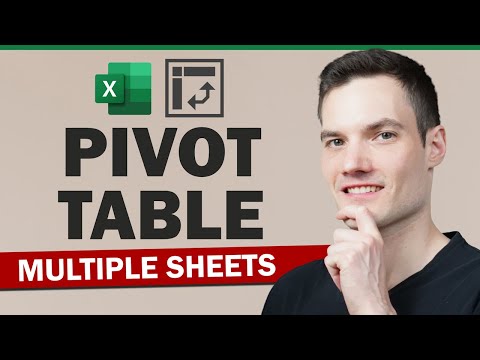 0:12:35
0:12:35
 0:11:02
0:11:02
 0:03:36
0:03:36
 0:12:18
0:12:18
 0:11:47
0:11:47
 0:05:18
0:05:18
 0:06:20
0:06:20
 0:09:06
0:09:06
 0:00:59
0:00:59
 0:01:18
0:01:18
 0:02:05
0:02:05