filmov
tv
Active Backup for Business: How to Backup a Windows PC to a Synology NAS

Показать описание
This tutorial will show how you can backup a Windows PC to a Synology NAS using Active Backup for Business. These steps can be used for disaster recovery and to ensure that your data stays safe on Windows 7/10/11. We include full restoration instructions as well that show how to restore individual files or complete a bare metal restore.
1. Install Active Backup for Business & Setup Templates for Windows PC's
2. Active Backup for Business Agent Installation
3. Restoring Individual Files
4. Bare Metal Restore
4.1 How to Create Recovery Media
4.2 Completing a Bare-Metal Restore
DISCLAIMER: The information in this video has been self-taught through years of technical tinkering. While we do our best to provide accurate, useful information, we make no guarantee that our viewers will achieve the same level of success. WunderTech does not assume liability nor responsibility to any person or entity with respect to damage caused directly or indirectly from its content or associated media. Use at your own risk. DISCLAIMER: The information in this video has been self-taught through years of technical tinkering. While we do our best to provide accurate, useful information, we make no guarantee that our viewers will achieve the same level of success. WunderTech does not assume liability nor responsibility to any person or entity with respect to damage caused directly or indirectly from its content or associated media. Use at your own risk.
WunderTech is a trade name of WunderTech, LLC.
1. Install Active Backup for Business & Setup Templates for Windows PC's
2. Active Backup for Business Agent Installation
3. Restoring Individual Files
4. Bare Metal Restore
4.1 How to Create Recovery Media
4.2 Completing a Bare-Metal Restore
DISCLAIMER: The information in this video has been self-taught through years of technical tinkering. While we do our best to provide accurate, useful information, we make no guarantee that our viewers will achieve the same level of success. WunderTech does not assume liability nor responsibility to any person or entity with respect to damage caused directly or indirectly from its content or associated media. Use at your own risk. DISCLAIMER: The information in this video has been self-taught through years of technical tinkering. While we do our best to provide accurate, useful information, we make no guarantee that our viewers will achieve the same level of success. WunderTech does not assume liability nor responsibility to any person or entity with respect to damage caused directly or indirectly from its content or associated media. Use at your own risk.
WunderTech is a trade name of WunderTech, LLC.
Комментарии
 0:05:50
0:05:50
 0:10:46
0:10:46
 0:05:50
0:05:50
 0:14:15
0:14:15
 0:13:12
0:13:12
 0:32:44
0:32:44
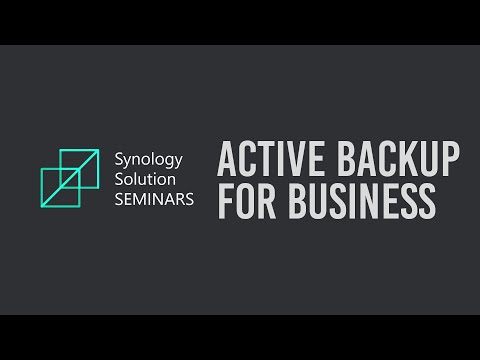 0:26:14
0:26:14
 0:10:01
0:10:01
 0:22:21
0:22:21
 0:29:30
0:29:30
 0:21:22
0:21:22
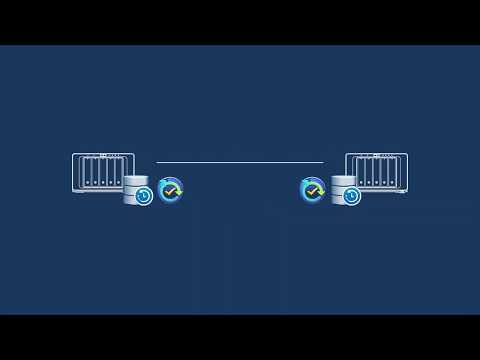 0:04:40
0:04:40
 0:04:06
0:04:06
 0:17:48
0:17:48
 0:06:35
0:06:35
 0:08:12
0:08:12
 0:10:15
0:10:15
 0:22:20
0:22:20
 0:12:03
0:12:03
 0:10:12
0:10:12
 0:13:59
0:13:59
 0:01:40
0:01:40
 0:03:33
0:03:33
 0:09:42
0:09:42