filmov
tv
How To Save Emails As PDF On iPhone & iPad

Показать описание
Easy to follow tutorial on saving emails as a PDF on iPhone & iPad. Are you wondering how you can convert the emails on your iPhone into a PDF? Learn how to do it now!
If you find this tutorial helpful please consider liking the video and subscribing to my channel! 🦊
#PDF #iOS #Tutorial
----------
🦊
🦊
----------
Steps:
- Start by opening the mail app and then opening the email that you want to save.
- At the bottom of the screen, tap on the reply icon.
- Scroll down the reply options and select print.
- On the print screen where it shows the preview of your email, with two fingers, zoom into the image.
- Once you are zoomed in on the image, tap the share button from the bottom left of the screen.
- On the share menu, select ‘save to files’. If you don’t see that option then tap ‘edit actions’ at the bottom.
- Enable the ‘save to files’ action by turning the toggle on and then tap done.
- You can now select save to files from the share menu.
- You can choose which folder to save your email in, and rename it at the bottom, if you like.
- Tap ‘save’ in the top right and the PDF will be saved in the folder you selected.
If you find this tutorial helpful please consider liking the video and subscribing to my channel! 🦊
#PDF #iOS #Tutorial
----------
🦊
🦊
----------
Steps:
- Start by opening the mail app and then opening the email that you want to save.
- At the bottom of the screen, tap on the reply icon.
- Scroll down the reply options and select print.
- On the print screen where it shows the preview of your email, with two fingers, zoom into the image.
- Once you are zoomed in on the image, tap the share button from the bottom left of the screen.
- On the share menu, select ‘save to files’. If you don’t see that option then tap ‘edit actions’ at the bottom.
- Enable the ‘save to files’ action by turning the toggle on and then tap done.
- You can now select save to files from the share menu.
- You can choose which folder to save your email in, and rename it at the bottom, if you like.
- Tap ‘save’ in the top right and the PDF will be saved in the folder you selected.
How to save an email as a PDF on Gmail or Outlook
How To Save Emails To Files On iPhone
How To Save Emails To Files On iPhone?
How Do I Save Emails Locally in Outlook?
how to save Gmail emails to an external hard drive
How to Take a Backup of your Emails in Outlook? | Microsoft Outlook Tutorial | Microsoft 365
How to save Outlook Emails as files to computer
Gmail - how to save important emails
How to Set Up Outlook Email Rules🔑📈
Galaxy S20/S20+: How to Save Emails As A File
How to Save An Email Attachment to Desktop
How To Backup and Download All Gmail Emails on Windows!
How To Download & Backup All Gmail Emails
How to Backup Outlook Emails to External Hard Drive?
How To Save Emails As PDF On iPhone
How to backup Outlook EMails and Contacts | 2024 | For Classic Outlook (Not New Outlook)
How to save emails from Outlook to Onedrive
How To Save Emails As PDF On iPhone & iPad
How To Save Gmail Emails as a PDF (Quick & Easy)
How To Save Emails As PDF's on IOS (iPhone / iPad)
How to Save an Email to Microsoft Word : Tech Niche
How to Export All Emails From Outlook | Export All Your Emails
AUTOMATICALLY Save Email Attachments 📎 Using Power Automate (create different folders by topic)
How to save a Gmail email in a Google Drive folder
Комментарии
 0:07:03
0:07:03
 0:01:25
0:01:25
 0:00:44
0:00:44
 0:10:12
0:10:12
 0:01:25
0:01:25
 0:01:09
0:01:09
 0:00:58
0:00:58
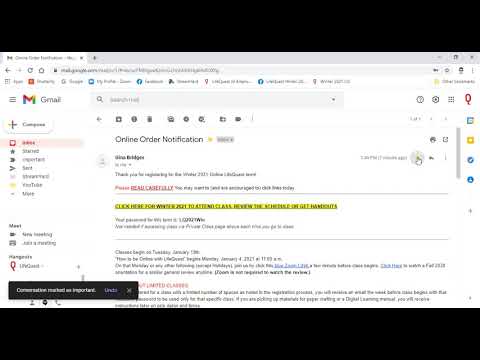 0:03:58
0:03:58
 0:00:38
0:00:38
 0:01:01
0:01:01
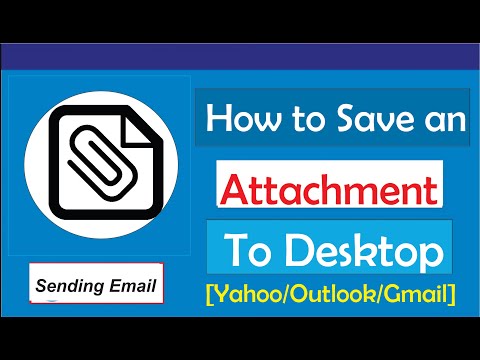 0:01:48
0:01:48
 0:02:42
0:02:42
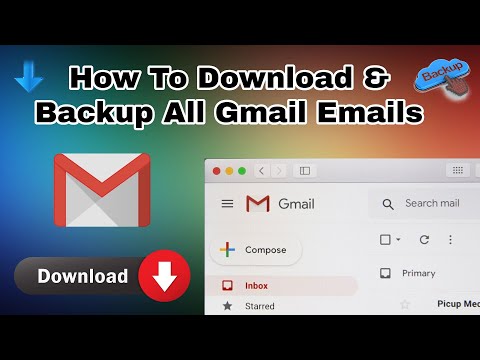 0:04:58
0:04:58
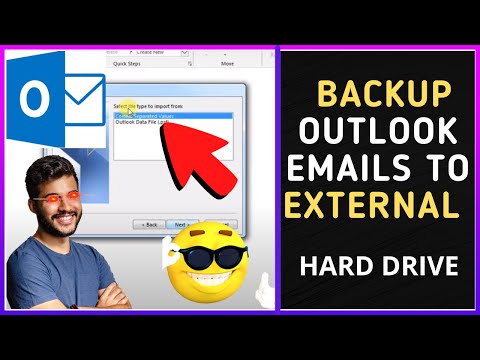 0:04:07
0:04:07
 0:01:15
0:01:15
 0:06:21
0:06:21
 0:01:30
0:01:30
 0:02:21
0:02:21
 0:00:52
0:00:52
 0:02:18
0:02:18
 0:01:36
0:01:36
 0:05:00
0:05:00
 0:11:24
0:11:24
 0:01:55
0:01:55