filmov
tv
How To Save Emails As PDF On iPhone

Показать описание
Title: How To Save Emails as PDF on iPhone | Organize and Archive Your Emails
Description:
Organize and archive your important emails with ease by learning how to save emails as PDF on your iPhone. In this tutorial, we'll guide you through a simple process that allows you to convert emails into PDF files, making it convenient to store, share, or reference them at any time. Follow these steps to empower yourself with efficient email management on your iPhone.
### Key Steps Covered in This Tutorial:
1. **Open the Mail App:**
- Unlock your iPhone and open the "Mail" app.
2. **Select the Email to Save:**
- Navigate to the email you want to save as a PDF and open it.
3. **Tap the Share Icon:**
- Tap the share icon, usually represented by a square with an arrow pointing upward. It's located at the bottom of the email screen.
4. **Choose Print Option:**
- In the share options, locate and tap on "Print." This will open the print preview screen.
5. **Zoom In on the Preview:**
- Use a pinching motion on the print preview to zoom in on the email content. This ensures that the entire email is captured in the PDF.
6. **Expand the Preview:**
- Expand the preview by spreading your fingers apart until you see the entire email content.
7. **Tap Share Icon Again:**
- Tap the share icon again, and a new set of sharing options will appear.
8. **Save as PDF:**
- In the sharing options, locate and tap on "Save as PDF." This will prompt you to choose where to save the PDF.
9. **Choose Save Location:**
- Choose a location to save the PDF, such as iCloud Drive or another file storage app.
10. **Name and Save:**
- Give your PDF a name, choose a location, and tap "Save" to store the email as a PDF file.
### Benefits of Saving Emails as PDF on iPhone:
- **Organized Archives:** Create a digital archive of important emails for easy reference.
- **Shareable Format:** PDFs are widely compatible and can be easily shared via email, messaging apps, or cloud storage.
- **Offline Access:** Access saved emails even when offline, providing flexibility for remote work or travel.
Follow along with this tutorial to efficiently save emails as PDF on your iPhone and take control of your email management. Don't forget to like, share, and subscribe for more iPhone tips and tech tutorials!
### Hashtags:
#iPhoneTips #EmailManagement #TechTutorial #iPhoneHowTo #SaveEmailsAsPDF #EfficientOrganization #TechForEveryone #iPhoneHacks #TechGuide #PDFConversion #iPhoneTricks #TechSavvy #UserPreferences #iPhoneSeries #DigitalArchive #iPhoneMagic #iPhoneUserExperience
Description:
Organize and archive your important emails with ease by learning how to save emails as PDF on your iPhone. In this tutorial, we'll guide you through a simple process that allows you to convert emails into PDF files, making it convenient to store, share, or reference them at any time. Follow these steps to empower yourself with efficient email management on your iPhone.
### Key Steps Covered in This Tutorial:
1. **Open the Mail App:**
- Unlock your iPhone and open the "Mail" app.
2. **Select the Email to Save:**
- Navigate to the email you want to save as a PDF and open it.
3. **Tap the Share Icon:**
- Tap the share icon, usually represented by a square with an arrow pointing upward. It's located at the bottom of the email screen.
4. **Choose Print Option:**
- In the share options, locate and tap on "Print." This will open the print preview screen.
5. **Zoom In on the Preview:**
- Use a pinching motion on the print preview to zoom in on the email content. This ensures that the entire email is captured in the PDF.
6. **Expand the Preview:**
- Expand the preview by spreading your fingers apart until you see the entire email content.
7. **Tap Share Icon Again:**
- Tap the share icon again, and a new set of sharing options will appear.
8. **Save as PDF:**
- In the sharing options, locate and tap on "Save as PDF." This will prompt you to choose where to save the PDF.
9. **Choose Save Location:**
- Choose a location to save the PDF, such as iCloud Drive or another file storage app.
10. **Name and Save:**
- Give your PDF a name, choose a location, and tap "Save" to store the email as a PDF file.
### Benefits of Saving Emails as PDF on iPhone:
- **Organized Archives:** Create a digital archive of important emails for easy reference.
- **Shareable Format:** PDFs are widely compatible and can be easily shared via email, messaging apps, or cloud storage.
- **Offline Access:** Access saved emails even when offline, providing flexibility for remote work or travel.
Follow along with this tutorial to efficiently save emails as PDF on your iPhone and take control of your email management. Don't forget to like, share, and subscribe for more iPhone tips and tech tutorials!
### Hashtags:
#iPhoneTips #EmailManagement #TechTutorial #iPhoneHowTo #SaveEmailsAsPDF #EfficientOrganization #TechForEveryone #iPhoneHacks #TechGuide #PDFConversion #iPhoneTricks #TechSavvy #UserPreferences #iPhoneSeries #DigitalArchive #iPhoneMagic #iPhoneUserExperience
 0:01:25
0:01:25
 0:01:25
0:01:25
 0:00:58
0:00:58
 0:10:12
0:10:12
 0:00:44
0:00:44
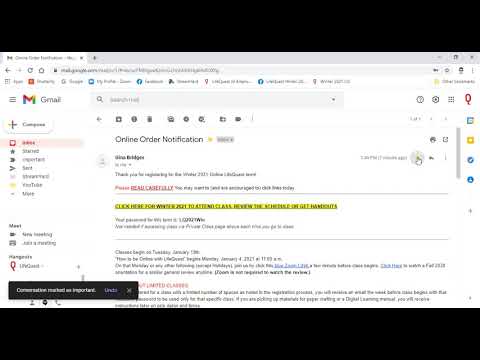 0:03:58
0:03:58
 0:01:09
0:01:09
 0:04:54
0:04:54
 0:05:18
0:05:18
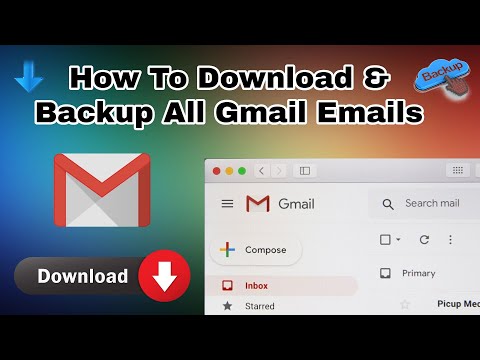 0:04:29
0:04:29
 0:01:01
0:01:01
 0:01:39
0:01:39
 0:00:52
0:00:52
 0:02:18
0:02:18
 0:01:15
0:01:15
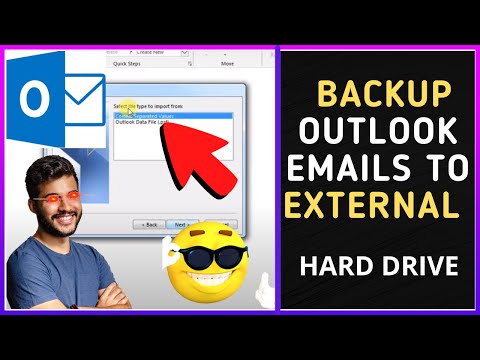 0:04:07
0:04:07
 0:00:52
0:00:52
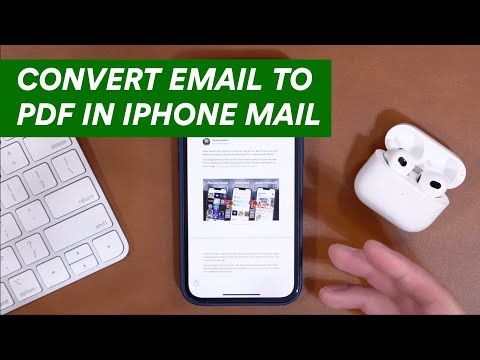 0:00:28
0:00:28
 0:01:11
0:01:11
 0:00:20
0:00:20
 0:05:00
0:05:00
 0:06:05
0:06:05
 0:03:35
0:03:35
 0:06:21
0:06:21