filmov
tv
How to add an email submit button to a Fillable PDF Form in Adobe Acrobat Pro DC
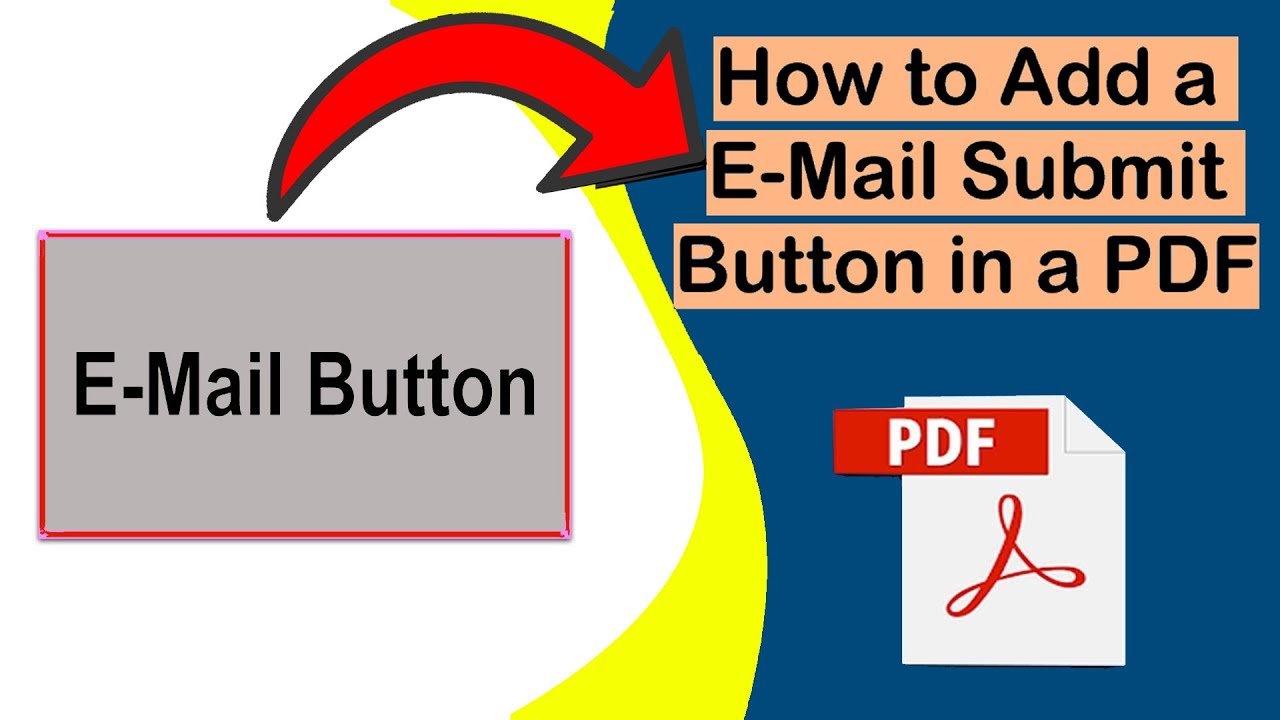
Показать описание
In his video, I will show you how to add an email submit button to a PDF. With this method, we will show you a step-by-step guide on adding an email submit button to a PDF so you can distribute it to clients, colleagues etc online on a website or via email.
If you want to improve your office efficiency or add an email submit button to your PDFs, this video is for you! After watching this video, you can effortlessly add an email submit button to your documents!
Step-by-step instructions:-
1. Make sure Adobe Acrobat Pro full version is installed
2. Open the source PDF in Adobe Acrobat
3. Click Find Tools don't the Right-hand Bar
4. Look for "Prepare Form" in the Tools menu or look for "Prepare Form" on the right-hand side of Adobe Acrobat
5. Click OK on any warning messages
6. In the Top forms toolbar click the 'OK' button
7. Add the button to the form wherever you require it e.g. at the bottom of the page.
8. Double-click on it to see the properties
9. Click the Options tab in the button properties and then add your button label, e.g., Submit. note: this is how it will appear on the pdf
10. Click the Actions tab in the button properties, in the select action click on "Submit a Form" then click the Add.. button below
11. In the Submit Form Selections window click on the "PDF the complete document" radio button near the bottom
13. Click the OK button in the Form Selections window
14. Click the Close and Preview Button in the top right to test your form and email submit
15. To save it to a new pdf click the File menu, Save As...
NOTE: Clear all your text before doing action 15 above and then send the pdf off to your clients/colleagues etc.
All done. If you want to see more videos like this then please click the "Subscribe" button below, thanks.
#pdf-tips #pdf #tips #howto #adobe #forms #email #submit #pdf-form #submitform
If you want to improve your office efficiency or add an email submit button to your PDFs, this video is for you! After watching this video, you can effortlessly add an email submit button to your documents!
Step-by-step instructions:-
1. Make sure Adobe Acrobat Pro full version is installed
2. Open the source PDF in Adobe Acrobat
3. Click Find Tools don't the Right-hand Bar
4. Look for "Prepare Form" in the Tools menu or look for "Prepare Form" on the right-hand side of Adobe Acrobat
5. Click OK on any warning messages
6. In the Top forms toolbar click the 'OK' button
7. Add the button to the form wherever you require it e.g. at the bottom of the page.
8. Double-click on it to see the properties
9. Click the Options tab in the button properties and then add your button label, e.g., Submit. note: this is how it will appear on the pdf
10. Click the Actions tab in the button properties, in the select action click on "Submit a Form" then click the Add.. button below
11. In the Submit Form Selections window click on the "PDF the complete document" radio button near the bottom
13. Click the OK button in the Form Selections window
14. Click the Close and Preview Button in the top right to test your form and email submit
15. To save it to a new pdf click the File menu, Save As...
NOTE: Clear all your text before doing action 15 above and then send the pdf off to your clients/colleagues etc.
All done. If you want to see more videos like this then please click the "Subscribe" button below, thanks.
#pdf-tips #pdf #tips #howto #adobe #forms #email #submit #pdf-form #submitform
Комментарии
 0:05:20
0:05:20
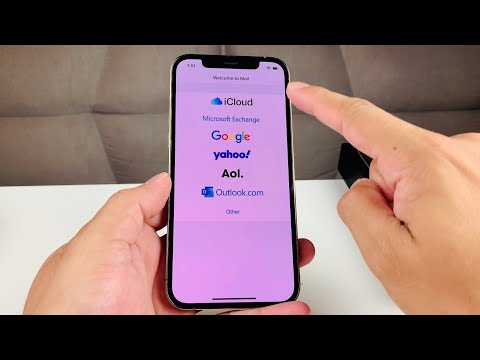 0:02:31
0:02:31
 0:01:08
0:01:08
 0:12:15
0:12:15
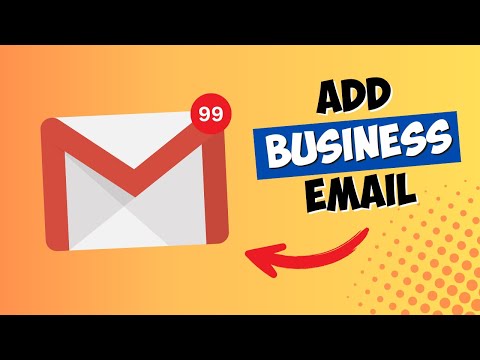 0:05:00
0:05:00
 0:00:59
0:00:59
 0:01:52
0:01:52
 0:01:48
0:01:48
 0:15:28
0:15:28
 0:02:32
0:02:32
 0:01:30
0:01:30
 0:06:51
0:06:51
 0:04:13
0:04:13
 0:02:46
0:02:46
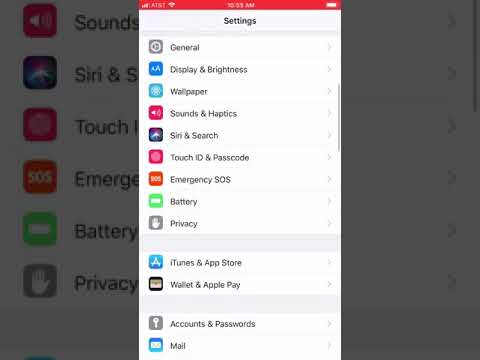 0:00:14
0:00:14
 0:03:48
0:03:48
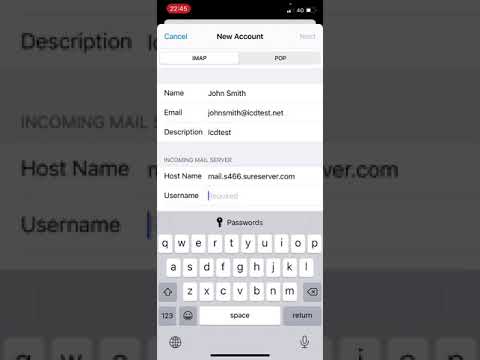 0:05:47
0:05:47
 0:02:49
0:02:49
 0:02:49
0:02:49
 0:10:04
0:10:04
 0:01:58
0:01:58
 0:02:13
0:02:13
 0:01:40
0:01:40
 0:01:20
0:01:20