filmov
tv
How to Add a Second Email Account | iPhone Tips
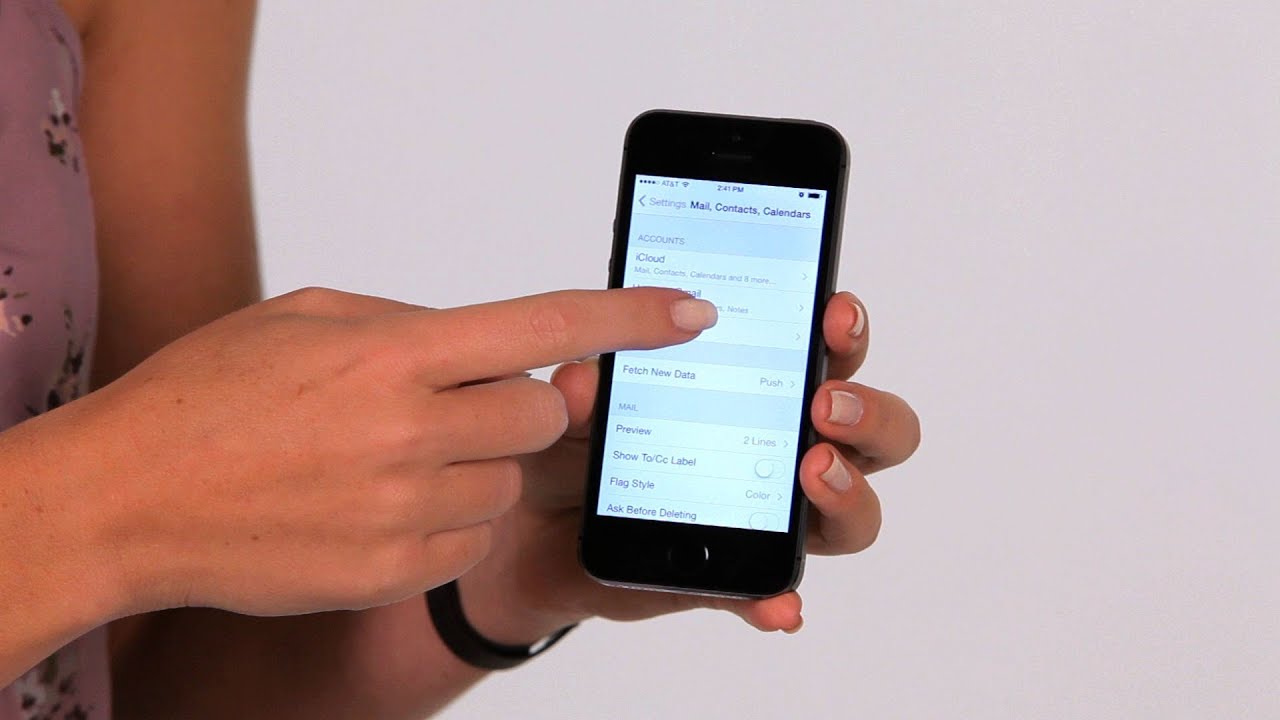
Показать описание
Hi, Lisa here, and I'm gonna show you how to add another email account on to your iPhone. So we gonna go to our Settings, then we scroll down and choose Mail, Contacts and Calendars. Now in here, you already have an account.
You'll see an option underneath your current account that says Add Account. So tap on that, you'll choose what kind of account you have, then you're going to enter in your user name and password. You ca also enter in your name as well as the description of the account. So I'll put mine on.
Once it's verifies, it'll ask you what items you like to sit from that account, then you can say Save, and now show up on your list. Also, when you go back to the actual mail app, you'll now see the second account there. So that's how you add your mail account on to your iPhone.
How to Add a Second Email Account | iPhone Tips
How to Make a Second YouTube Channel
How to Add a Second Gmail Account?
How to Add a Second Gmail Account!
How to add a second Google account on Android phone
How to add another channel on youtube || How to add second channel on youtube malayalam 2023
Tiktok me double id kaise add kare | How to add a second account on tiktok | Add tiktok account
How to Add a Second Floor in The Sims 4
RounDuo Bangle Stacker Bracelets - DIY Jewelry Making Tutorial by PotomacBeads
How to Add a Second Gmail Account
How to Add Second GFCI Outlet in Bathroom
How to Add a Second YouTube Channel 2021
How to Add Second Account in WhatsApp in iPhone !
How to Pair the Collar & Remote and Add a Second Dog to the Premier Pet Trainer
PS5: How to Add Second Controller for Assistance Tutorial!
How To Add A Second Y Axis To Graphs In Excel
How to Add a Second Account on Yahoo Mail
How To Add Second Phone Number On Truecaller App
How To Add Second eSIM to iPhone 15 Pro Max
How to Add Second Account on TikTok !
How to Add a Second Phone Number to PayPal! (2024)
How To Add Second Y Axis In Excel - Full Guide
How To Add Second SSD/HDD In A Caddy To Replace Optical Drive MacBook Pro mid 2010
When to Add a Second Honey Super - Newbie Beekeepwe!!
Комментарии
 0:01:08
0:01:08
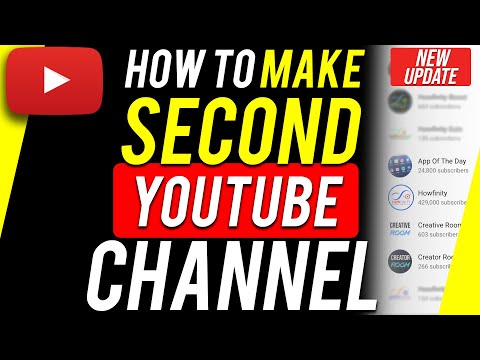 0:03:15
0:03:15
 0:02:05
0:02:05
 0:02:47
0:02:47
 0:01:46
0:01:46
 0:02:49
0:02:49
 0:02:34
0:02:34
 0:00:48
0:00:48
 0:12:02
0:12:02
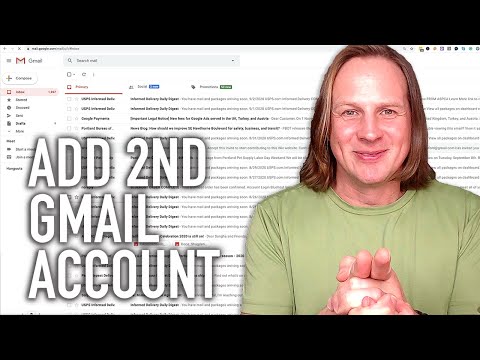 0:02:23
0:02:23
 0:03:05
0:03:05
 0:02:32
0:02:32
 0:01:07
0:01:07
 0:00:44
0:00:44
 0:00:38
0:00:38
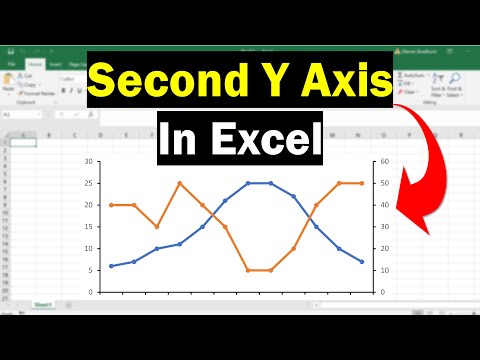 0:02:55
0:02:55
 0:01:38
0:01:38
 0:00:31
0:00:31
 0:01:01
0:01:01
 0:01:03
0:01:03
 0:01:27
0:01:27
 0:00:47
0:00:47
 0:06:26
0:06:26
 0:14:31
0:14:31