filmov
tv
Excel Searchable Drop Down List - No VBA and No Formulas!
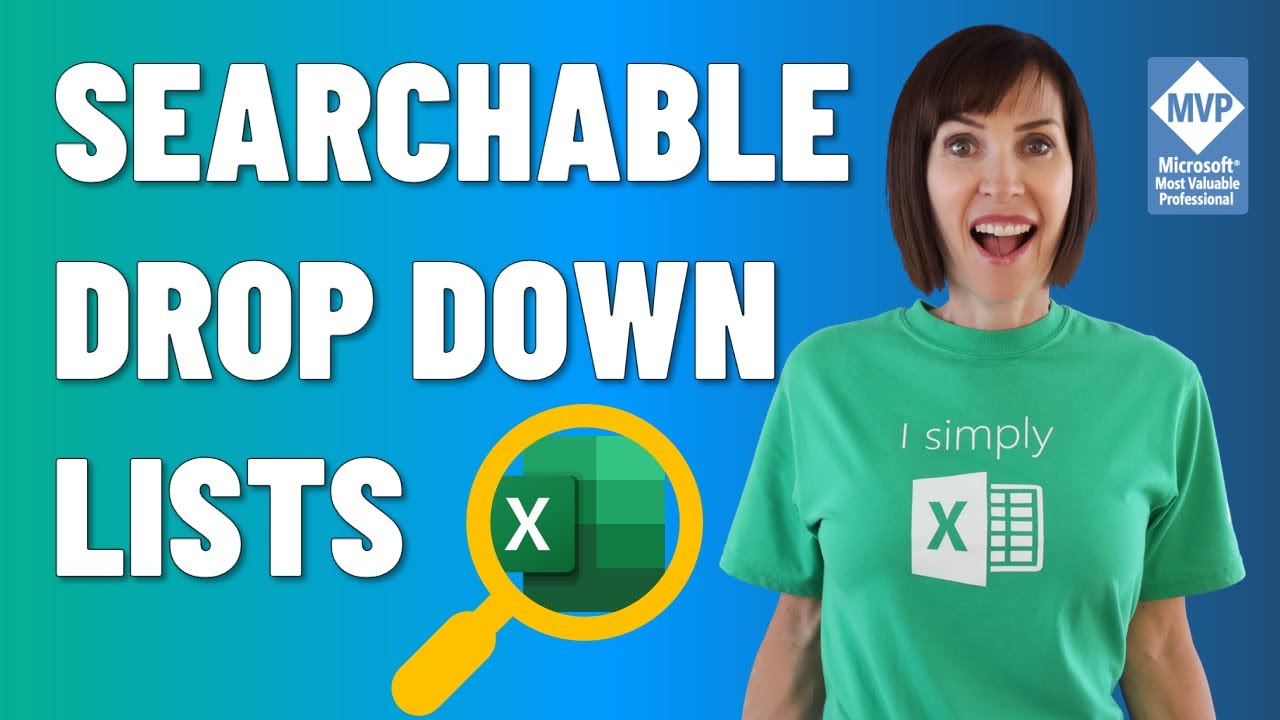
Показать описание
This Excel searchable drop down list is dead easy, requiring no VBA/macros and no formulas! In this video I use it to build an interactive chart linked to the drop down list.
🔔 SUBSCRIBE if you’d like more tips and tutorials like this.
💬 Please leave me a COMMENT. I read them all!
🎁 SHARE this video and spread the Excel love.
Or if you’re short of time, please click the 👍
⏲ TIMESTAMPS
0:00 Introduction
0:21 Searchable Drop Down List Chart Example
1:07 Creating a Searchable Drop Down List
2:03 Formatting your Searchable Drop Down List
2:36 Referencing in a Formula
7:23 Linking Searchable Drop Down List to a Chart
9:46 Demo Finished Result
10:43 Shortcomings
🔔 SUBSCRIBE if you’d like more tips and tutorials like this.
💬 Please leave me a COMMENT. I read them all!
🎁 SHARE this video and spread the Excel love.
Or if you’re short of time, please click the 👍
⏲ TIMESTAMPS
0:00 Introduction
0:21 Searchable Drop Down List Chart Example
1:07 Creating a Searchable Drop Down List
2:03 Formatting your Searchable Drop Down List
2:36 Referencing in a Formula
7:23 Linking Searchable Drop Down List to a Chart
9:46 Demo Finished Result
10:43 Shortcomings
How to Create Searchable Drop Down Lists in Excel with ZERO Effort!
Searchable Drop Down Lists in Excel (No VBA) 🔥
Searchable Drop Down List in Excel (Very Easy with FILTER Function)
🔎 How to Create Searchable Drop Down List in Excel
Excel Tips - Create Searchable Dropdown Lists | No VBA or Formulas Required | Latest Excel Versions
How to Create a Dynamic Searchable Drop Down List in Excel
Searchable Drop-Down List in Excel - The Easy Way
Many SEARCHABLE Drop-Down Lists in Excel (No VBA)
suivi des documents sur excel | créer tableau suivi Excel | application de suivi de documents
Excel Searchable Drop Down List - No VBA and No Formulas!
How to Create Searchable Dropdown Lists in Excel | No VBA!
Dynamic Excel Drop Down Lists - PLUS how to get SEARCHABLE Drop Down Lists!
Searchable Drop Down List in Excel - Excel Tip and Tricks
Drop Down Lists in Excel - Masterclass (incl. Dynamic, Dependent & Searchable Drop Down Lists)
Searchable drop-down list for multiple cells
Create a Searchable Drop Down List in Excel
How To Create A Searchable Dropdown List In Excel
Excel Tip: Searchable drop down list in Excel
BRAND NEW ! SEARCHABLE Drop Down List in Excel Within One Minute
Excel - How to create searchable dropdown list
SEARCHABLE 🔎 Dropdowns in Excel #shorts
Searchable Dropdowns In Excel without VBA
Drop Down Lists in EXCEL are now easier than ever. Level Up your spreadsheet!
How to Make a Searchable Dropdown in Excel (Easy Tutorial)
Комментарии
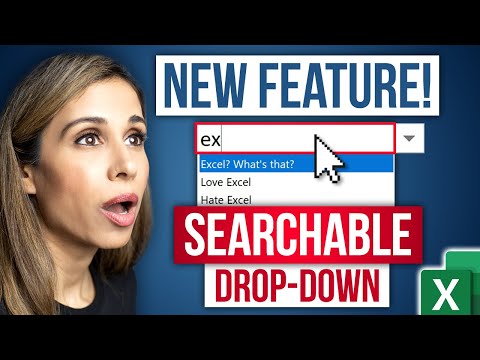 0:06:09
0:06:09
 0:02:57
0:02:57
 0:11:00
0:11:00
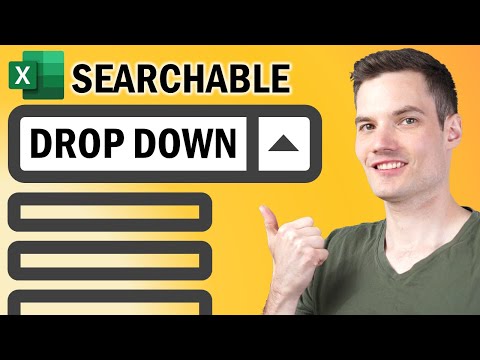 0:18:37
0:18:37
 0:02:18
0:02:18
 0:13:56
0:13:56
 0:13:43
0:13:43
 0:11:58
0:11:58
 0:30:09
0:30:09
 0:12:26
0:12:26
 0:01:20
0:01:20
 0:10:02
0:10:02
 0:01:00
0:01:00
 0:55:45
0:55:45
 0:13:23
0:13:23
 0:22:18
0:22:18
 0:11:16
0:11:16
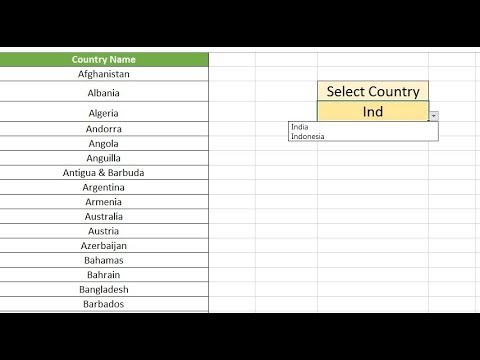 0:12:31
0:12:31
 0:04:55
0:04:55
 0:02:00
0:02:00
 0:00:59
0:00:59
 0:06:37
0:06:37
 0:04:09
0:04:09
 0:01:15
0:01:15