filmov
tv
Many SEARCHABLE Drop-Down Lists in Excel (No VBA)

Показать описание
Enhance your Excel sheets with searchable drop-down lists, ideal for situations where you need dynamic and interactive data entry. This tutorial is especially useful for creating multiple drop-down lists on the same sheet, tailored to professionals who manage large data sets or require efficient data entry methods.
🌟 Key Learning Points:
- Searchable Drop-Down Basics: Learn the fundamentals of creating a searchable drop-down list using Excel's dynamic array formulas, a method suitable for single-cell applications.
- Replicating Lists for Multiple Rows: Discover techniques to extend your searchable drop-down lists across multiple rows, ensuring functionality throughout a larger section of your spreadsheet.
- Data Preparation Table: Understand the importance of creating a data preparation table, which involves adjusting your original data set to suit the needs of the drop-down list.
- Using Dynamic Array Formulas: Explore how dynamic array formulas like FILTER, SORT, and TRANSPOSE can be used to craft the necessary list of options for your drop-down.
- Applying Data Validation: Gain insights into applying data validation to multiple cells, allowing each cell to have its own individual searchable drop-down list.
- Bonus Formula for Related Data: Learn an additional formula using XLOOKUP to display related data (like company names) once a selection is made from the drop-down list.
🚀 Practical Applications:
- Create efficient, user-friendly data entry points in your Excel sheets.
- Implement searchable drop-down lists for tasks like inventory management, survey responses, or any scenario requiring a selection from a large data set.
- Enhance your Excel reports or databases with dynamic, interactive elements.
00:00 How to create multiple searchable drop-down lists in Excel
02:00 Combine with legacy Excel formulas like the SEARCH function
08:30 Transpose functions
10:40 Bonus XLOOKUP function
🚩Let’s connect on social:
Note: This description contains affiliate links, which means at no additional cost to you, we will receive a small commission if you make a purchase using the links. This helps support the channel and allows us to continue to make videos like this. Thank you for your support!
#excel
Комментарии
 0:11:58
0:11:58
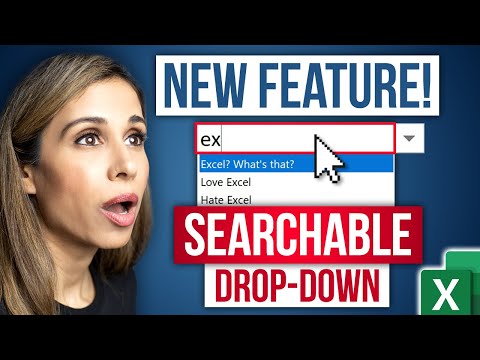 0:06:09
0:06:09
 0:02:57
0:02:57
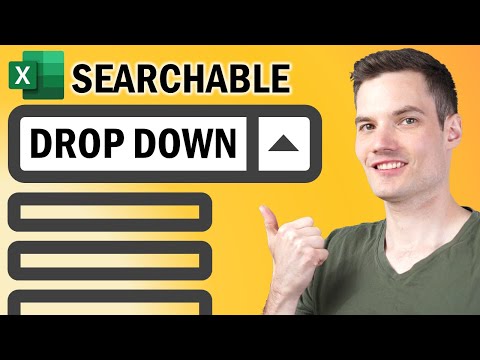 0:18:37
0:18:37
 0:13:23
0:13:23
 0:11:00
0:11:00
 0:02:18
0:02:18
 0:10:02
0:10:02
 2:31:29
2:31:29
 0:02:54
0:02:54
 0:13:56
0:13:56
 0:08:32
0:08:32
 0:55:45
0:55:45
 0:09:32
0:09:32
 0:10:41
0:10:41
 0:00:36
0:00:36
 0:13:43
0:13:43
 0:01:00
0:01:00
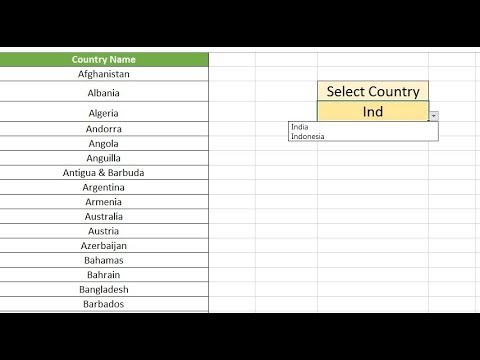 0:12:31
0:12:31
 0:00:20
0:00:20
 0:00:59
0:00:59
 0:11:57
0:11:57
 0:04:55
0:04:55
 0:15:01
0:15:01