filmov
tv
Fix: Printer Settings Could Not Be Save | Operation Could Not Be Completed(Error 0x000006d9)
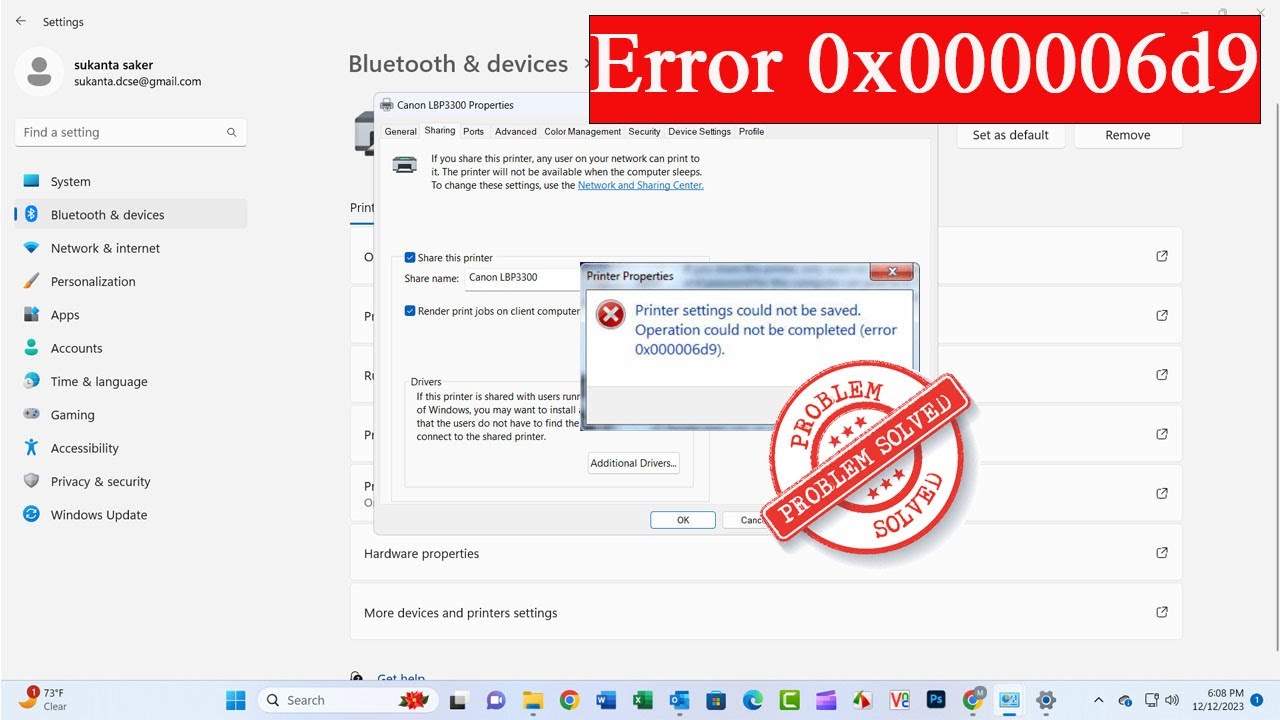
Показать описание
Thanks for watching the video.
Fix: Printer Settings Could Not Be Save | Operation Could Not Be Completed(Error 0x000006d9).
Please give a like and comment down below if it worked. DON’T FORGET TO SUBSCRIDE MY CHANNEL.
................
Visit our Facebook page.
Visit Our other YouTube channel.
................
Timestamps:
00:00 Intro
00:30 Check Windows Firewall status
01:21 Run the Printer Troubleshooter
02:11 Check File and Printer Sharing settings
03:13 again share the Printer
04:00 Outro
Solution for below Step.
..............
Way-1
Check Windows Firewall status
1. press the Windows key and type In the Services and click on Services into the search bar.
2. In the windows firewall window, locate the Windows firewall.
3. Right-click on windows firewall and select Properties.
In the Properties window, click Restart.
This will stop the print queue process. Keep the Print Spooler Properties window open
4. if not working, This issue may occur if you've stopped or disabled the Antivirus Firewall Service.
5. click on disabled and again Enable the firewall.
Way-2
Run the Printer Troubleshooter
1. press the Windows key and type In the Troubleshooter and click on Troubleshooter settings into the search bar
2. Click on the Other troubleshooter option.
3. Now, locate the Printer troubleshooter and press the Run button next to it.
4. Once the troubleshooter completes the scanning process then it asks you to Apply this Fix.
5. Hopefully, running the Printer troubleshooter has resolved your error.
Way-3
Check File and Printer Sharing settings
1. Press the Windows key and type Control panel into the search bar.Click on the Control panel option.
2. Click on the Network and internet
3. Click on the Network and Sharing Center.
4. Click Change advanced sharing settings in windows to open the settings shown directly below
5. Click on Private Network. Select the Turn on network discovery option if required
6. Select the Turn on file and printer sharing setting if printer sharing isn’t enabled.
7. Press the Save changes button.
now restart your computer.
Way-4
again share the Printer.
1. press the Windows key and type In the Control Panel and click on Control Panel into the search bar.
2. Now select view by and small icon
3. Now select Devices and Printers
4. Now select Printer and Scanners
5. Select share a Printer
6. Printer Properties
7. open tap share and turn on two box and apply ok.
................
#PrinterSettingsCouldNotBeSave
#OperationCouldNotBeCompleted
#Error0x000006d9
#0x000006d9
#Error0x00006cc
#Printer
#ThisOperationIsNotSupported
#Windows11
#windows10
Fix: Printer Settings Could Not Be Save | Operation Could Not Be Completed(Error 0x000006d9).
Please give a like and comment down below if it worked. DON’T FORGET TO SUBSCRIDE MY CHANNEL.
................
Visit our Facebook page.
Visit Our other YouTube channel.
................
Timestamps:
00:00 Intro
00:30 Check Windows Firewall status
01:21 Run the Printer Troubleshooter
02:11 Check File and Printer Sharing settings
03:13 again share the Printer
04:00 Outro
Solution for below Step.
..............
Way-1
Check Windows Firewall status
1. press the Windows key and type In the Services and click on Services into the search bar.
2. In the windows firewall window, locate the Windows firewall.
3. Right-click on windows firewall and select Properties.
In the Properties window, click Restart.
This will stop the print queue process. Keep the Print Spooler Properties window open
4. if not working, This issue may occur if you've stopped or disabled the Antivirus Firewall Service.
5. click on disabled and again Enable the firewall.
Way-2
Run the Printer Troubleshooter
1. press the Windows key and type In the Troubleshooter and click on Troubleshooter settings into the search bar
2. Click on the Other troubleshooter option.
3. Now, locate the Printer troubleshooter and press the Run button next to it.
4. Once the troubleshooter completes the scanning process then it asks you to Apply this Fix.
5. Hopefully, running the Printer troubleshooter has resolved your error.
Way-3
Check File and Printer Sharing settings
1. Press the Windows key and type Control panel into the search bar.Click on the Control panel option.
2. Click on the Network and internet
3. Click on the Network and Sharing Center.
4. Click Change advanced sharing settings in windows to open the settings shown directly below
5. Click on Private Network. Select the Turn on network discovery option if required
6. Select the Turn on file and printer sharing setting if printer sharing isn’t enabled.
7. Press the Save changes button.
now restart your computer.
Way-4
again share the Printer.
1. press the Windows key and type In the Control Panel and click on Control Panel into the search bar.
2. Now select view by and small icon
3. Now select Devices and Printers
4. Now select Printer and Scanners
5. Select share a Printer
6. Printer Properties
7. open tap share and turn on two box and apply ok.
................
#PrinterSettingsCouldNotBeSave
#OperationCouldNotBeCompleted
#Error0x000006d9
#0x000006d9
#Error0x00006cc
#Printer
#ThisOperationIsNotSupported
#Windows11
#windows10
 0:03:49
0:03:49
 0:03:38
0:03:38
 0:03:54
0:03:54
 0:00:48
0:00:48
 0:01:00
0:01:00
 0:08:12
0:08:12
 0:02:18
0:02:18
 0:01:26
0:01:26
 0:01:01
0:01:01
 0:02:12
0:02:12
 0:05:12
0:05:12
 0:03:08
0:03:08
 0:05:16
0:05:16
 0:04:11
0:04:11
 0:02:41
0:02:41
 0:02:54
0:02:54
 0:03:03
0:03:03
 0:00:51
0:00:51
 0:02:01
0:02:01
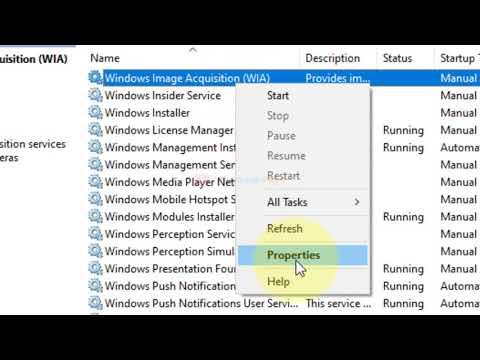 0:00:46
0:00:46
 0:01:34
0:01:34
 0:01:54
0:01:54
 0:02:57
0:02:57
 0:16:43
0:16:43