filmov
tv
Opening .CSV Files with Excel - Quick Tip on Delimited Text Files

Показать описание
While opening a .CSV file generated by an Atlas Copco MicroTorque Controller I noticed my excel spreadsheet was a mess. This video tutorial is a quick tip showing how to open any jumbled csv file with Microsoft Excel using the text import wizard and delimiter options.
While older versions required you to use File & Import the newer Excel version got rid of the import option and requires you to manually open the file (rather than double clicking it in your file explorer).
Atlas Copco CSV files generated by the MTF6000 controller use the semicolon as a delimiter, but other CSV files you are opening may use another format. Standard CSV files that use commas to seperate the value should open without having to manually change the delimited option. Good luck out there on organizing your data!
Music: Ambient Gold by Harris Heller
While older versions required you to use File & Import the newer Excel version got rid of the import option and requires you to manually open the file (rather than double clicking it in your file explorer).
Atlas Copco CSV files generated by the MTF6000 controller use the semicolon as a delimiter, but other CSV files you are opening may use another format. Standard CSV files that use commas to seperate the value should open without having to manually change the delimited option. Good luck out there on organizing your data!
Music: Ambient Gold by Harris Heller
Opening .CSV Files with Excel - Quick Tip on Delimited Text Files
How to Import CSV File Into Excel
How to Open CSV File in Excel
How to Convert a CSV File to Excel
How to Convert CSV to Excel (Simple and Quick)
How to Open CSV File in Excel
How to open CSV file correctly in different columns
How to Create a CSV file in Excel
Merge Multiple Excel Files into One Sheet
How to make TXT and CSV files open in Excel automatically
How to Save Excel File as a CSV File
How To Import CSV File Into Microsoft Excel [Tutorial]
How To Open Large CSV File In Excel
Use This Trick to Merge CSV Files Together Instantly
CSV file not opening in excel? Solution - Open a CSV file in excel without breaking data
Convert CSV to Excel (2 simple methods)
Big Data 1: How to Open a Too- Large Data File in Excel
Automated Text Import in Excel with File Selection - The Easy Way - VBA
How to import *.csv files in Excel 2013
How to Open CSV file (in Excel and Google Sheets)
Importing csv files into Excel on a Mac
How to Convert Excel to CSV (Quick and Correct)
Opening CSV Files in Microsoft Excel - Data Cleansing - Business Intelligence with Data Mining
How to Open CSV Files in Office 365
Комментарии
 0:01:39
0:01:39
 0:03:22
0:03:22
 0:04:31
0:04:31
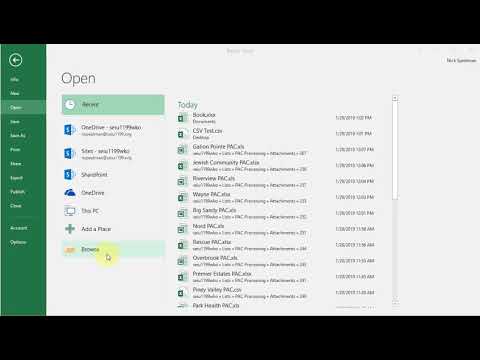 0:01:19
0:01:19
 0:03:23
0:03:23
 0:05:36
0:05:36
 0:02:00
0:02:00
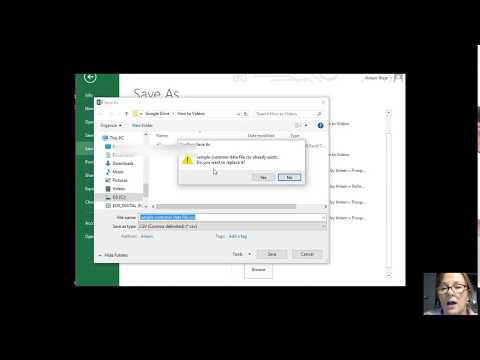 0:03:19
0:03:19
 0:03:40
0:03:40
 0:03:51
0:03:51
 0:00:29
0:00:29
 0:01:14
0:01:14
 0:04:02
0:04:02
 0:00:44
0:00:44
 0:02:31
0:02:31
 0:04:29
0:04:29
 0:01:41
0:01:41
 0:23:20
0:23:20
 0:04:02
0:04:02
 0:02:01
0:02:01
 0:03:35
0:03:35
 0:03:02
0:03:02
 0:11:12
0:11:12
 0:02:17
0:02:17