filmov
tv
Automated Text Import in Excel with File Selection - The Easy Way - VBA
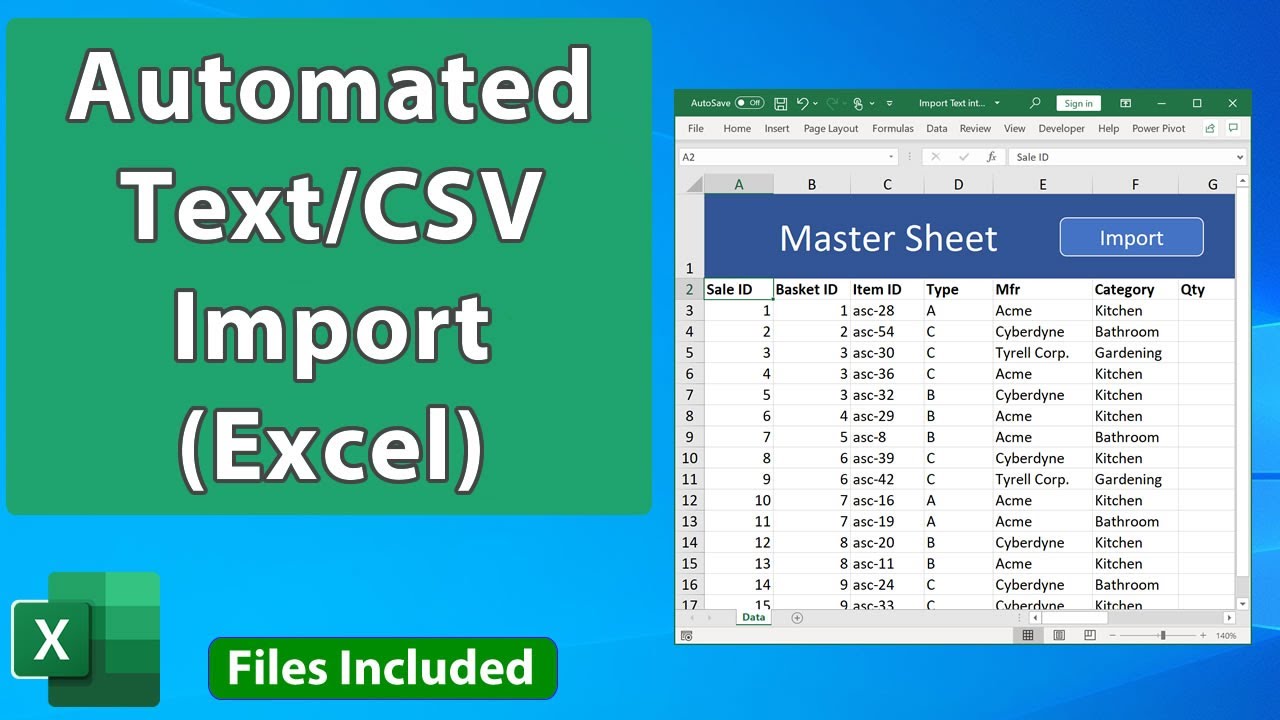
Показать описание
200+ Video Tutorials - 200+ Downloadable Excel Reference Files - 50+ Hours of Content
How to import a text or csv file into Excel using an automated macro and vba - this is the easier, yet robust, way to import text using a macro, with user-selected files or hardcoded file names.
This tutorial teaches you how to import text using a macro with a file selection popup window that lets the user choose the file to import and also using a predefined file name so that you can quickly import the file without having to choose it from the computer.
All code in this tutorial is commented and fully explained and I take you step-by-step through the process of building the import macro and showing you how to change it to meet your needs.
This tutorial combines many VBA features, including:
- GetOpenFilename()
- OpenText
- IF Statements in VBA
- Copying values between workbooks in Excel.
Excel Courses:
#msexcel #howto #tutorial
Automated Text Import in Excel with File Selection - The Easy Way - VBA
How to Import a Text file into Excel - Office 365
05 - Import Data from TEXT Files in Excel using Power Query
Opening .CSV Files with Excel - Quick Tip on Delimited Text Files
How to import .txt file to excel sheet in a nice format
Import Series - Import CSV TXT File into Excel
🤖 Power Automate Desktop - Data from .txt to Excel
How to automate invoice data copy to Excel in 1 minute
Importing Text Files into Microsoft Excel using Text Import Wizard
How to Import CSV File Into Excel
(1/2) Automating Word Documents from Excel - No VBA
Auto-Import Data from Email Attachments to Excel using Power Query
How to Extract Information From Notepad to Excel : MS Excel Tips
Automated Import of Data to Microsoft Access from Excel with Just One Click
How to populate a word document with data from Excel Automatically
Import Outlook to Excel with Power Automate Tutorial
How an Excel Spreadsheet Saved Me Hours in After Effects
How to Import Emails From OUTLOOK to EXCEL & why you want to do that!
How to Import Data from Web to Excel
Fully Automated Student Marks Sheet (Transfer Data from Excel to Word) - A Step By Step Tutorial
how to extract notepad data in excel | VBA Automation
Automating Importing Multiple CSV Text Files - VBA Excel 2010
VBA to Convert Excel File to Text File - Transfer Excel data to Notepad Automatically
Microsoft Excel To Adobe Illustrator | Part 02 | Binding CSV Data string with Adobe illustrator
Комментарии
 0:23:20
0:23:20
 0:04:06
0:04:06
 0:07:18
0:07:18
 0:01:39
0:01:39
 0:05:47
0:05:47
 0:26:53
0:26:53
 0:21:42
0:21:42
 0:01:36
0:01:36
 0:05:25
0:05:25
 0:03:22
0:03:22
 0:04:37
0:04:37
 0:10:13
0:10:13
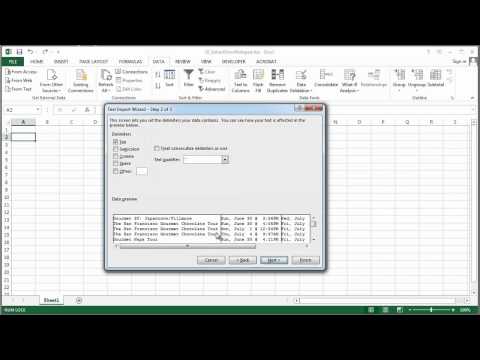 0:01:32
0:01:32
 0:20:32
0:20:32
 0:04:32
0:04:32
 0:13:33
0:13:33
 0:13:37
0:13:37
 0:07:04
0:07:04
 0:06:49
0:06:49
 0:42:08
0:42:08
 0:01:29
0:01:29
 0:11:58
0:11:58
 0:09:07
0:09:07
 0:06:44
0:06:44