filmov
tv
How to Backup Windows 10 Using File History (Beginners Guide)

Показать описание
How to Backup Windows 10 using File History (Beginners Guide) | In this video, I’ll show you how to use the primary tool built-into Windows 10 called File History. It easily lets you back up your personal files to an external drive that you can access locally when you need them.
Windows 10 Tips & Tricks Playlist
0:00 Intro
0:05 3-2-1 Rule
0:42 Add a Drive
1:35 Backup Options
------------------------------------------------
EXTERNAL HARD DRIVES
-----------------------------------------------------------
WATCH MORE VIDEOS
Windows 10 Tips & Tricks You Should Be Using!
Top 10 Most Useful Chrome Extensions
Top 5 Best Free Stock Video Footage Websites
Faster Internet for FREE on Windows 10 (DNS Settings Tutorial)
Top 10 Best Netflix Original Series to Watch Now!
Brett In Tech is a leading source for the technology that we use each day. Whether it’s discussing computer operating system tricks, the latest tips for your mobile phone, finding out about the newest gadgets, or letting you know about the most useful software and websites, Brett In Tech has boundless topics on technology for the astute YouTube viewer.
Windows 10 Tips & Tricks Playlist
0:00 Intro
0:05 3-2-1 Rule
0:42 Add a Drive
1:35 Backup Options
------------------------------------------------
EXTERNAL HARD DRIVES
-----------------------------------------------------------
WATCH MORE VIDEOS
Windows 10 Tips & Tricks You Should Be Using!
Top 10 Most Useful Chrome Extensions
Top 5 Best Free Stock Video Footage Websites
Faster Internet for FREE on Windows 10 (DNS Settings Tutorial)
Top 10 Best Netflix Original Series to Watch Now!
Brett In Tech is a leading source for the technology that we use each day. Whether it’s discussing computer operating system tricks, the latest tips for your mobile phone, finding out about the newest gadgets, or letting you know about the most useful software and websites, Brett In Tech has boundless topics on technology for the astute YouTube viewer.
Комментарии
 0:03:11
0:03:11
 0:20:28
0:20:28
 0:07:23
0:07:23
 0:10:03
0:10:03
 0:01:50
0:01:50
 0:05:25
0:05:25
 0:03:19
0:03:19
 0:06:23
0:06:23
 0:04:54
0:04:54
 0:16:03
0:16:03
 0:04:34
0:04:34
 0:10:08
0:10:08
 0:18:49
0:18:49
 0:03:29
0:03:29
 0:04:19
0:04:19
 0:06:02
0:06:02
 0:13:31
0:13:31
 0:11:26
0:11:26
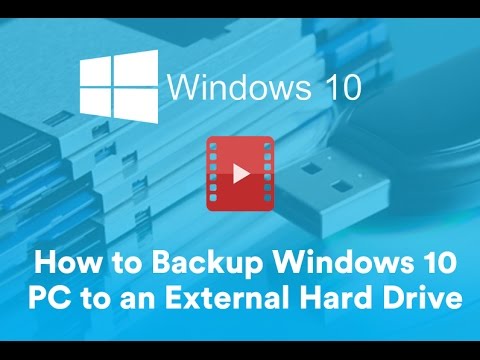 0:04:11
0:04:11
 0:15:51
0:15:51
 0:03:16
0:03:16
 0:06:26
0:06:26
 0:11:59
0:11:59
 0:03:37
0:03:37