filmov
tv
How to Use Gmail Filters | How to Filter your Emails in Gmail

Показать описание
In today's video, we will show you how to use Gmail filters.
We are going to send the test email to our Gmail account, so we can show you how to use the filters.
Open your Gmail Inbox. You can see we have received the test email. Select the email you need. Click on 'More' at the top of the page and choose 'Filter messages like these'. Click on 'Create filter with this search' in the new window. You will have a list of different filters you can apply.
For example, 'Never send it to Spam' or 'Always mark it as important'. Check the ones you need and then click on 'Create filter' button.
Click on the tiny arrow next to your 'Inbox' folder and choose 'Important first'. You can see our email is pinned at the top of the page and is marked as 'Important'.
We are going to send the test email to our Gmail account, so we can show you how to use the filters.
Open your Gmail Inbox. You can see we have received the test email. Select the email you need. Click on 'More' at the top of the page and choose 'Filter messages like these'. Click on 'Create filter with this search' in the new window. You will have a list of different filters you can apply.
For example, 'Never send it to Spam' or 'Always mark it as important'. Check the ones you need and then click on 'Create filter' button.
Click on the tiny arrow next to your 'Inbox' folder and choose 'Important first'. You can see our email is pinned at the top of the page and is marked as 'Important'.
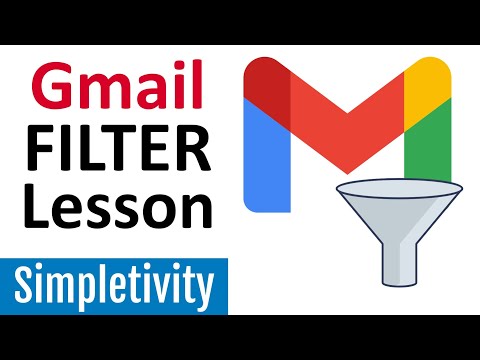 0:12:08
0:12:08
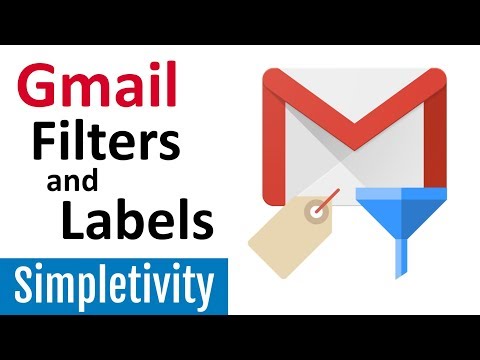 0:12:53
0:12:53
 0:01:24
0:01:24
 0:01:57
0:01:57
 0:00:20
0:00:20
 0:14:54
0:14:54
 0:07:36
0:07:36
 0:08:23
0:08:23
 0:02:43
0:02:43
 0:10:16
0:10:16
 0:05:27
0:05:27
 0:08:02
0:08:02
 0:09:00
0:09:00
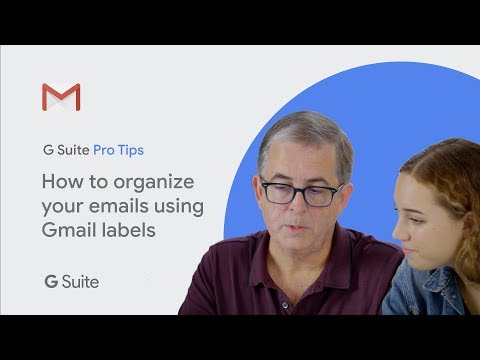 0:02:42
0:02:42
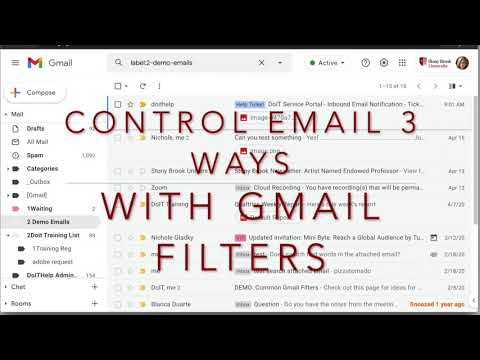 0:06:20
0:06:20
 0:10:28
0:10:28
 0:06:10
0:06:10
 0:05:11
0:05:11
 0:04:26
0:04:26
 0:04:49
0:04:49
 0:09:43
0:09:43
 0:03:57
0:03:57
 0:05:41
0:05:41
 0:10:37
0:10:37