filmov
tv
Excel - Best Way For Running Totals - Episode 2590

Показать описание
Microsoft Excel Tutorial: Best Methods for Creating Running Totals in Excel | Comparison of 3 Formulas | MrExcel.
Microsoft Excel how-to video about Running Totals in Excel.
In one of my Bing Shorts, I showed two different ways to do Running Totals in Excel.
And then, an interesting comment from Carlo in Italy with a running total formula that I've never seen before.
I had to bring that formula to Excel to visualize how it was working. It was cool that it used a colon next to INDEX. But is there a simpler way?
In the video, I then compare four different Running Total Formulas. Which are easiest to enter? Which are easiest to explain? Which run the fastest? Thanks to Zack Barresse for teaching me how =SUM(Number,Text) ignore Text without giving an error. Thanks to Charles Williams for the Formula Speed whitepaper and for the Fast Excel tool to measure the speed of the formulas.
You will also catch a Nancy Faust preview of the Spinning Wheel song to entertain you while we wait for the slow versions to calculate.
Welcome to episode 2590 of MrExcel's YouTube channel! In this video, we will be discussing the best way to create running totals in Excel. This topic was inspired by a comment from Carlo in Italy on one of my Bing shorts videos. Carlo shared a unique running total formula that caught my attention and led me to explore different methods for creating running totals in Excel.
In this video, we will be comparing three different methods for creating running totals: the "Bill Kindergarten" method, the "MrExcel" method, and Carlo's method. Each method has its own advantages and disadvantages, and we will be discussing the criteria for judging the best method. These criteria include having the same formula all the way down, being easy to explain and teach, and impressing coworkers.
The "Bill Kindergarten" method, which I used for 12 years while working in accounting, involves using two different formulas to calculate the running total. The "MrExcel" method, which I currently use, involves using the SUM function to add the cell above and the cell to the left. Carlo's method, on the other hand, uses the INDEX function to point to a specific cell and then uses the SUM function to add the cell above and the cell to the left.
After testing each method using Charles Williams' Fast Excel tool, we found that the "Bill Kindergarten" method was the fastest, followed by the "MrExcel" method and then Carlo's method. However, the "MrExcel" method received the highest score due to its simplicity and ease of explanation. Carlo's method, while impressive, may be more difficult to teach and understand for those who are not familiar with the INDEX function.
In the end, the best method for creating running totals may depend on personal preference and the specific needs of the user. I would love to hear from you in the comments below about your preferred method for creating running totals and how you teach it to others. And if you enjoyed this video, don't forget to like, subscribe, and ring the bell to be notified of future videos. Thank you for watching and see you next time on MrExcel's YouTube channel!
Table of Contents
(0:00) Running Totals in Excel
(0:14) Bing Shorts explanation
(0:31) Formula from Carlo
(1:08) 8 Functions change when colon-adjacent
(1:40) Why not shorten INDEX?
(2:06) =Up plus =Left with two formulas
(2:45) Zack Barresse and SUM(Up,Left)
(3:15) MrExcel way with expanding range
(4:15) Judging criteria for best running total
(4:45) Charles Williams fastest Running Total
(5:07) Simple formula: less than a second
(5:24) Expanding range: 26.3 seconds
(5:44) Carlo 36.4 seconds
(5:58) Why the simple formula is faster
(6:39) =SUM(Left,Up) is winner
(7:18) Wrap-up
#excel #microsoft #microsoftexcel #exceltutorial #exceltips #exceltricks #excelmvp #freeclass #freecourse #freeclasses #excelclasses #microsoftmvp #walkthrough #evergreen #spreadsheetskills #analytics #analysis #dataanalysis #dataanalytics #mrexcel #spreadsheets #spreadsheet #excelhelp #accounting #tutorial
This video answers these common search terms:
Bill Kindergarten method
Bing shorts
Cell references in Excel formulas
Expanding range in Excel
Fast Excel by Charles Williams
Formula speed in Excel
INDEX function in Excel
MrExcel method
Running total formula
Running totals in Excel
Teaching coworkers Excel techniques
Microsoft Excel how-to video about Running Totals in Excel.
In one of my Bing Shorts, I showed two different ways to do Running Totals in Excel.
And then, an interesting comment from Carlo in Italy with a running total formula that I've never seen before.
I had to bring that formula to Excel to visualize how it was working. It was cool that it used a colon next to INDEX. But is there a simpler way?
In the video, I then compare four different Running Total Formulas. Which are easiest to enter? Which are easiest to explain? Which run the fastest? Thanks to Zack Barresse for teaching me how =SUM(Number,Text) ignore Text without giving an error. Thanks to Charles Williams for the Formula Speed whitepaper and for the Fast Excel tool to measure the speed of the formulas.
You will also catch a Nancy Faust preview of the Spinning Wheel song to entertain you while we wait for the slow versions to calculate.
Welcome to episode 2590 of MrExcel's YouTube channel! In this video, we will be discussing the best way to create running totals in Excel. This topic was inspired by a comment from Carlo in Italy on one of my Bing shorts videos. Carlo shared a unique running total formula that caught my attention and led me to explore different methods for creating running totals in Excel.
In this video, we will be comparing three different methods for creating running totals: the "Bill Kindergarten" method, the "MrExcel" method, and Carlo's method. Each method has its own advantages and disadvantages, and we will be discussing the criteria for judging the best method. These criteria include having the same formula all the way down, being easy to explain and teach, and impressing coworkers.
The "Bill Kindergarten" method, which I used for 12 years while working in accounting, involves using two different formulas to calculate the running total. The "MrExcel" method, which I currently use, involves using the SUM function to add the cell above and the cell to the left. Carlo's method, on the other hand, uses the INDEX function to point to a specific cell and then uses the SUM function to add the cell above and the cell to the left.
After testing each method using Charles Williams' Fast Excel tool, we found that the "Bill Kindergarten" method was the fastest, followed by the "MrExcel" method and then Carlo's method. However, the "MrExcel" method received the highest score due to its simplicity and ease of explanation. Carlo's method, while impressive, may be more difficult to teach and understand for those who are not familiar with the INDEX function.
In the end, the best method for creating running totals may depend on personal preference and the specific needs of the user. I would love to hear from you in the comments below about your preferred method for creating running totals and how you teach it to others. And if you enjoyed this video, don't forget to like, subscribe, and ring the bell to be notified of future videos. Thank you for watching and see you next time on MrExcel's YouTube channel!
Table of Contents
(0:00) Running Totals in Excel
(0:14) Bing Shorts explanation
(0:31) Formula from Carlo
(1:08) 8 Functions change when colon-adjacent
(1:40) Why not shorten INDEX?
(2:06) =Up plus =Left with two formulas
(2:45) Zack Barresse and SUM(Up,Left)
(3:15) MrExcel way with expanding range
(4:15) Judging criteria for best running total
(4:45) Charles Williams fastest Running Total
(5:07) Simple formula: less than a second
(5:24) Expanding range: 26.3 seconds
(5:44) Carlo 36.4 seconds
(5:58) Why the simple formula is faster
(6:39) =SUM(Left,Up) is winner
(7:18) Wrap-up
#excel #microsoft #microsoftexcel #exceltutorial #exceltips #exceltricks #excelmvp #freeclass #freecourse #freeclasses #excelclasses #microsoftmvp #walkthrough #evergreen #spreadsheetskills #analytics #analysis #dataanalysis #dataanalytics #mrexcel #spreadsheets #spreadsheet #excelhelp #accounting #tutorial
This video answers these common search terms:
Bill Kindergarten method
Bing shorts
Cell references in Excel formulas
Expanding range in Excel
Fast Excel by Charles Williams
Formula speed in Excel
INDEX function in Excel
MrExcel method
Running total formula
Running totals in Excel
Teaching coworkers Excel techniques
Комментарии
 0:54:55
0:54:55
 0:00:52
0:00:52
 5:43:05
5:43:05
 0:14:04
0:14:04
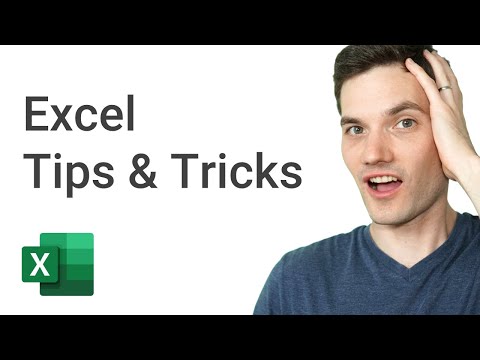 0:25:38
0:25:38
 0:27:19
0:27:19
 0:32:49
0:32:49
 0:10:13
0:10:13
 1:15:07
1:15:07
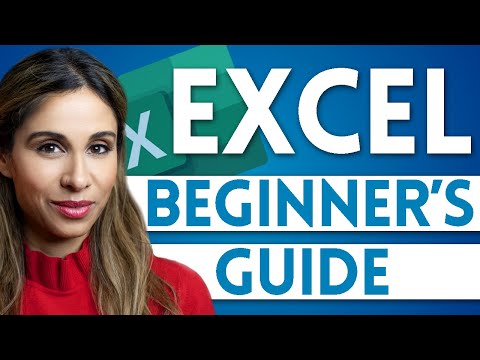 0:15:54
0:15:54
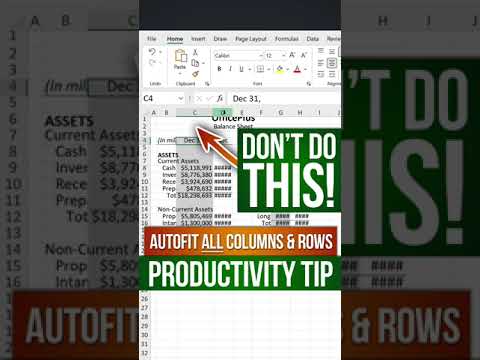 0:00:51
0:00:51
 0:10:47
0:10:47
 0:04:54
0:04:54
 0:03:00
0:03:00
 0:12:29
0:12:29
 0:00:44
0:00:44
 0:52:40
0:52:40
 0:11:32
0:11:32
 0:32:09
0:32:09
 0:27:49
0:27:49
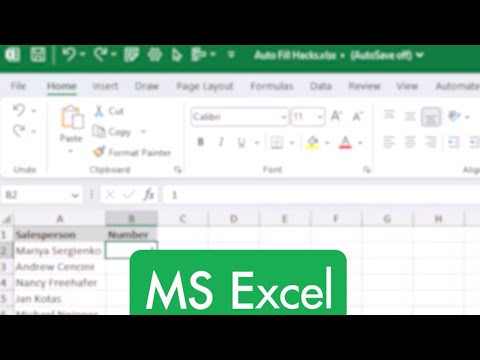 0:00:59
0:00:59
 0:09:02
0:09:02
 0:09:52
0:09:52
 0:15:59
0:15:59