filmov
tv
The QUICKEST & EASIEST Way to Work with TEXT in Excel (Fill Justify)
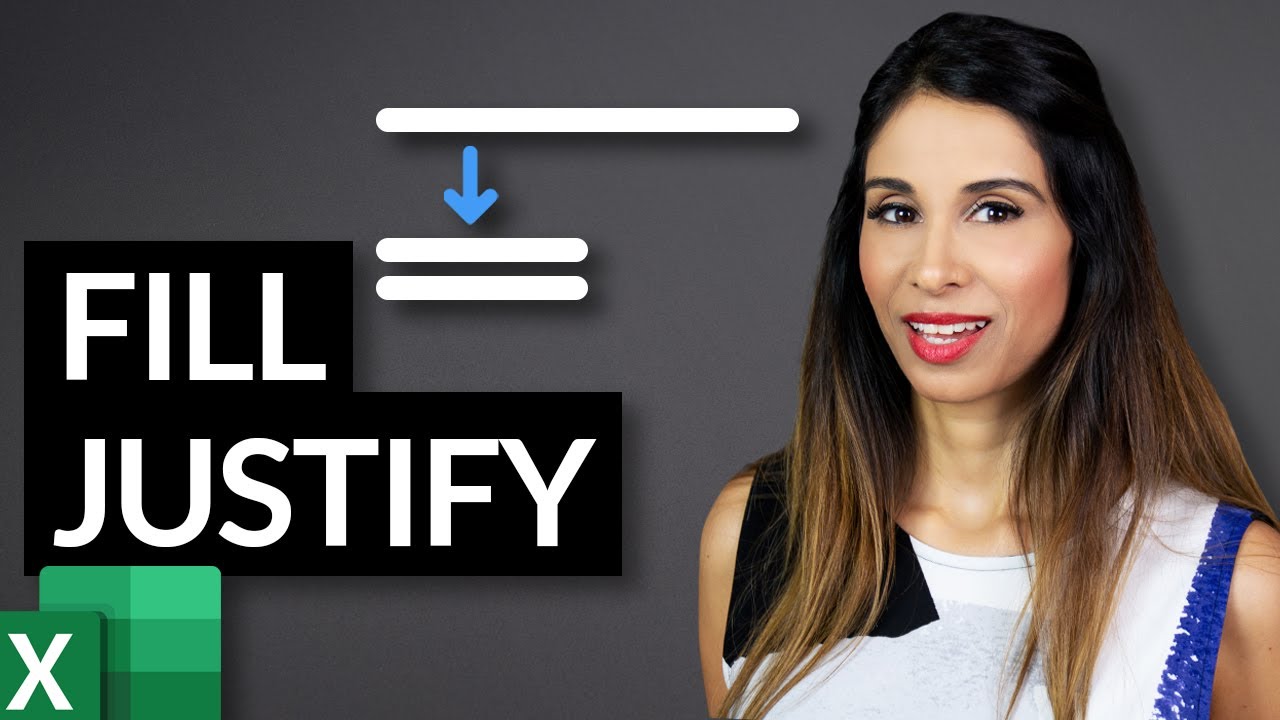
Показать описание
Discover the hidden gem of Excel – the 'Justify' feature. This tutorial is a part of the Excel Essentials, aimed at making your Excel experience smoother and more efficient.
🔑 What You'll Learn:
▪️ Ease of Using Fill Justify: Learn how the Justify feature can automatically adjust text within a specified column width, saving you the tedious task of manual editing.
▪️ Creating Cleaner Instruction Sheets: Understand how to make your instruction sheets look more professional with minimal effort.
▪️ Adaptable Text Flow: Find out how to effortlessly modify and rearrange text blocks to fit your layout needs.
You can do that with Excel's Fill Justify feature. With ONE click you can properly align and arrange your text in a readable format. Justify automatically cuts the overflowing text and pastes it in the cells below. It also works the other way round. You can bring text from multiple rows in one single cell!
** Watch Out for Excel's 255 character limit: If your first cell has text with more than 255 characters and you Fill Justify down - then the remainder of the text is deleted.
You DON'T run into a problem if you Justify text from multiple columns to one cell - Excel puts the remainder on the row below.
🚩Let’s connect on social:
Note: This description contains affiliate links, which means at no additional cost to you, we will receive a small commission if you make a purchase using the links. This helps support the channel and allows us to continue to make videos like this. Thank you for your support!
#excel
Комментарии
 0:04:27
0:04:27
 0:09:50
0:09:50
 0:00:28
0:00:28
 0:01:13
0:01:13
 0:03:01
0:03:01
 0:03:00
0:03:00
 0:02:15
0:02:15
 0:02:28
0:02:28
 0:04:05
0:04:05
 0:01:29
0:01:29
 0:20:42
0:20:42
 0:02:40
0:02:40
 0:01:31
0:01:31
 0:01:52
0:01:52
 0:09:59
0:09:59
 0:04:11
0:04:11
 0:01:00
0:01:00
 0:00:46
0:00:46
 0:20:39
0:20:39
 0:04:18
0:04:18
 0:10:02
0:10:02
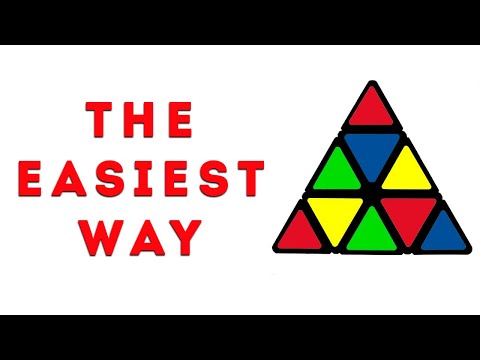 0:17:27
0:17:27
 0:00:43
0:00:43
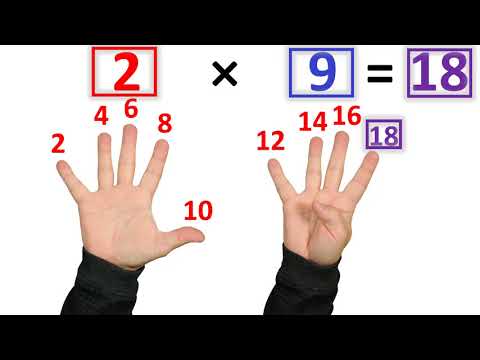 0:06:04
0:06:04