filmov
tv
macOS Big Sur Errors! Installation Failed: 'An Error Occurred While Installing the Selected Updates'
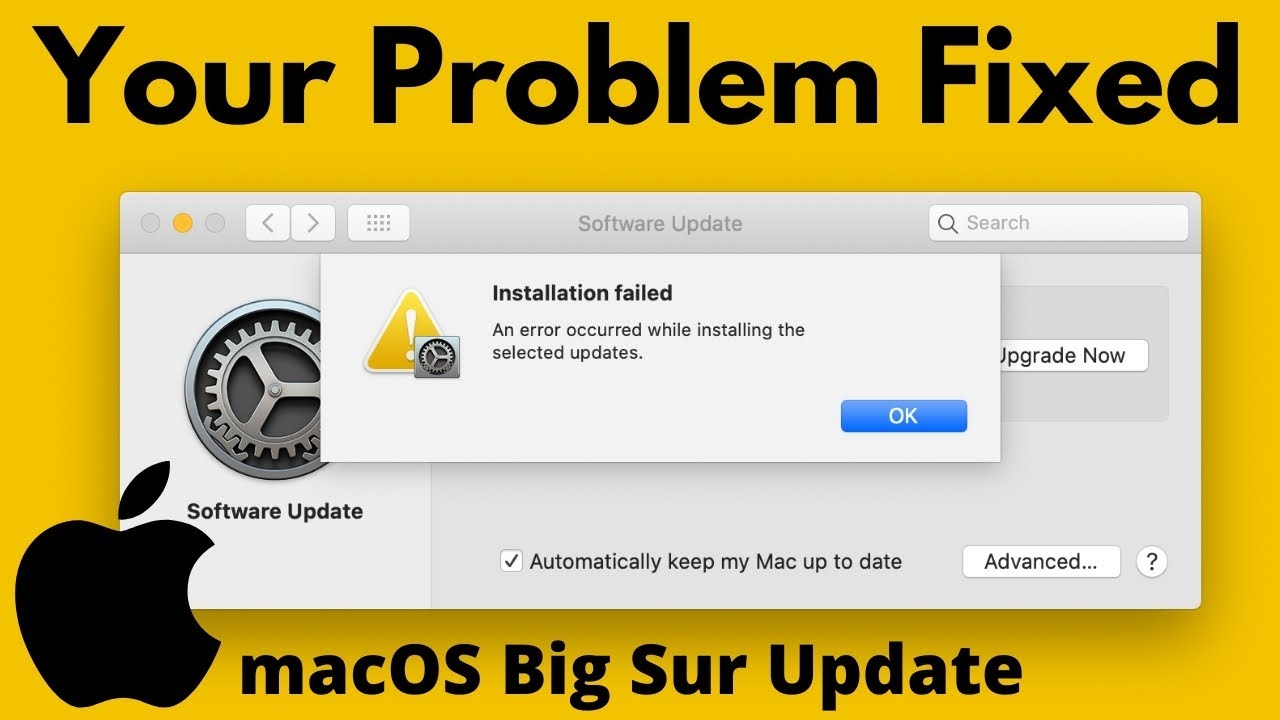
Показать описание
Macos 12 Monterey, macOS Big Sur: An Error Occurred While Installing "Installation Failed" on Mac, MacBook 2020
Here's a video on how to fix an Installation Failed while installing macOS Big Sur on MacBook or iMac. With Details, An error occurred while installing the selected Update. Unable to install macOS Big Sur on your Macbook, MacBook Air, iMac, Mac Mini.
Time Stamp
Video Transcript:-
if you are getting an error while start mac OS udpate from mac System preferences window. then the alternate way is to get mac OS Software update from mac App Store, Open Mac App store from the launch pad, and Search OS Name from the top right search box. here's my recent mac OS Big Sur update. Click on it and Move to the Summary page Again click o Get button to Start Downloading mac OS Software to your Mac.
Again Mac will ask are you sure you want to mac OS Big sur update. Click on Download Button and Start Downloading process.
in this process still, are you getting the same error then check your Mac Date and Time.
Some time an outdated Date on your Mac doesn't allow to apple server connection, To update your Mac's system Date and Time, First click on Apple Logo from the top Mac menu and Click on the System Preferences option, and click on Date and Time.
Click on Lock to make a change and Enter your Mac login password.
Then, Here the check box "Set Date and Time automatically" and Also Select your Region depends on your Continent.
Now the second tab is for Time zone, Also enable the checkbox "set time zone automatically using current location". During this process, you mac must have an active internet connection.
here's my mac get the correct date and Time according to my location. Again retry download mac OS setup file from the mac app store, Search mac OS name in the search field, and start downloading by click on the get button.
Finally, know the technical issues from the apple server status page, where you see the Apple server status page in the United States and mac OS Software Update problems, Find the links given in the video description for other countries.
Still, you are getting an error then reinstall Mac OS in mac OS Recovery mode. Also, Don't miss to take backup in Time machine because software error might be lost your Mac computer data. So this is the safest way to reinstall mac OS on your Mac,
Here are the key combinations for silicon mac and intel processor mac to enter your Mac into Recovery mode. know which mac you have and follow the steps, For apple silicon mac, Turn on your Mac and continue to press and hold the power button until you see the startup options window, which includes a gear icon labeled Options. Select Options, then click Continue.
and for intel processor mac, Choose Apple menu :- Restart, then immediately press and hold one of these key combinations.
Press and hold Command-R keys Reinstall the version of macOS stored on your computer’s built-in recovery disk.
Option-Command-R keys to Install the latest version of macOS compatible with your computer, here you have to go with this option.
and, Press and hold Shift-Option-Command-R keys to Reinstall your computer’s original version of macOS.
now in the Recovery app window, select Reinstall macOS, then click Continue.
if your mac asks to enter a firmware password then enter your mac's administrator password and go to the next step, start the installation process on your selected partition or Drive.
_*_*_*_Best Deals_*_*_*_*_Useful Accessories_*_*_*_*_*_*_*_*_*_*_*_*_*_*_
*_*_*_*_*_*_*_*_*_*_*_*_*_*_*_*_*_*_*_*_*_*_*_*_*_*_*_*_*_*_*_*_*_*_*_*_*_*_*_*_
********************XX**************************XX**************
Follow Us on: Get a Chance to Win a Giveaway competitions,
Here's a video on how to fix an Installation Failed while installing macOS Big Sur on MacBook or iMac. With Details, An error occurred while installing the selected Update. Unable to install macOS Big Sur on your Macbook, MacBook Air, iMac, Mac Mini.
Time Stamp
Video Transcript:-
if you are getting an error while start mac OS udpate from mac System preferences window. then the alternate way is to get mac OS Software update from mac App Store, Open Mac App store from the launch pad, and Search OS Name from the top right search box. here's my recent mac OS Big Sur update. Click on it and Move to the Summary page Again click o Get button to Start Downloading mac OS Software to your Mac.
Again Mac will ask are you sure you want to mac OS Big sur update. Click on Download Button and Start Downloading process.
in this process still, are you getting the same error then check your Mac Date and Time.
Some time an outdated Date on your Mac doesn't allow to apple server connection, To update your Mac's system Date and Time, First click on Apple Logo from the top Mac menu and Click on the System Preferences option, and click on Date and Time.
Click on Lock to make a change and Enter your Mac login password.
Then, Here the check box "Set Date and Time automatically" and Also Select your Region depends on your Continent.
Now the second tab is for Time zone, Also enable the checkbox "set time zone automatically using current location". During this process, you mac must have an active internet connection.
here's my mac get the correct date and Time according to my location. Again retry download mac OS setup file from the mac app store, Search mac OS name in the search field, and start downloading by click on the get button.
Finally, know the technical issues from the apple server status page, where you see the Apple server status page in the United States and mac OS Software Update problems, Find the links given in the video description for other countries.
Still, you are getting an error then reinstall Mac OS in mac OS Recovery mode. Also, Don't miss to take backup in Time machine because software error might be lost your Mac computer data. So this is the safest way to reinstall mac OS on your Mac,
Here are the key combinations for silicon mac and intel processor mac to enter your Mac into Recovery mode. know which mac you have and follow the steps, For apple silicon mac, Turn on your Mac and continue to press and hold the power button until you see the startup options window, which includes a gear icon labeled Options. Select Options, then click Continue.
and for intel processor mac, Choose Apple menu :- Restart, then immediately press and hold one of these key combinations.
Press and hold Command-R keys Reinstall the version of macOS stored on your computer’s built-in recovery disk.
Option-Command-R keys to Install the latest version of macOS compatible with your computer, here you have to go with this option.
and, Press and hold Shift-Option-Command-R keys to Reinstall your computer’s original version of macOS.
now in the Recovery app window, select Reinstall macOS, then click Continue.
if your mac asks to enter a firmware password then enter your mac's administrator password and go to the next step, start the installation process on your selected partition or Drive.
_*_*_*_Best Deals_*_*_*_*_Useful Accessories_*_*_*_*_*_*_*_*_*_*_*_*_*_*_
*_*_*_*_*_*_*_*_*_*_*_*_*_*_*_*_*_*_*_*_*_*_*_*_*_*_*_*_*_*_*_*_*_*_*_*_*_*_*_*_
********************XX**************************XX**************
Follow Us on: Get a Chance to Win a Giveaway competitions,
Комментарии
 0:05:08
0:05:08
 0:02:01
0:02:01
 0:03:38
0:03:38
![[fixed] cannot install](https://i.ytimg.com/vi/oqcOV4Nsa0U/hqdefault.jpg) 0:07:08
0:07:08
 0:01:20
0:01:20
 0:02:40
0:02:40
 0:03:56
0:03:56
 0:10:47
0:10:47
 0:02:36
0:02:36
 0:05:16
0:05:16
 0:01:52
0:01:52
 0:05:30
0:05:30
 0:03:14
0:03:14
 0:09:57
0:09:57
 0:02:07
0:02:07
 0:01:23
0:01:23
 0:00:21
0:00:21
 0:02:56
0:02:56
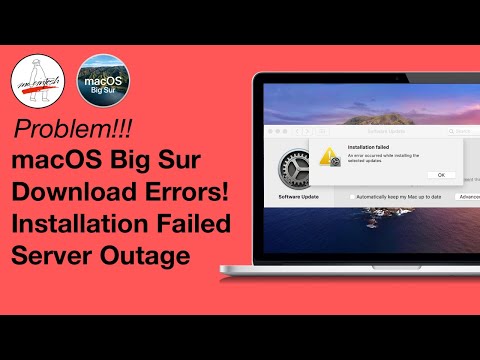 0:05:25
0:05:25
 0:00:28
0:00:28
 0:00:42
0:00:42
 0:01:10
0:01:10
 0:07:44
0:07:44
 0:03:53
0:03:53