filmov
tv
2024 Windows Error MSVCP140.dll: How to Fix (Complete Guide)
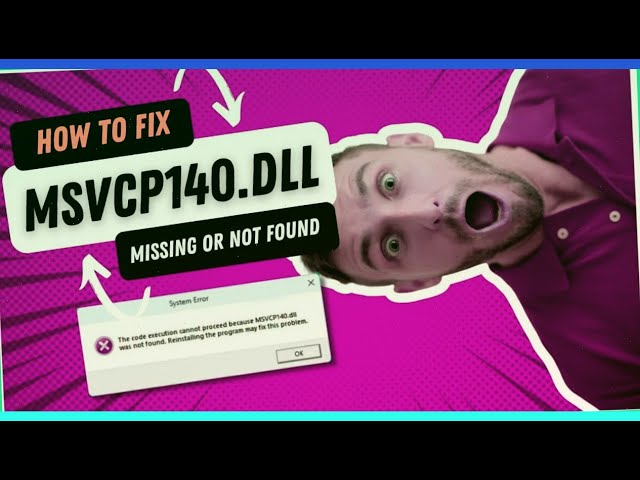
Показать описание
The main causes of the error:
- Problems with Visual C++: Visual C++ libraries may be damaged or missing.
- Incompatibility: The program may not fit your version of Windows or have compatibility problems with other programs.
- Windows files in trouble: Problems with Windows files can prevent programs from running.
1. Reinstalling Visual C++ Redistributable:
- Removing all versions of Visual C++: Open the “Control Panel“ - "Programs and Components” and remove all Visual C++ packages.
- Download and install the latest versions: Go to the Microsoft website and download Visual C++ Redistributable for x86 and x64, depending on your system.
- Reboot: After installation, be sure to restart your computer.
2. Windows File Verification (SFC):
- Open the “Command Prompt” as an administrator.
- Enter the command sfc /scannow and press Enter.
- We are waiting for the check to be completed.
- Copy the file to the folder “C:\Windows\System32 ”.
- Restart your computer.
4. Checking the compatibility of the program:
- Find the program in “Programs and Components”, right-click on it and select “Properties".
- Go to “Compatibility” and check the box “Run the program in compatibility mode with".
- Select the appropriate Windows version from the list.
5. Using the Windows Troubleshooting Tool:
- Open “Settings” (Windows + I).
- Go to the “Update and Security" section.
- Select “Troubleshooting".
- In the “Additional Troubleshooting Tools” section, select “Windows Store Apps”.
- Click “Run the Troubleshooter".
- Follow the prompts on the screen.
Additional tips:
- Make sure your operating system is updated.
- Check if there are updates for the program that is causing the error.
- Check if your computer has been attacked by a virus.
If nothing helped:
- Try contacting Microsoft support for help.
- Check if there is a new version of the program that fixes this error.
Conclusion:
Don't forget to like and subscribe to the channel!
 0:06:54
0:06:54
 0:02:12
0:02:12
 0:01:54
0:01:54
 0:02:12
0:02:12
 0:08:40
0:08:40
 0:01:22
0:01:22
 0:02:12
0:02:12
 0:03:24
0:03:24
 0:04:36
0:04:36
 0:02:22
0:02:22
 0:07:53
0:07:53
 0:01:18
0:01:18
 0:07:45
0:07:45
 0:03:51
0:03:51
![[2024] Windows: msvcp140.dll](https://i.ytimg.com/vi/E91sH5a67Vo/hqdefault.jpg) 0:04:07
0:04:07
 0:04:56
0:04:56
 0:02:41
0:02:41
 0:05:54
0:05:54
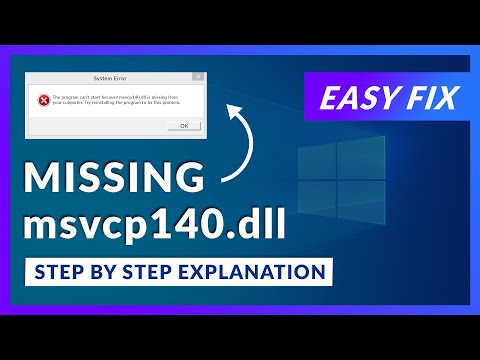 0:03:53
0:03:53
 0:02:09
0:02:09
 0:05:39
0:05:39
 0:01:51
0:01:51
 0:01:55
0:01:55
 0:01:40
0:01:40