filmov
tv
EVERY Image Effect in Unity Explained - Post Processing v2 Tutorial
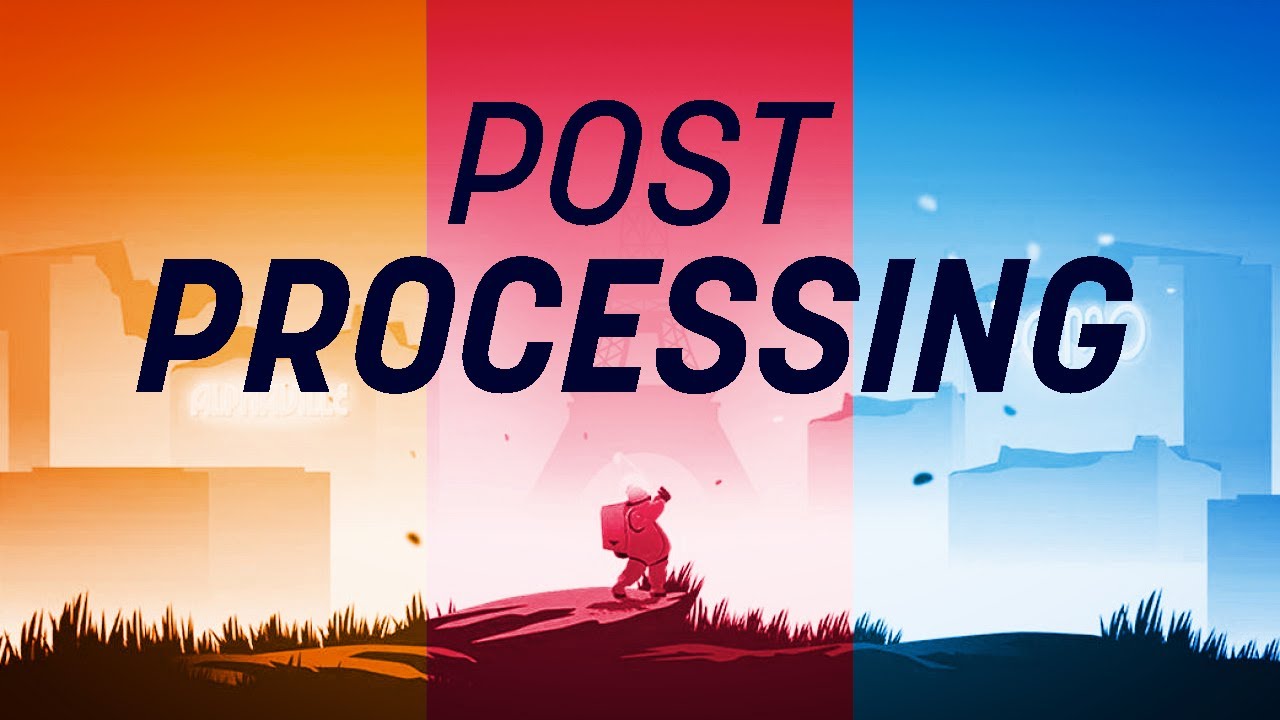
Показать описание
Master EVERY Post Processing effect in Unity!
● Time stamps for all the effects:
Color correction:
04:00 Tonemapper
04:29 White balance
04:51 Color adjustment
05:09 Channel mixer
05:23 Color Curves
07:33 Shadows, Midtones and Highlights
07:46 Lift, Gamma and Gain
08:08 Split Toning
08:20 Colot Lookup Table (LUT)
Effects
09:09 Bloom
09:55 Chromatic Aberration
10:08 Film Grain
10:18 Vignette
Lens stuff:
10:35 Depth of field
11:01 Motion Blur
11:14 Lens distortion
11:25 Panini Projection
Camera:
11:46 Dithering
12:02 Anti-aliasing
····················································································
► All content by Brackeys is 100% free. We believe that education should be available for everyone.
····················································································
♪ "ES_Dress Code_Black - oomiee" by Epidemic Sound
● Time stamps for all the effects:
Color correction:
04:00 Tonemapper
04:29 White balance
04:51 Color adjustment
05:09 Channel mixer
05:23 Color Curves
07:33 Shadows, Midtones and Highlights
07:46 Lift, Gamma and Gain
08:08 Split Toning
08:20 Colot Lookup Table (LUT)
Effects
09:09 Bloom
09:55 Chromatic Aberration
10:08 Film Grain
10:18 Vignette
Lens stuff:
10:35 Depth of field
11:01 Motion Blur
11:14 Lens distortion
11:25 Panini Projection
Camera:
11:46 Dithering
12:02 Anti-aliasing
····················································································
► All content by Brackeys is 100% free. We believe that education should be available for everyone.
····················································································
♪ "ES_Dress Code_Black - oomiee" by Epidemic Sound
EVERY Image Effect in Unity Explained - Post Processing v2 Tutorial
The secret to how to make your game look good in Unity | all you need to know about post processing
EVERY Post-Processing effect in Unity | What you NEED to know
Light Your World in Unity - 1 Minute Tutorial
Simple UI Blur | Unity Asset Store
Unity Post Processing - EVERY EFFECT - Unity post-processing stack - bloom, glow, grain, motion blur
Image Effect Shaders w/ShaderGraph - Unity Tutorial/Showcase
Using Image Effects in Unity 5
Make Your Unity Game STUNNING in Minutes
Post Processing in Unity - Image Effects Tutorial
Create VFX & animations with Unity’s particle system
Custom Image Effects | Gradient Map in Unity URP
How to Get a Pixelated Look | Unity Tutorial
MINI UNITY TUTORIAL: HOW TO CREATE ADDITIONAL SCREEN EFFECT IMAGE AFTER POST PROCESSING
Unity 2D Parallax Background Effect in 100 Seconds
Unity UI Blur Effects Tutorial | Nova
1-Bit Graphics In Unity | Obra Dinn Tutorial
Your game 100x prettier in 10 seconds (Unity Image Effects Tutorial)
Turn 2D images into Animated 3D Models - Cheat at Blender Tutorial
Using Bloom & Lens Flare Image Effects in Unity 5
how to add in-game screens (CCTV, security camera) in unity
Unity 2D Scene Tutorial - Layers, lighting, post-processing, blur camera etc
Unity Tutorial - How to Add DoF and other Image Effects
Scrolling Background in 90 seconds - Unity Tutorial
Комментарии
 0:13:25
0:13:25
 0:05:14
0:05:14
 0:08:47
0:08:47
 0:01:00
0:01:00
 0:00:19
0:00:19
 0:22:06
0:22:06
 0:11:43
0:11:43
 0:07:40
0:07:40
 0:17:20
0:17:20
 0:15:24
0:15:24
 0:12:02
0:12:02
 0:10:22
0:10:22
 0:01:08
0:01:08
 0:02:40
0:02:40
 0:01:01
0:01:01
 0:03:24
0:03:24
 0:06:20
0:06:20
 0:12:26
0:12:26
 0:01:24
0:01:24
 0:06:15
0:06:15
 0:00:54
0:00:54
 0:19:45
0:19:45
 0:00:57
0:00:57
 0:01:27
0:01:27