filmov
tv
Automatic Row Highlight in Excel - Read your Data like a Pro! #shorts
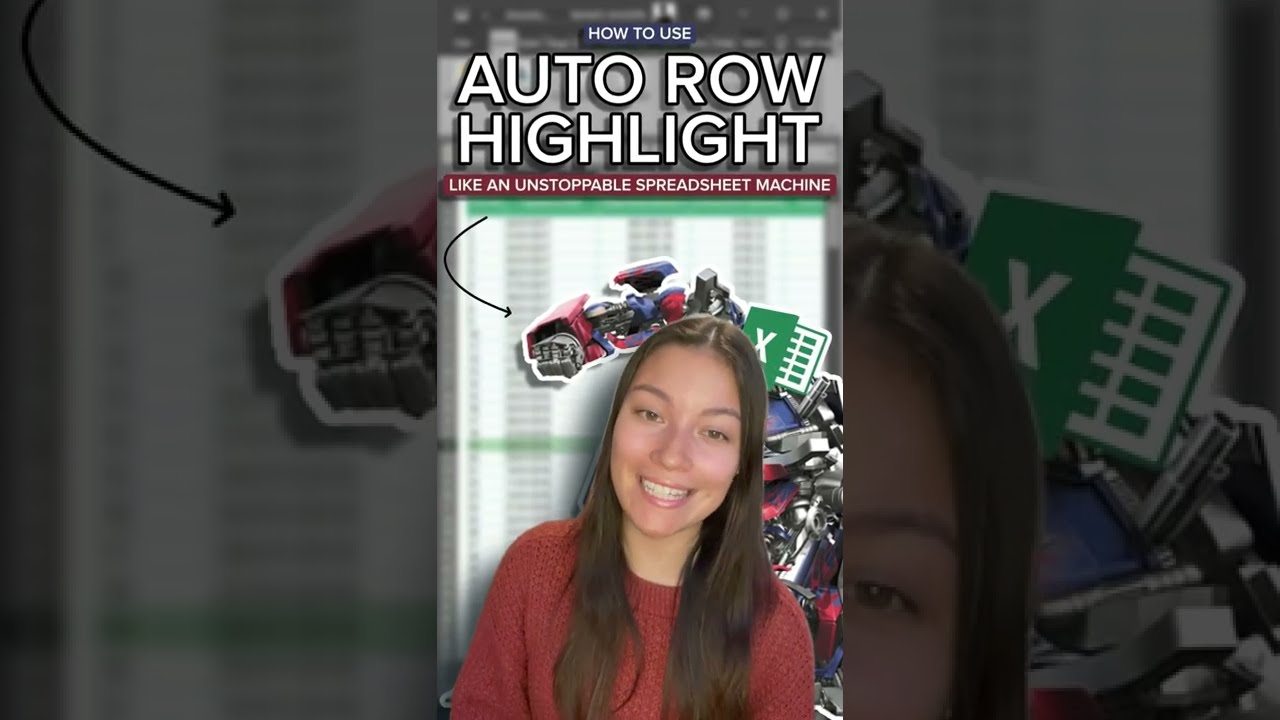
Показать описание
In this video, we'll show you how to automatically highlight a row in Excel. Why would you highlight a row?
Easy. So you can focus and make sense of your data without getting distracted by the other rows. Here's how 👇
1. Select all data set (Ctrl + A)
2. Conditional Formatting - New Rule
3. 'Use a formula to determine which cells to format' rule type
4. Enter =ROW()=CELL("ROW")
5. Select Format
6. Fill - Select a Color - Ok
7. Right Click related sheet - View Code
Your rows will auto highlight so you can differentiate between rows!
LIKE 👍 + SUBSCRIBE for the Best Excel tips!
#highlightrow #highlightcolumn #excel
...
GET ACCESS TO 100+ Dynamic Excel Spreadsheet Templates
Project Management 📰
Marketing 📊
Supply Chain and Operations 🚚
Small Business 🦾
Human Resources 👨🏾🤝👨🏼
Data Analysis 👨🔬
Accounting 🧐
Finance 💵
These templates empower you to use Excel to streamline all your personal and business needs.
🦄 Customizable
🧨 Dynamic
🎨 Designed
🏭 Formatted
👩🏫 Instructions and Videos
📈 Reporting Visuals
Get 5 FREE Templates When You Sign Up 👇
Want to 🔐 new skills that improve your income, marketability, and expertise?
Our Excel University has 48+ lectures to help you master Microsoft Excel.
We'll walk you through everything you need to know to be an Excel Expert 🏆
🔎 Lookups
🔨 Functions
🧪 Formulas
📊 Charts and Graphs
🔢 Dashboards
Easy. So you can focus and make sense of your data without getting distracted by the other rows. Here's how 👇
1. Select all data set (Ctrl + A)
2. Conditional Formatting - New Rule
3. 'Use a formula to determine which cells to format' rule type
4. Enter =ROW()=CELL("ROW")
5. Select Format
6. Fill - Select a Color - Ok
7. Right Click related sheet - View Code
Your rows will auto highlight so you can differentiate between rows!
LIKE 👍 + SUBSCRIBE for the Best Excel tips!
#highlightrow #highlightcolumn #excel
...
GET ACCESS TO 100+ Dynamic Excel Spreadsheet Templates
Project Management 📰
Marketing 📊
Supply Chain and Operations 🚚
Small Business 🦾
Human Resources 👨🏾🤝👨🏼
Data Analysis 👨🔬
Accounting 🧐
Finance 💵
These templates empower you to use Excel to streamline all your personal and business needs.
🦄 Customizable
🧨 Dynamic
🎨 Designed
🏭 Formatted
👩🏫 Instructions and Videos
📈 Reporting Visuals
Get 5 FREE Templates When You Sign Up 👇
Want to 🔐 new skills that improve your income, marketability, and expertise?
Our Excel University has 48+ lectures to help you master Microsoft Excel.
We'll walk you through everything you need to know to be an Excel Expert 🏆
🔎 Lookups
🔨 Functions
🧪 Formulas
📊 Charts and Graphs
🔢 Dashboards
 0:03:15
0:03:15
 0:03:03
0:03:03
 0:01:46
0:01:46
 0:00:27
0:00:27
 0:00:50
0:00:50
 0:00:54
0:00:54
 0:01:19
0:01:19
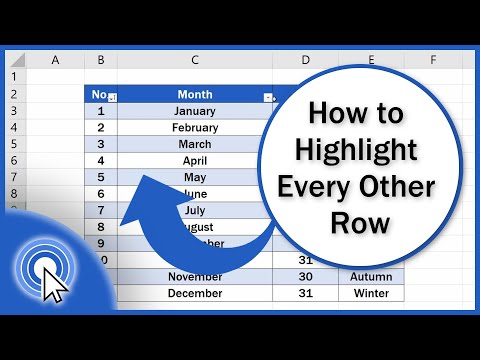 0:03:49
0:03:49
 0:04:27
0:04:27
 0:01:45
0:01:45
 0:01:16
0:01:16
 0:07:58
0:07:58
 0:22:56
0:22:56
 0:09:40
0:09:40
 0:03:55
0:03:55
 0:04:14
0:04:14
 0:00:29
0:00:29
 0:03:21
0:03:21
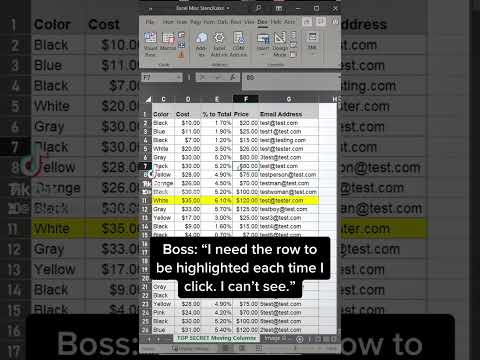 0:00:41
0:00:41
 0:00:55
0:00:55
 0:09:34
0:09:34
 0:00:59
0:00:59
 0:01:01
0:01:01
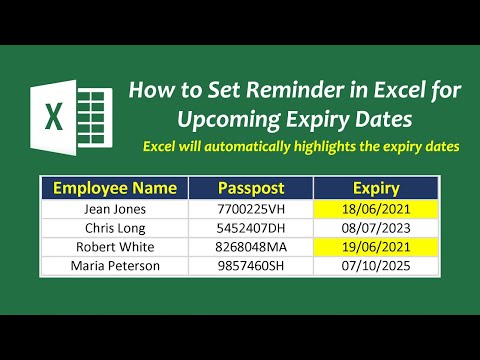 0:01:41
0:01:41