filmov
tv
How To Allocate More RAM to Minecraft Java Edition in 2023

Показать описание
How can you add more RAM to Minecraft in 2023? Well, in this video, we show you exactly how to allocate more RAM to Minecraft, how much RAM you need to give to Minecraft, and even how to check the amount of RAM Minecraft has. So, without anymore delay, here is how to give Minecraft more ram in Minecraft!
Get an incredible DDOS Protected Minecraft server for you and your friends with SimpleGamHosting!
---------------------------------------------
---------------------------------------------
---------------------------------------------
**SOCIAL MEDIA**
---------------------------------------------
★ My Gear
About this video: Adding more RAM to Minecraft in 2023 will help you increase performance and reduce lag. It can also fix crashes, so it’s pretty important to know how much RAM you should add to Minecraft and how to give Minecraft more RAM.
First things first, how much RAM do you need for Minecraft in 2023? Well, that depends on what you are playing in Minecraft. For vanilla, without any mods, 2GB is usually enough RAM for Minecraft.
If you are playing Minecraft with shaders or under 50 mods, we recommend upping your RAM to 4GB. This should give you enough room to run these mods without issue.
If you increase to 50-150 mods, upgrade your RAM to 6GB, and when you pass 150 mods, increase your RAM to 8GB just to ensure everything works without issues.
It is also worth mentioning that you should never dedicate more than half of your computer’s total RAM to Minecraft. You can see how much RAM your computer has by searching for the “System Information” app and opening it.
Now though, we can open up the Minecraft Launcher to actually add more RAM to Minecraft in 2023. Once you are in the Minecraft Launcher, click on the “Installations” tab at the top. Then, find the installation you want to add more RAM to, hover over it, click the three dots, and click edit.
Finally, to allocate more RAM to Minecraft in 2023, click “More Options” and scroll all the way down. You will see a “JVM Arguments” text box. At the beginning of this text box, you will see “-Xmx2G”. The number may be different, though.
The reason the number may be different is because the number is how much RAM you actually have dedicated to Minecraft. Change this to “-Xmx4G” to get 4GB of RAM for example. Once you have changed this, click “Save”, and Play Minecraft with the installation you added more RAM to.
To see how much RAM Minecraft has in-game, press F3 on your keyboard. You can see the amount of RAM allocated to Minecraft in the top right.
Nevertheless, you now know how to get more RAM in Minecraft in 2023. If you have any questions about how to give more RAM to Minecraft, let us know in the comments. We will try our best to help you out.
However, if we did help you allocate more RAM to Minecraft in 2023, please give this video a thumbs up and subscribe to the channel if you haven’t already. It really helps us out, and it means a ton to me. Thank you very, very much in advance!
Note: Some of the above links are affiliate links. I may receive a commission at no additional cost to you if you go to these sites and make a purchase.e
Get an incredible DDOS Protected Minecraft server for you and your friends with SimpleGamHosting!
---------------------------------------------
---------------------------------------------
---------------------------------------------
**SOCIAL MEDIA**
---------------------------------------------
★ My Gear
About this video: Adding more RAM to Minecraft in 2023 will help you increase performance and reduce lag. It can also fix crashes, so it’s pretty important to know how much RAM you should add to Minecraft and how to give Minecraft more RAM.
First things first, how much RAM do you need for Minecraft in 2023? Well, that depends on what you are playing in Minecraft. For vanilla, without any mods, 2GB is usually enough RAM for Minecraft.
If you are playing Minecraft with shaders or under 50 mods, we recommend upping your RAM to 4GB. This should give you enough room to run these mods without issue.
If you increase to 50-150 mods, upgrade your RAM to 6GB, and when you pass 150 mods, increase your RAM to 8GB just to ensure everything works without issues.
It is also worth mentioning that you should never dedicate more than half of your computer’s total RAM to Minecraft. You can see how much RAM your computer has by searching for the “System Information” app and opening it.
Now though, we can open up the Minecraft Launcher to actually add more RAM to Minecraft in 2023. Once you are in the Minecraft Launcher, click on the “Installations” tab at the top. Then, find the installation you want to add more RAM to, hover over it, click the three dots, and click edit.
Finally, to allocate more RAM to Minecraft in 2023, click “More Options” and scroll all the way down. You will see a “JVM Arguments” text box. At the beginning of this text box, you will see “-Xmx2G”. The number may be different, though.
The reason the number may be different is because the number is how much RAM you actually have dedicated to Minecraft. Change this to “-Xmx4G” to get 4GB of RAM for example. Once you have changed this, click “Save”, and Play Minecraft with the installation you added more RAM to.
To see how much RAM Minecraft has in-game, press F3 on your keyboard. You can see the amount of RAM allocated to Minecraft in the top right.
Nevertheless, you now know how to get more RAM in Minecraft in 2023. If you have any questions about how to give more RAM to Minecraft, let us know in the comments. We will try our best to help you out.
However, if we did help you allocate more RAM to Minecraft in 2023, please give this video a thumbs up and subscribe to the channel if you haven’t already. It really helps us out, and it means a ton to me. Thank you very, very much in advance!
Note: Some of the above links are affiliate links. I may receive a commission at no additional cost to you if you go to these sites and make a purchase.e
Комментарии
 0:05:06
0:05:06
 0:07:02
0:07:02
 0:03:54
0:03:54
 0:02:51
0:02:51
 0:04:47
0:04:47
 0:04:11
0:04:11
 0:03:35
0:03:35
 0:07:37
0:07:37
 5:35:03
5:35:03
 0:02:54
0:02:54
 0:03:40
0:03:40
 0:00:59
0:00:59
 0:10:28
0:10:28
 0:00:34
0:00:34
 0:03:47
0:03:47
 0:08:11
0:08:11
 0:04:54
0:04:54
 0:01:55
0:01:55
 0:02:19
0:02:19
 0:02:46
0:02:46
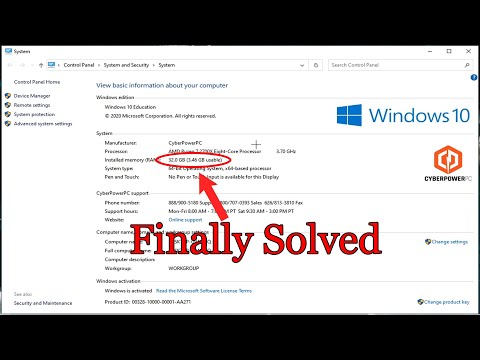 0:05:18
0:05:18
 0:00:57
0:00:57
 0:01:30
0:01:30
 0:04:47
0:04:47