filmov
tv
How To Allocate More RAM to Minecraft 1.16 (Add More RAM to Minecraft 1.16!)
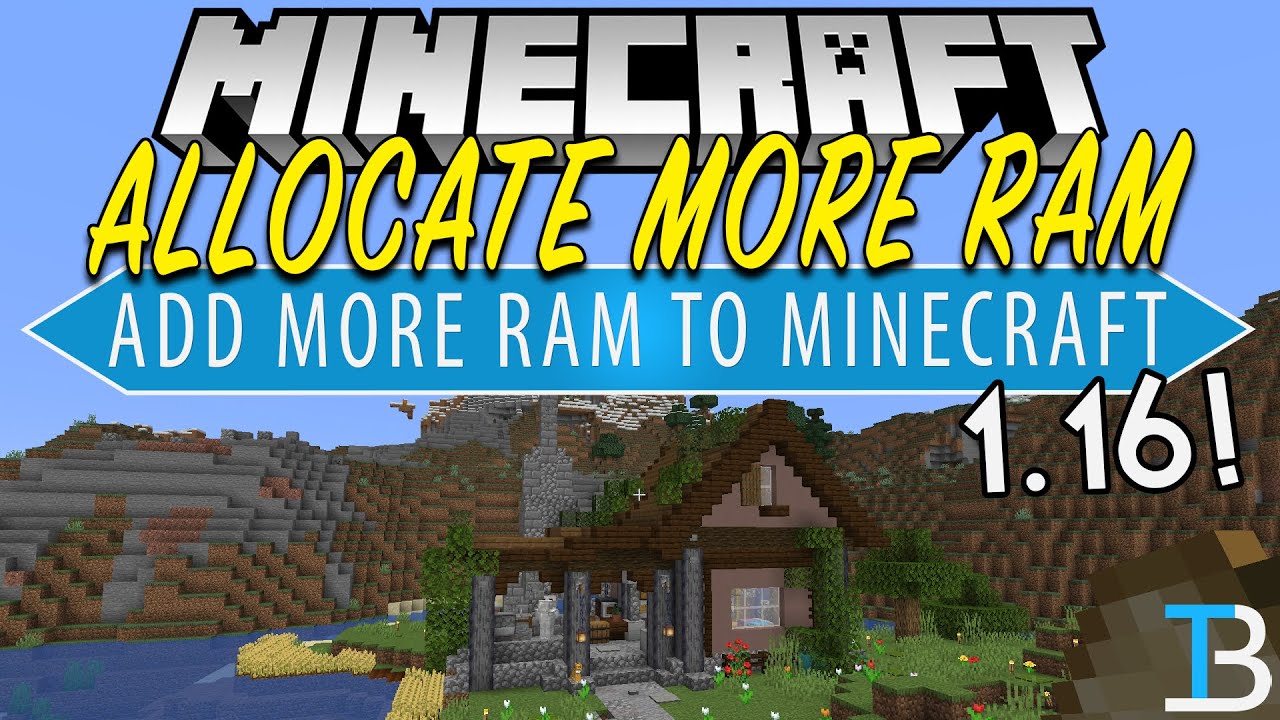
Показать описание
This video will show you exactly how to allocate more RAM to Minecraft 1.16. We go over how much RAM you should add to Minecraft for vanilla, and how much RAM you should give Minecraft when you are playing with mods and modpacks. No matter what you are doing when it comes to Minecraft, this video will show you exactly how much RAM you need to add, and then, how to give more RAM to Minecraft if you do need it. Thus, without any more delay, here is how to setup more RAM in Minecraft 1.16!
Get an incredible DDOS Protected Minecraft 1.16 server for you and your friends with Apex Minecraft Hosting!
---------------------------------------------
---------------------------------------------
---------------------------------------------
---------------------------------------------
**SOCIAL MEDIA**
---------------------------------------------
★ My Gear
About this video: If you want to know how to add more RAM to Minecraft 1.16, this is the video for you! We show you exactly how to get more RAM in Minecraft 1.16, and we even talk about how much RAM you need for your Minecraft server. Thus, with out any more delay, here is how to give more RAM to Minecraft 1.16.
The first step of getting more RAM in Minecraft 1.16 is seeing how much RAM you actually have installed on your computer. To do this, click the Windows icon in the bottom right of your computer, and then, search for ‘system information’. Open the System Information app, and look for ‘Installed Physical Memory’. Here, you will see how many gigabytes of RAM your computer has. This is important as you can’t add more than this amount of RAM to Minecraft.
Truthfully, you should never add more than half of your installed physical memory to Minecraft. How much RAM show you add to Minecraft? Well, it really depends. Vanilla Minecraft never really needs more than 4GB of RAM. If you are running mods or a Minecraft modpack though, you will need more RAM. I would suggest starting at 6GB and not going over 10GB. More than 10GB of RAM, and Minecraft/Java really can’t use it. Again though, never use more than half of the RAM your PC has for Minecraft. Meaning if you have 16GB of RAM, don’t dedicate more than 8GB of RAM to Minecraft.
If you can’t seem to add more than 4GB of RAM to Minecraft, or if you can’t launch Minecraft at all with more than 4GB of RAM, you need to download the 64 bit version of Java. With the 64 bit Java, you can only add up to 4GB of RAM to Minecraft.
How do you actually get more RAM in Minecraft? Well, it is actually very simple. Just open the Minecraft Launcher, click on the ‘installations’ tab at the top of Minecraft, hover over the installation/version you want to add more ram to, click the three dots that appear, and click ‘edit’. The edit screen will appear. Click the ‘more options’ button, and you will finally see the ‘JVM Arguments’ section. You will see ‘-XMX’, and then a number with a ‘G’ next to it. The number is how many GB of RAM you are adding to Minecraft. To dedicate more RAM to Minecraft, just change this number to the amount of RAM you want to add to Minecraft, click save, and click play!
Congratulations! You now how to give Minecraft more RAM in 1.16. If you do have any issues adding more RAM to Minecraft 1.16, let us know in the comment section down below. We are happy to help. If we did help you learn how to allocate more RAM to Minecraft 1.16, give this video a thumbs up and subscribe to the channel if you haven’t already. It really helps us out, and it means a ton to me. Thank you very, very much in advance!
Note: Some of the above links are affiliate links. I may receive a commission at no additional cost to you if you go to these sites and make a purchase.
Get an incredible DDOS Protected Minecraft 1.16 server for you and your friends with Apex Minecraft Hosting!
---------------------------------------------
---------------------------------------------
---------------------------------------------
---------------------------------------------
**SOCIAL MEDIA**
---------------------------------------------
★ My Gear
About this video: If you want to know how to add more RAM to Minecraft 1.16, this is the video for you! We show you exactly how to get more RAM in Minecraft 1.16, and we even talk about how much RAM you need for your Minecraft server. Thus, with out any more delay, here is how to give more RAM to Minecraft 1.16.
The first step of getting more RAM in Minecraft 1.16 is seeing how much RAM you actually have installed on your computer. To do this, click the Windows icon in the bottom right of your computer, and then, search for ‘system information’. Open the System Information app, and look for ‘Installed Physical Memory’. Here, you will see how many gigabytes of RAM your computer has. This is important as you can’t add more than this amount of RAM to Minecraft.
Truthfully, you should never add more than half of your installed physical memory to Minecraft. How much RAM show you add to Minecraft? Well, it really depends. Vanilla Minecraft never really needs more than 4GB of RAM. If you are running mods or a Minecraft modpack though, you will need more RAM. I would suggest starting at 6GB and not going over 10GB. More than 10GB of RAM, and Minecraft/Java really can’t use it. Again though, never use more than half of the RAM your PC has for Minecraft. Meaning if you have 16GB of RAM, don’t dedicate more than 8GB of RAM to Minecraft.
If you can’t seem to add more than 4GB of RAM to Minecraft, or if you can’t launch Minecraft at all with more than 4GB of RAM, you need to download the 64 bit version of Java. With the 64 bit Java, you can only add up to 4GB of RAM to Minecraft.
How do you actually get more RAM in Minecraft? Well, it is actually very simple. Just open the Minecraft Launcher, click on the ‘installations’ tab at the top of Minecraft, hover over the installation/version you want to add more ram to, click the three dots that appear, and click ‘edit’. The edit screen will appear. Click the ‘more options’ button, and you will finally see the ‘JVM Arguments’ section. You will see ‘-XMX’, and then a number with a ‘G’ next to it. The number is how many GB of RAM you are adding to Minecraft. To dedicate more RAM to Minecraft, just change this number to the amount of RAM you want to add to Minecraft, click save, and click play!
Congratulations! You now how to give Minecraft more RAM in 1.16. If you do have any issues adding more RAM to Minecraft 1.16, let us know in the comment section down below. We are happy to help. If we did help you learn how to allocate more RAM to Minecraft 1.16, give this video a thumbs up and subscribe to the channel if you haven’t already. It really helps us out, and it means a ton to me. Thank you very, very much in advance!
Note: Some of the above links are affiliate links. I may receive a commission at no additional cost to you if you go to these sites and make a purchase.
Комментарии
 0:07:02
0:07:02
 0:05:06
0:05:06
 0:00:45
0:00:45
 0:02:51
0:02:51
 0:03:54
0:03:54
 0:03:01
0:03:01
 0:02:54
0:02:54
 0:04:11
0:04:11
 0:42:18
0:42:18
 0:02:35
0:02:35
 0:10:28
0:10:28
 0:07:37
0:07:37
 0:01:09
0:01:09
 0:02:19
0:02:19
 0:04:47
0:04:47
 0:00:23
0:00:23
 0:01:55
0:01:55
 0:03:40
0:03:40
 0:03:35
0:03:35
 0:01:18
0:01:18
 0:01:05
0:01:05
 0:01:30
0:01:30
 0:01:11
0:01:11
 0:01:48
0:01:48