filmov
tv
How to Create a System Restore Point in Windows 10?

Показать описание
Creating a System Restore Point in Windows 10 will help you reset the whole operating system to normal state in the case if you encounter any issues with Windows. It hardly takes a minute to create a Windows 10 system restore point but it awards from a big mess later for sure.
Chapters:
00:00 Introduction
00:24 Create a System Restore Point
01:34 Conclusion
It is always suggested to have a restore point within #Windows10 itself to quickly restore the OS to a point of time. This fixes some registry bugs, settings and few without completely formating the whole computer.
Here are the steps to create a Windows 10 restore point.
First of all, right click on ‘This PC’ icon and choose ‘Properties’. If you don’t have this icon on your desktop, please check this video:
Now to the left, find ‘System protection’
Here, you first need to configure a few mandatory settings. For that, choose the disk where you installed the Windows 10 operating system then click on ‘Configure’ then ‘Turn on system protection’. You must enable system protection on this drive and then allocate the disk space to the restore point. Now save the settings by choosing ‘Apply’ then ‘Ok’
Now choose ‘Create’ then name your restore point then wait till it completes the job for you.
That’s it. If you would like to restore Windows 10 at any point of time, just choose this ‘System Restore’ then pick the restore point and you are good to go.
Stay Connected with Sai Praveen
Chapters:
00:00 Introduction
00:24 Create a System Restore Point
01:34 Conclusion
It is always suggested to have a restore point within #Windows10 itself to quickly restore the OS to a point of time. This fixes some registry bugs, settings and few without completely formating the whole computer.
Here are the steps to create a Windows 10 restore point.
First of all, right click on ‘This PC’ icon and choose ‘Properties’. If you don’t have this icon on your desktop, please check this video:
Now to the left, find ‘System protection’
Here, you first need to configure a few mandatory settings. For that, choose the disk where you installed the Windows 10 operating system then click on ‘Configure’ then ‘Turn on system protection’. You must enable system protection on this drive and then allocate the disk space to the restore point. Now save the settings by choosing ‘Apply’ then ‘Ok’
Now choose ‘Create’ then name your restore point then wait till it completes the job for you.
That’s it. If you would like to restore Windows 10 at any point of time, just choose this ‘System Restore’ then pick the restore point and you are good to go.
Stay Connected with Sai Praveen
Комментарии
 0:13:15
0:13:15
 0:10:00
0:10:00
 0:09:29
0:09:29
 0:36:56
0:36:56
 0:04:48
0:04:48
 0:08:46
0:08:46
 0:08:55
0:08:55
 0:15:28
0:15:28
 0:00:55
0:00:55
 0:15:20
0:15:20
 0:06:58
0:06:58
 0:03:50
0:03:50
 0:05:27
0:05:27
 0:05:08
0:05:08
 0:13:09
0:13:09
 0:27:02
0:27:02
 0:16:34
0:16:34
 0:12:12
0:12:12
 0:05:50
0:05:50
 0:04:56
0:04:56
 0:13:29
0:13:29
 0:04:46
0:04:46
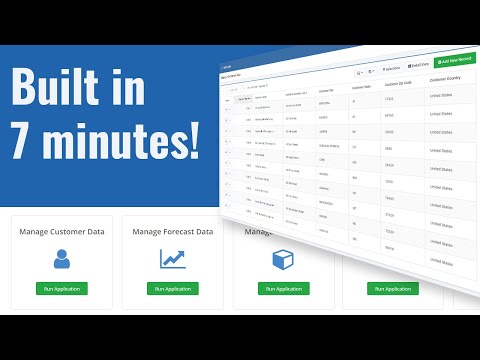 0:07:24
0:07:24
 0:04:50
0:04:50