filmov
tv
How To Change The Default Download Folder in Opera Browser [Guide]
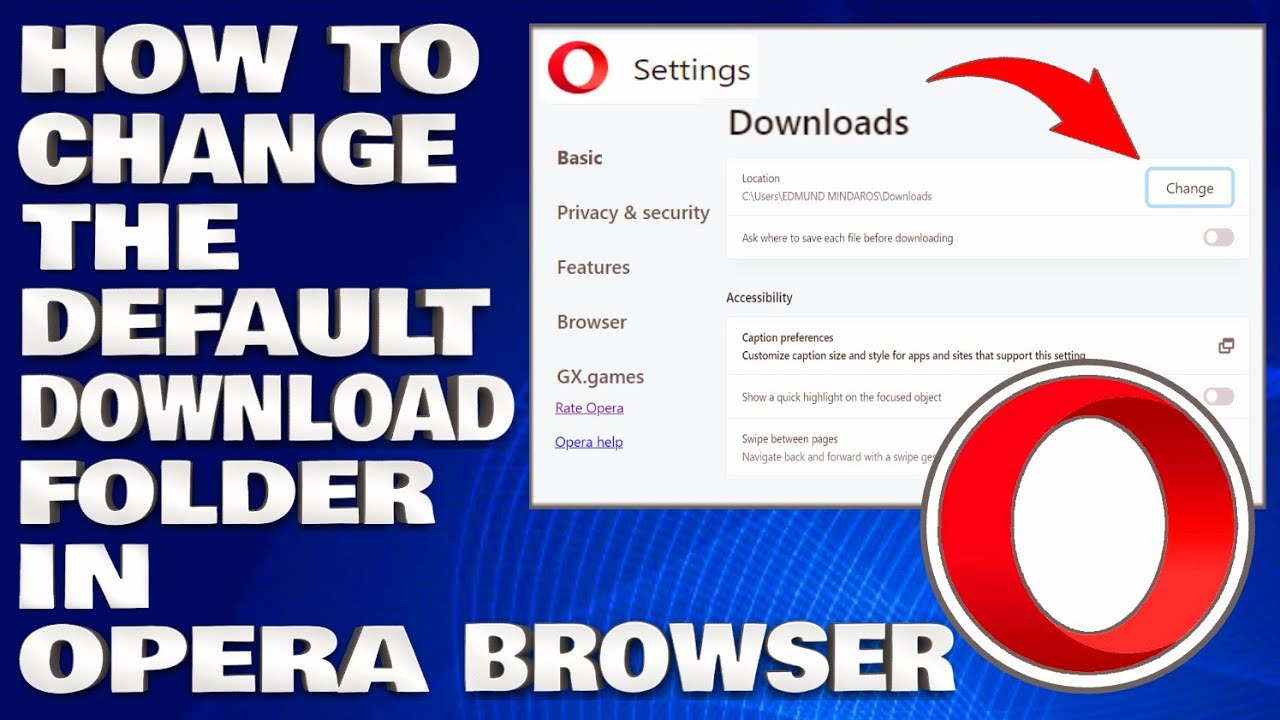
Показать описание
How To Change The Default Download Folder in Opera Browser [Guide]
The Opera browser allows you to change the default download folder. It also has a toggle switch that asks where to save the downloads whenever you download a new file. The Opera Browser allows you to manage your downloads and provide a destination for them. It helps you check your computer storage and switch between the disks aptly.
1. Launch the Opera browser app on your computer.
2. Click on the Settings gear icon in the sidebar.
3. Scroll down to the bottom and click on Advanced settings.
4. Again, scroll down to the Downloads section.
It will display two options for download settings.
5. Click on the Change for the Locations option.
6. Choose the preferred new download location with Finder or File Explorer.
7. Hit the Select to make the changes.
8. Next, enable the toggle button for Ask where to save each file before downloading option.
Issues Addressed In This Tutorial:
change default download folder windows 11
Opera default download folder
browser default download folder
change download default location windows 11
how to change the default download location
how to change default file download location
change default download location Opera
By default, Opera places downloaded files in the Downloads folder on your device, but you can manually set the location where they will be saved. If you don't want to save all your files in one place, you can also set your browser to ask you where you want to save your files each time you download them.
Thank you for watching this tutorial! I hope you found the information valuable and that it helps you on your journey. If you have any questions or suggestions, please leave them in the comments below. Don't forget to like and subscribe for more content like this. Stay curious, keep learning, and we'll see you in the next video!
Disclaimer: This channel doesn't promote any illegal contents, all content are provided by this channel is meant for educational purposes only and share my knowledge with everyone that is totally Legal, informational. And followed all the YouTube community guideline rules. The videos are completely for Legal.
#operabrowser #howto #opera
The Opera browser allows you to change the default download folder. It also has a toggle switch that asks where to save the downloads whenever you download a new file. The Opera Browser allows you to manage your downloads and provide a destination for them. It helps you check your computer storage and switch between the disks aptly.
1. Launch the Opera browser app on your computer.
2. Click on the Settings gear icon in the sidebar.
3. Scroll down to the bottom and click on Advanced settings.
4. Again, scroll down to the Downloads section.
It will display two options for download settings.
5. Click on the Change for the Locations option.
6. Choose the preferred new download location with Finder or File Explorer.
7. Hit the Select to make the changes.
8. Next, enable the toggle button for Ask where to save each file before downloading option.
Issues Addressed In This Tutorial:
change default download folder windows 11
Opera default download folder
browser default download folder
change download default location windows 11
how to change the default download location
how to change default file download location
change default download location Opera
By default, Opera places downloaded files in the Downloads folder on your device, but you can manually set the location where they will be saved. If you don't want to save all your files in one place, you can also set your browser to ask you where you want to save your files each time you download them.
Thank you for watching this tutorial! I hope you found the information valuable and that it helps you on your journey. If you have any questions or suggestions, please leave them in the comments below. Don't forget to like and subscribe for more content like this. Stay curious, keep learning, and we'll see you in the next video!
Disclaimer: This channel doesn't promote any illegal contents, all content are provided by this channel is meant for educational purposes only and share my knowledge with everyone that is totally Legal, informational. And followed all the YouTube community guideline rules. The videos are completely for Legal.
#operabrowser #howto #opera
Комментарии
 0:03:41
0:03:41
 0:00:48
0:00:48
 0:00:38
0:00:38
 0:02:11
0:02:11
 0:05:42
0:05:42
 0:02:56
0:02:56
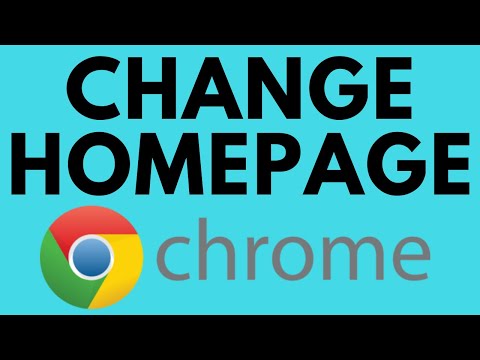 0:02:25
0:02:25
 0:00:29
0:00:29
 0:00:00
0:00:00
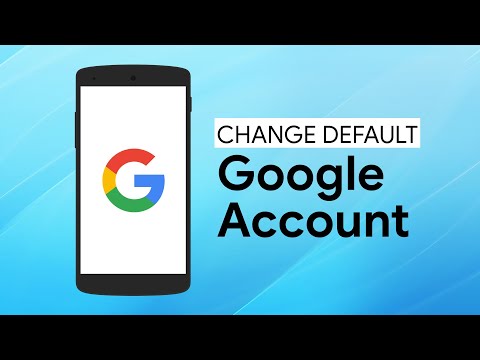 0:01:58
0:01:58
 0:06:56
0:06:56
 0:00:32
0:00:32
 0:02:15
0:02:15
 0:01:41
0:01:41
 0:01:50
0:01:50
 0:00:21
0:00:21
 0:01:17
0:01:17
 0:01:07
0:01:07
 0:00:28
0:00:28
 0:02:17
0:02:17
 0:00:51
0:00:51
 0:01:13
0:01:13
 0:01:01
0:01:01
 0:00:50
0:00:50