filmov
tv
How to Change Default Homepage in Google Chrome - Make Google Your Homepage in Chrome

Показать описание
How to change default homepage in Google Chrome? In this tutorial, I show you how to set your Google Chrome homepage on a PC, Laptop, Chromebook, or Macbook. This means you can change your Chrome browser homepage to Google or any other website. So you'll be able to change the website that opens when you hit the Home button in Google Chrome. Let me know in the comments if you have any questions while you change your default homepage in Google Chrome.
Follow the steps below to set your homepage in Google Chrome:
1. First navigate to the website you want to set as your homepage in Google Chrome.
2. Copy the URL / web address for that website by right clicking the address and then selecting copy.
3. Once you have copied the URL, open the Google Chrome settings by selecting the 3 dots icon in the top right of the Chrome browser. In the menu, select Settings.
4. In the Chrome settings, first find the section labeled On start up.
5. Under On start up, select Open specific page or set of pages.
6. Select the new option that appears, labeled Add a new page.
7. Paste the URL copied for your desired homepage and select Add.
8. Now we must perform one more change in the Google Settings. Find the section in the settings labeled Appearance.
9. Under Appearance, find Show home button, and ensure this option is turned on by using the toggle switch.
10. With Show home turned on, select the button next to Enter custom web address.
11. Paste the URL copied for your desired homepage in the text box.
12. You can now close the Google Chrome settings and enjoy your new homepage.
#GoogleChrome #Chrome #Google
Disclaimer: Some of the links in this description are affiliate links. As an Amazon Associate and a partner of other affiliate programs, this mean I earn a small commission from qualifying purchases through these links. This helps support the channel and allows us to continue to make videos like this. Thank you for the support!
😀 SUPPORT THE CHANNEL 😀 (Paid links)
FOLLOW ME!
HOW DO I DO IT? (Paid Links)
Follow the steps below to set your homepage in Google Chrome:
1. First navigate to the website you want to set as your homepage in Google Chrome.
2. Copy the URL / web address for that website by right clicking the address and then selecting copy.
3. Once you have copied the URL, open the Google Chrome settings by selecting the 3 dots icon in the top right of the Chrome browser. In the menu, select Settings.
4. In the Chrome settings, first find the section labeled On start up.
5. Under On start up, select Open specific page or set of pages.
6. Select the new option that appears, labeled Add a new page.
7. Paste the URL copied for your desired homepage and select Add.
8. Now we must perform one more change in the Google Settings. Find the section in the settings labeled Appearance.
9. Under Appearance, find Show home button, and ensure this option is turned on by using the toggle switch.
10. With Show home turned on, select the button next to Enter custom web address.
11. Paste the URL copied for your desired homepage in the text box.
12. You can now close the Google Chrome settings and enjoy your new homepage.
#GoogleChrome #Chrome #Google
Disclaimer: Some of the links in this description are affiliate links. As an Amazon Associate and a partner of other affiliate programs, this mean I earn a small commission from qualifying purchases through these links. This helps support the channel and allows us to continue to make videos like this. Thank you for the support!
😀 SUPPORT THE CHANNEL 😀 (Paid links)
FOLLOW ME!
HOW DO I DO IT? (Paid Links)
Комментарии
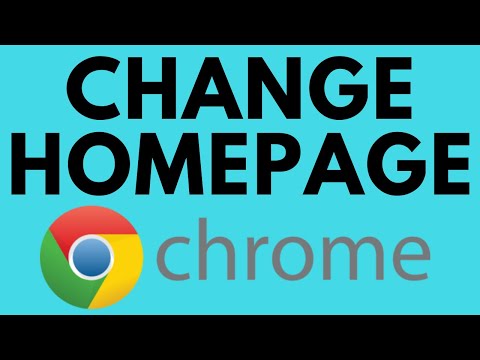 0:02:25
0:02:25
 0:02:33
0:02:33
 0:01:10
0:01:10
 0:00:42
0:00:42
 0:00:53
0:00:53
 0:01:19
0:01:19
 0:01:23
0:01:23
 0:01:28
0:01:28
 0:15:12
0:15:12
 0:01:20
0:01:20
 0:01:23
0:01:23
 0:01:52
0:01:52
 0:02:42
0:02:42
 0:01:17
0:01:17
 0:01:42
0:01:42
 0:01:13
0:01:13
 0:01:36
0:01:36
 0:02:49
0:02:49
 0:02:10
0:02:10
 0:01:23
0:01:23
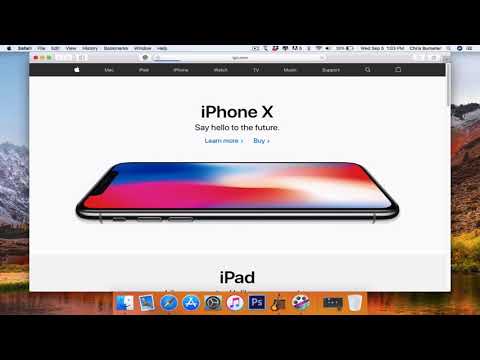 0:01:26
0:01:26
 0:02:08
0:02:08
 0:01:51
0:01:51
 0:00:50
0:00:50