filmov
tv
How to create multiple partition in USB drive using DiskPart

Показать описание
Command used:
1. list disk
2. select here you must specify the disk number assigned to the USB drive in your system
3. clean
4. create partition primary size=[your desired size in mb
5. format quick fs=fat32 label="[Desired name of the partition"
6. assign letter=[Desired letter of the drive]
7. active
For the second partition:
8. create partition primary
9. format fs=ntfs quick label="[Desired name of the partition"
10. assign letter=[Desired letter of the drive
11. list vol
12. exit
1. list disk
2. select here you must specify the disk number assigned to the USB drive in your system
3. clean
4. create partition primary size=[your desired size in mb
5. format quick fs=fat32 label="[Desired name of the partition"
6. assign letter=[Desired letter of the drive]
7. active
For the second partition:
8. create partition primary
9. format fs=ntfs quick label="[Desired name of the partition"
10. assign letter=[Desired letter of the drive
11. list vol
12. exit
How To Create Multiple Partitions On One Hard Drive
How to Create Partition in Windows 10 & Windows 11 | Create New Drive (2021)
How to Create Multiple Disk/Partition in Windows 10 & Windows 11 in just 2 Minutes (2023)
How to partition a Hard drive on Windows 10 | Create Multiple Partition
How to Create Partition in Windows 10 & 11 | Create New Drive (2023)
How to create multiple partition in usb or external hard disk
How to create Partition on Windows 11 | Partition Hard Drives
How to Partition C Drive on Windows 10 Without Formatting
Enhancing GenAI Solutions with RAG Pattern and Azure Cosmos DB
how to create multiple partition on flash drive using Command prompt
How to make partition in Windows 10 | Create multiple partition in Disk Management | 9TechnoR
How To Partition of SSD in Windows 10 without Formatting
How To Create Multiple Partition From One Disk/Drive
How to Partition/Prepare your Hard Drive to Dual-Boot Linux
How to create multiple partition in USB drive using DiskPart
What are Drive Partitions?
How to create multiple drives or partition in Windows
How to create new disk partition in Windows 11 | SSD disk partition in new Laptops
Windows 10 - How To Partition Hard Drives [Tutorial]
Make Multiple partition on external hard disk without erasing current data
How to Partition USB Flash Drive
How To Partition of External Hard Drive without Formatting in Windows 10
How To Create A Multi-Partition Multi-Boot Pendrive
Pro PC Trick | How to Create Partition in Windows 10 & Windows 11 | Create New Drive (2023)
Комментарии
 0:05:25
0:05:25
 0:04:18
0:04:18
 0:02:05
0:02:05
 0:01:16
0:01:16
 0:04:51
0:04:51
 0:04:18
0:04:18
 0:09:13
0:09:13
 0:07:06
0:07:06
 1:03:55
1:03:55
 0:03:46
0:03:46
 0:01:17
0:01:17
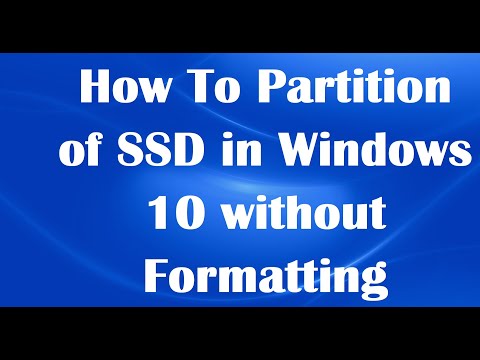 0:02:50
0:02:50
 0:03:13
0:03:13
 0:08:19
0:08:19
 0:07:42
0:07:42
 0:06:16
0:06:16
 0:03:21
0:03:21
 0:05:07
0:05:07
 0:03:34
0:03:34
 0:02:45
0:02:45
 0:04:47
0:04:47
 0:03:16
0:03:16
 0:12:21
0:12:21
 0:10:09
0:10:09