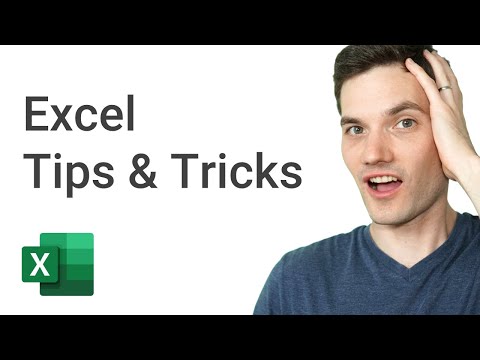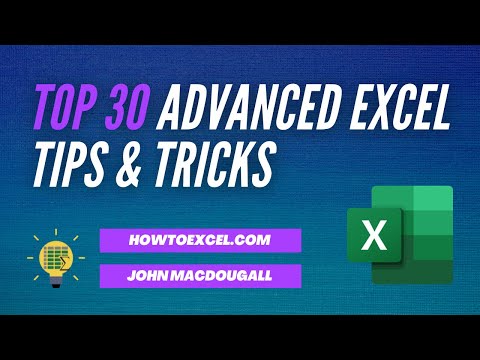filmov
tv
Excel Tricks : Use Of Flash Fill To Quickly Combine And Separate Column Data In Excel | dptutorials

Показать описание
Excel Tricks : Use Of Flash Fill To Quickly Combine And Separate Column Data In Excel | dptutorials
1. Flash fill is the most powerful tool that has been introduced in MS Excel 2013. Using this feature, we can combine multiple columns and separate the data from a column. Now let’s see with an example.
2. In the first column, I have Full names (First name separated by last name) and if I would like to reverse the order of first name and last name, we generally do that by using the Text to columns / concatenate functions. But using this new feature of flash fill, we don’t’ need to do this anymore.
3. In the adjacent column, I type the last name of the first entry, comma and type the first name and then go to the menu bar and go to the Data tab and click on flash fil (either u can press Ctl+E as a shortcut) and you will notice that the names populated as per your wish. It’s nice right.
4. In the 2nd example, let’s try combining the two columns. Now we have first name and last name in two separate columns and lets start by typing the first entry with last name , comma and first name and press Ctrl +E to flash fill the values.
5. In the 3rd example, let’s see how to separate the single column into multiple columns. In this column we have the City name, State Short name and pincode and let’s try to separate them in to three columns. For the first entry I type the city, state name and pincode in three columns separately and selecting these 3 cells together, when I go to the Flash fill feature in the data tab, you will notice that the feature is in inactive mode, but when you click on only first cell you can operate the flash fill now, repeat this for next two columns. It’s done right. You can even adjust the text formats using this flash fil feature.
6. So this is all about the Flash feature in Excel.
If you found this video valuable, give it a like. If you know someone who needs to see it, share it. Leave a comment below with your thoughts. Add it to a playlist if you want to watch it later.
***********************************************
Tools that I use for Vlogging:
Note: This description contains affiliate links, which means at no additional cost to you, we will receive a small commission if you make a purchase using the links. This helps support the channel and allows us to continue to make videos like this. Thank you for your support!
***********************************************
You Can Connect with Me at
Follow:
Tags: -
excel formulas in English, excel in English, excel tutorial in English,ms excel in English,ms excel tutorial in English, learn excel in English,vlookup in excel in English, learn ms excel in English, excel training, excel tutorial, Microsoft Excel 2007, learn excel,tutorial excel, ms excel tutorial, excel tutorials,ms excel 2007,Microsoft Excel training,learn excel online,learning excel,free excel training,online excel training,advanced excel tutorial,excel tutorial, excel formulas and functions, excel formulas, excel tutorial in Hindi, excel formulas and functions in Hindi, excel tricks, excel in Hindi, excel shortcut keys, excel vlookup, excel formulas in Hindi, excel for beginners, excel for accounting, excel formulas and functions tutorial, Excel Sum Formula, Sum Formula series, excel attendance sheet, excel salary sheet, excel stock maintain, excel data entry, advanced excel tutorial,excel formulas,excel tutorial,vlookup excel,excel accounting,excel for beginners,excel shortcut keys,excel sum formula,excel training,excel training online,excel tricks,free excel training,learn excel,learn excel online,microsoft excel training,attendance sheet in exc
1. Flash fill is the most powerful tool that has been introduced in MS Excel 2013. Using this feature, we can combine multiple columns and separate the data from a column. Now let’s see with an example.
2. In the first column, I have Full names (First name separated by last name) and if I would like to reverse the order of first name and last name, we generally do that by using the Text to columns / concatenate functions. But using this new feature of flash fill, we don’t’ need to do this anymore.
3. In the adjacent column, I type the last name of the first entry, comma and type the first name and then go to the menu bar and go to the Data tab and click on flash fil (either u can press Ctl+E as a shortcut) and you will notice that the names populated as per your wish. It’s nice right.
4. In the 2nd example, let’s try combining the two columns. Now we have first name and last name in two separate columns and lets start by typing the first entry with last name , comma and first name and press Ctrl +E to flash fill the values.
5. In the 3rd example, let’s see how to separate the single column into multiple columns. In this column we have the City name, State Short name and pincode and let’s try to separate them in to three columns. For the first entry I type the city, state name and pincode in three columns separately and selecting these 3 cells together, when I go to the Flash fill feature in the data tab, you will notice that the feature is in inactive mode, but when you click on only first cell you can operate the flash fill now, repeat this for next two columns. It’s done right. You can even adjust the text formats using this flash fil feature.
6. So this is all about the Flash feature in Excel.
If you found this video valuable, give it a like. If you know someone who needs to see it, share it. Leave a comment below with your thoughts. Add it to a playlist if you want to watch it later.
***********************************************
Tools that I use for Vlogging:
Note: This description contains affiliate links, which means at no additional cost to you, we will receive a small commission if you make a purchase using the links. This helps support the channel and allows us to continue to make videos like this. Thank you for your support!
***********************************************
You Can Connect with Me at
Follow:
Tags: -
excel formulas in English, excel in English, excel tutorial in English,ms excel in English,ms excel tutorial in English, learn excel in English,vlookup in excel in English, learn ms excel in English, excel training, excel tutorial, Microsoft Excel 2007, learn excel,tutorial excel, ms excel tutorial, excel tutorials,ms excel 2007,Microsoft Excel training,learn excel online,learning excel,free excel training,online excel training,advanced excel tutorial,excel tutorial, excel formulas and functions, excel formulas, excel tutorial in Hindi, excel formulas and functions in Hindi, excel tricks, excel in Hindi, excel shortcut keys, excel vlookup, excel formulas in Hindi, excel for beginners, excel for accounting, excel formulas and functions tutorial, Excel Sum Formula, Sum Formula series, excel attendance sheet, excel salary sheet, excel stock maintain, excel data entry, advanced excel tutorial,excel formulas,excel tutorial,vlookup excel,excel accounting,excel for beginners,excel shortcut keys,excel sum formula,excel training,excel training online,excel tricks,free excel training,learn excel,learn excel online,microsoft excel training,attendance sheet in exc
Комментарии