filmov
tv
How To Add Subtitles (Captions) To TikTok Videos

Показать описание
In this video, we'll show you step-by-step how to add subtitles and captions to your TikTok videos.
Why Add Subtitles and Captions?
Subtitles and captions are essential for improving accessibility, allowing individuals who are deaf or hard of hearing to engage with your content. Moreover, they benefit non-native speakers, individuals in noisy environments, and those who prefer to watch videos without sound. By adding subtitles and captions, you can significantly expand your audience and make your TikTok videos more inclusive.
In this tutorial, we'll walk you through the entire process of adding subtitles and captions to your TikTok videos. We'll cover the different methods and tools available to utilize the automatic captioning feature. You don't need any prior experience, as we'll explain everything in a beginner-friendly manner.
By the end of this video, you'll have a clear understanding of how to add subtitles and captions to your TikTok videos, enabling you to reach a larger audience and make your content more inclusive.
Start by exporting or adding your video to TikTok from your gallery, by tapping on the "+" icon in the TikTok app.
Tap on the "Edit" option and choose the "Text" feature. Then select "Captions". The captions will be auto-generated for the video from beginning to end.
Once this is done, go through the text and tap on it to edit spelling mistakes. You can also split long captions by selecting the text and tapping on the "Split" button.
Use the "Bulk edit" button to edit the entire auto-generated text, adjust the text's size, background and color to ensure visibility.
Tap on "Save" for each change that you make.
Drag the text to change its position, and place it where you want in reference to the video.
You have now successfully added captions to your TikTok video.
Timestamps
0:00 Intro
0:08 Add Video To TikTok
0:24 TikTok Captions settings
0:35 Add Captions To TikTok Video
0:43 Edit Text In Captions
1:14 Split Captions
1:38 Bulk Edit & Format Captions
2:00 Save Captions
2:05 Change Captions Position
2:10 Outro
-----My Gear for YouTube videos-----
As full disclosure, I use affiliate links on this channel and purchasing through these links earns me a small commission. The price you pay will be the same!
Why Add Subtitles and Captions?
Subtitles and captions are essential for improving accessibility, allowing individuals who are deaf or hard of hearing to engage with your content. Moreover, they benefit non-native speakers, individuals in noisy environments, and those who prefer to watch videos without sound. By adding subtitles and captions, you can significantly expand your audience and make your TikTok videos more inclusive.
In this tutorial, we'll walk you through the entire process of adding subtitles and captions to your TikTok videos. We'll cover the different methods and tools available to utilize the automatic captioning feature. You don't need any prior experience, as we'll explain everything in a beginner-friendly manner.
By the end of this video, you'll have a clear understanding of how to add subtitles and captions to your TikTok videos, enabling you to reach a larger audience and make your content more inclusive.
Start by exporting or adding your video to TikTok from your gallery, by tapping on the "+" icon in the TikTok app.
Tap on the "Edit" option and choose the "Text" feature. Then select "Captions". The captions will be auto-generated for the video from beginning to end.
Once this is done, go through the text and tap on it to edit spelling mistakes. You can also split long captions by selecting the text and tapping on the "Split" button.
Use the "Bulk edit" button to edit the entire auto-generated text, adjust the text's size, background and color to ensure visibility.
Tap on "Save" for each change that you make.
Drag the text to change its position, and place it where you want in reference to the video.
You have now successfully added captions to your TikTok video.
Timestamps
0:00 Intro
0:08 Add Video To TikTok
0:24 TikTok Captions settings
0:35 Add Captions To TikTok Video
0:43 Edit Text In Captions
1:14 Split Captions
1:38 Bulk Edit & Format Captions
2:00 Save Captions
2:05 Change Captions Position
2:10 Outro
-----My Gear for YouTube videos-----
As full disclosure, I use affiliate links on this channel and purchasing through these links earns me a small commission. The price you pay will be the same!
Комментарии
 0:05:14
0:05:14
 0:02:25
0:02:25
 0:04:45
0:04:45
 0:00:42
0:00:42
 0:01:47
0:01:47
 0:03:47
0:03:47
 0:02:44
0:02:44
 0:06:19
0:06:19
 0:08:05
0:08:05
 0:06:02
0:06:02
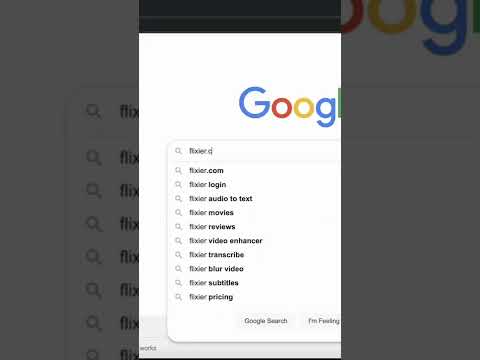 0:00:28
0:00:28
 0:00:34
0:00:34
 0:03:15
0:03:15
 0:05:43
0:05:43
 0:08:42
0:08:42
 0:02:21
0:02:21
 0:03:42
0:03:42
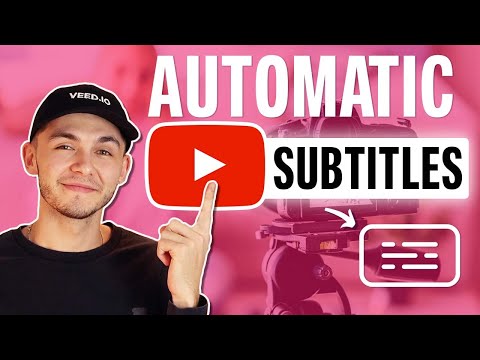 0:06:52
0:06:52
 0:05:21
0:05:21
 0:03:44
0:03:44
 0:03:41
0:03:41
 0:08:05
0:08:05
 0:07:06
0:07:06
 0:01:30
0:01:30