filmov
tv
How to Fix a Slow Loading Downloads Folder in Windows PC?

Показать описание
Downloads Folder taking a Long Time to Load
When you're browsing through your hard drive in Windows Explorer, most folders do open quickly. However, when you access the Downloads folder, which is one of the most frequent and important places on your computer, often takes 10 to 15 seconds or longer to fully load. While you watch in frustration, a status bar in Explorer slowly fills itself for no apparent reason, even though you have a fast computer with a SSD.
This happens because, by default, Windows will try to create thumbnails for the media which are in downloads folder, even if none of them are media files. With a quick settings change, you can make the Downloads folder open quickly in Windows 10, 8 or 7. Let me show you how.
First open the File Explorer or My Computer and find the Downloads folder.
Right click on the Downloads folder and choose Properties.
Now here select Customize and under ‘Optimize this folder for’ choose ‘General Items’ instead of Pictures. Hit Apply and confirm the changes by choosing Ok.
**Stay Connected with Sai Praveen**
How to Fix a Slow Loading Downloads Folder in Windows PC?
When you're browsing through your hard drive in Windows Explorer, most folders do open quickly. However, when you access the Downloads folder, which is one of the most frequent and important places on your computer, often takes 10 to 15 seconds or longer to fully load. While you watch in frustration, a status bar in Explorer slowly fills itself for no apparent reason, even though you have a fast computer with a SSD.
This happens because, by default, Windows will try to create thumbnails for the media which are in downloads folder, even if none of them are media files. With a quick settings change, you can make the Downloads folder open quickly in Windows 10, 8 or 7. Let me show you how.
First open the File Explorer or My Computer and find the Downloads folder.
Right click on the Downloads folder and choose Properties.
Now here select Customize and under ‘Optimize this folder for’ choose ‘General Items’ instead of Pictures. Hit Apply and confirm the changes by choosing Ok.
**Stay Connected with Sai Praveen**
How to Fix a Slow Loading Downloads Folder in Windows PC?
Комментарии
 0:06:02
0:06:02
 0:01:44
0:01:44
 0:04:47
0:04:47
 0:13:52
0:13:52
 0:13:27
0:13:27
 0:03:34
0:03:34
 0:30:31
0:30:31
 0:02:09
0:02:09
 0:02:49
0:02:49
 0:15:32
0:15:32
 0:03:40
0:03:40
 0:06:53
0:06:53
 0:02:36
0:02:36
 0:11:31
0:11:31
 0:06:40
0:06:40
 0:02:52
0:02:52
 0:09:32
0:09:32
 0:00:42
0:00:42
 0:02:57
0:02:57
 0:03:27
0:03:27
 0:02:11
0:02:11
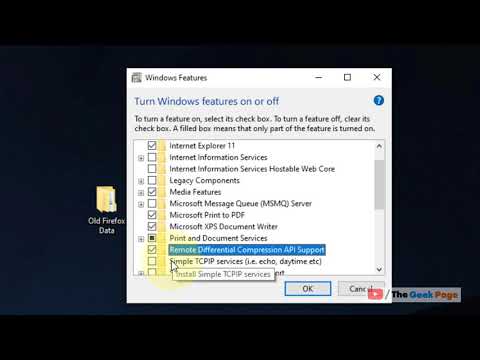 0:02:21
0:02:21
 0:04:13
0:04:13
 0:07:23
0:07:23