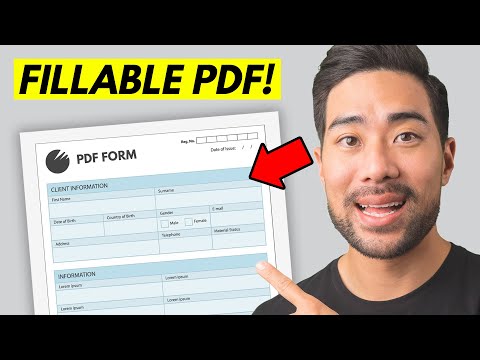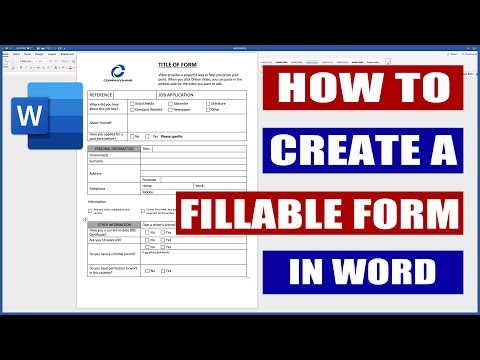filmov
tv
Create a Fillable Form in Microsoft Word

Показать описание
Do you use Microsoft Word to collect data? If so, a fillable form in Microsoft Word is a great option. Users can fill in their own details with ease.
In this tutorial, you’ll learn how to create fillable forms in MS Word quickly. The best way to begin is with a premium Envato Elements template. For a flat monthly rate, you can download and use as many Word templates as you want! And you can explore millions of other digital assets, like fonts and stock photos. All are available for a flat monthly rate.
With the template open, let’s learn how to create fillable form fields in Word.
Begin by selecting the text in the document. Delete it, and then type in your own words. It’s key to add placeholders that guide others on what to do. For this invoice, type “Insert Details Here” for each block of text.
We can also make style edits! This creates a fillable form in Microsoft Word that looks its best. For example, you can change the color of objects. Click on one, then go to Shape Format / Shape Fill. Choose a new color and click to apply it!
You can also add a logo. Right-click on the logo placeholder and choose Change Picture. Click This Device, browse to a logo, and click to insert it. And finally, you can change fonts by selecting text and opening up the Font dropdown.
As you can see, it’s easy to create fillable form fields in Word! Begin with a premium Envato Elements template. Then, swap out the placeholder content with guiding text for others to fill in with their own details. It’s that easy.
Assets Used in This Video:
Here'e what you'll learn in this video:
0:00 Introduction
1:24 Replace Text in Fields
1:49 Add Optional Style Formatting
2:19 Add a Logo Design
2:58 Change Font Designs
3:41 Conclusion
- - - - - - - - - - - - - - - - - - - - - - - - - - - - - - - - - - - - - - -
Envato Tuts+
Envato Elements
All the creative assets you need under one subscription. Customize your project by adding unique photos, fonts, graphics, and themes.
- - - - - - - - - - - - - - - - - - - - - - - - - - - - - - - - - - - - - - -
In this tutorial, you’ll learn how to create fillable forms in MS Word quickly. The best way to begin is with a premium Envato Elements template. For a flat monthly rate, you can download and use as many Word templates as you want! And you can explore millions of other digital assets, like fonts and stock photos. All are available for a flat monthly rate.
With the template open, let’s learn how to create fillable form fields in Word.
Begin by selecting the text in the document. Delete it, and then type in your own words. It’s key to add placeholders that guide others on what to do. For this invoice, type “Insert Details Here” for each block of text.
We can also make style edits! This creates a fillable form in Microsoft Word that looks its best. For example, you can change the color of objects. Click on one, then go to Shape Format / Shape Fill. Choose a new color and click to apply it!
You can also add a logo. Right-click on the logo placeholder and choose Change Picture. Click This Device, browse to a logo, and click to insert it. And finally, you can change fonts by selecting text and opening up the Font dropdown.
As you can see, it’s easy to create fillable form fields in Word! Begin with a premium Envato Elements template. Then, swap out the placeholder content with guiding text for others to fill in with their own details. It’s that easy.
Assets Used in This Video:
Here'e what you'll learn in this video:
0:00 Introduction
1:24 Replace Text in Fields
1:49 Add Optional Style Formatting
2:19 Add a Logo Design
2:58 Change Font Designs
3:41 Conclusion
- - - - - - - - - - - - - - - - - - - - - - - - - - - - - - - - - - - - - - -
Envato Tuts+
Envato Elements
All the creative assets you need under one subscription. Customize your project by adding unique photos, fonts, graphics, and themes.
- - - - - - - - - - - - - - - - - - - - - - - - - - - - - - - - - - - - - - -
Комментарии