filmov
tv
How to Set Up Roku Ultra
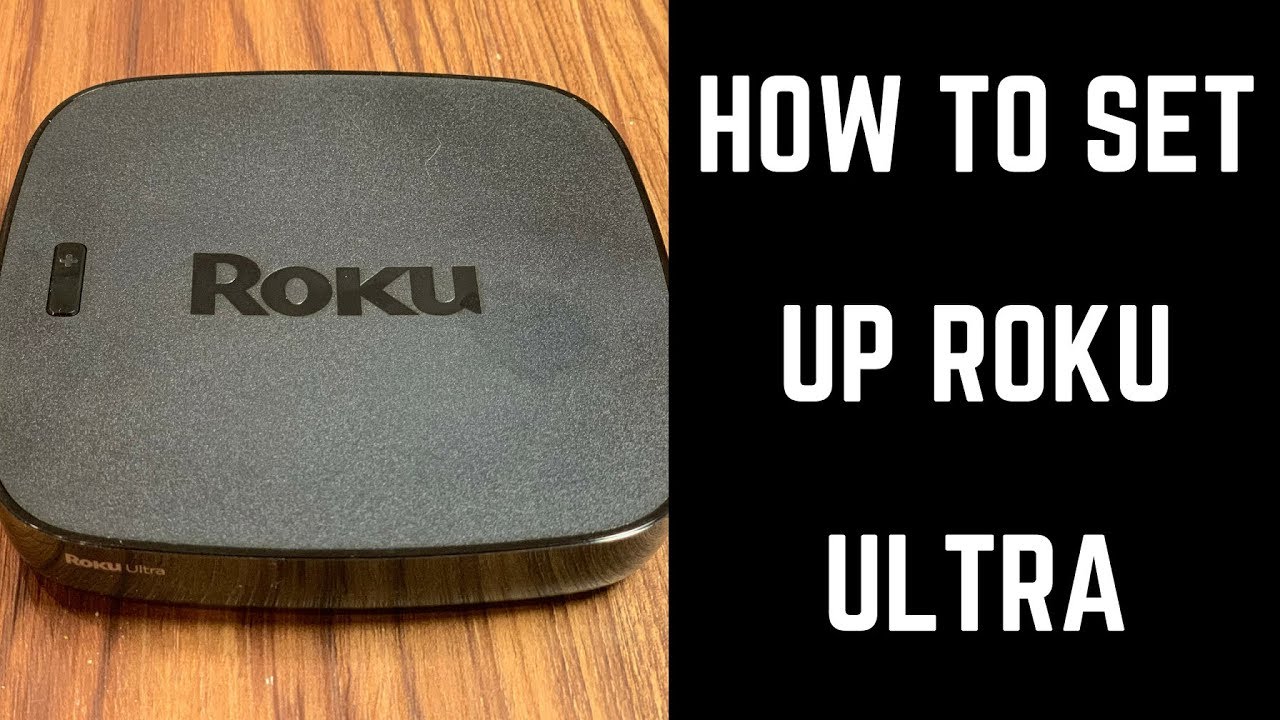
Показать описание
This video shows you how to set up a Roku Ultra.
Video Transcript:
The Roku Ultra is Roku's most powerful streaming box yet. The Roku Ultra rocks a quad-core processor, the ability to connect an Ethernet cable, a lost remote finder, the ability to output video in HD, Ultra HD and 4K, and more. You can connect your Roku Ultra to your TV using an HDMI cable, and setting up your Roku Ultra can be done in a matter of minutes.
Now let's walk through the steps to set up your Roku Ultra.
Step 1. Make sure to remove the battery cover off of the back of the Roku Ultra remote, and put batteries in the remote. The Roku Ultra comes with two fresh double-A batteries.
Step 2. Connect the AC adapter, Ethernet, and HDMI cable to the back of your Roku Ultra. The Roku Ultra will power on automatically. Set your TV to display the input the Roku Ultra is connected to. A Roku Pair Your Remote screen appears.
Step 3. Remove the battery cover from the back of your Roku Ultra remote, and then hold down the black button located directly beneath where the batteries are located for roughly three seconds until the LED light next to the black button lights up green, indicating that the Roku remote is recognized by your Roku Ultra. A Roku Enhanced Remote Pairing screen appears briefly while the remote is being paired with your Roku Ultra. After the pairing is complete, a Let's Get Started screen appears.
Step 4. Highlight your language using the arrow keys on your remote, and then press "OK" to select your language. A Connect to the Internet screen appears.
Step 5. Choose either Wireless or Wired as your internet connection. If you choose wired, your connection will just be tested and you won't have to enter username and password information. However, if you choose Wireless, you'll need to select "Set Up New Wireless Connection," choose your wireless network, and then enter the required username and password to access that network.
Step 6. After connecting your Roku Ultra to either a wired or wireless network, a message will appear informing you that your Roku Ultra will be updated to the latest version and will restart automatically. Choose "OK." The update progress will be displayed, and the device will automatically reboot after the update is complete. The device will be rebooted to the Set Display Type screen.
Step 7. Click to select "Auto Detect Display Type." The About Your HDMI Connection screen appears with information about your connected display. Select "OK, go to automatic." A Display Type window appears, asking if the screen appears to be displaying correctly. Choose "Yes, screen looks good." The Control Your TV screen appears.
Step 8. Select "Check Remote Settings." You'll go through some screens asking you to confirm whether or not you can hear music playing through your TV speakers. If you hear everything as you should, then you'll be able to control your TV's power and volume with your Roku remote. If not, then you won't. You will have the option to enter your TV's brand to see if Roku can find an option that allows your remote to control your TV's power and volume levels. After configuring your Roku remote, the Activate Your Roku screen appears.
Step 10. After activating your device you'll work through screens where you can add channels to your Roku Ultra and link to popular accounts, such as Amazon Prime Video, Hulu, and Vudu. After working through those screens, you'll see a You're Done screen. You can now return to your Roku Ultra device on your TV, which will be working through updating your channels. After your channels are up to date, your Roku Ultra will be ready for you to use.
Video Transcript:
The Roku Ultra is Roku's most powerful streaming box yet. The Roku Ultra rocks a quad-core processor, the ability to connect an Ethernet cable, a lost remote finder, the ability to output video in HD, Ultra HD and 4K, and more. You can connect your Roku Ultra to your TV using an HDMI cable, and setting up your Roku Ultra can be done in a matter of minutes.
Now let's walk through the steps to set up your Roku Ultra.
Step 1. Make sure to remove the battery cover off of the back of the Roku Ultra remote, and put batteries in the remote. The Roku Ultra comes with two fresh double-A batteries.
Step 2. Connect the AC adapter, Ethernet, and HDMI cable to the back of your Roku Ultra. The Roku Ultra will power on automatically. Set your TV to display the input the Roku Ultra is connected to. A Roku Pair Your Remote screen appears.
Step 3. Remove the battery cover from the back of your Roku Ultra remote, and then hold down the black button located directly beneath where the batteries are located for roughly three seconds until the LED light next to the black button lights up green, indicating that the Roku remote is recognized by your Roku Ultra. A Roku Enhanced Remote Pairing screen appears briefly while the remote is being paired with your Roku Ultra. After the pairing is complete, a Let's Get Started screen appears.
Step 4. Highlight your language using the arrow keys on your remote, and then press "OK" to select your language. A Connect to the Internet screen appears.
Step 5. Choose either Wireless or Wired as your internet connection. If you choose wired, your connection will just be tested and you won't have to enter username and password information. However, if you choose Wireless, you'll need to select "Set Up New Wireless Connection," choose your wireless network, and then enter the required username and password to access that network.
Step 6. After connecting your Roku Ultra to either a wired or wireless network, a message will appear informing you that your Roku Ultra will be updated to the latest version and will restart automatically. Choose "OK." The update progress will be displayed, and the device will automatically reboot after the update is complete. The device will be rebooted to the Set Display Type screen.
Step 7. Click to select "Auto Detect Display Type." The About Your HDMI Connection screen appears with information about your connected display. Select "OK, go to automatic." A Display Type window appears, asking if the screen appears to be displaying correctly. Choose "Yes, screen looks good." The Control Your TV screen appears.
Step 8. Select "Check Remote Settings." You'll go through some screens asking you to confirm whether or not you can hear music playing through your TV speakers. If you hear everything as you should, then you'll be able to control your TV's power and volume with your Roku remote. If not, then you won't. You will have the option to enter your TV's brand to see if Roku can find an option that allows your remote to control your TV's power and volume levels. After configuring your Roku remote, the Activate Your Roku screen appears.
Step 10. After activating your device you'll work through screens where you can add channels to your Roku Ultra and link to popular accounts, such as Amazon Prime Video, Hulu, and Vudu. After working through those screens, you'll see a You're Done screen. You can now return to your Roku Ultra device on your TV, which will be working through updating your channels. After your channels are up to date, your Roku Ultra will be ready for you to use.
Комментарии
 0:04:21
0:04:21
 0:05:09
0:05:09
 0:06:00
0:06:00
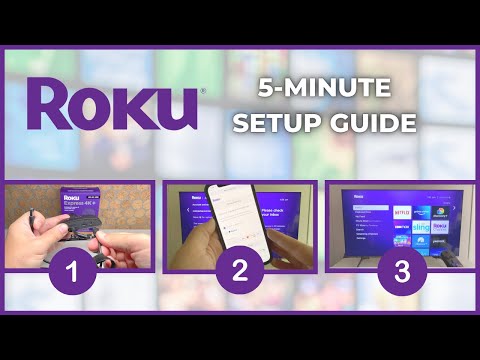 0:06:10
0:06:10
 0:04:03
0:04:03
 0:04:50
0:04:50
 0:07:55
0:07:55
 0:05:59
0:05:59
 0:02:59
0:02:59
 0:03:28
0:03:28
 0:01:26
0:01:26
 0:04:20
0:04:20
 0:16:15
0:16:15
 0:10:09
0:10:09
 0:04:26
0:04:26
 0:03:47
0:03:47
 0:05:59
0:05:59
 0:16:14
0:16:14
 0:07:11
0:07:11
 0:04:32
0:04:32
 0:04:00
0:04:00
 0:05:28
0:05:28
 0:04:19
0:04:19
 0:07:10
0:07:10