filmov
tv
Use and watch Samsung TV Plus on your TV | Samsung US

Показать описание
Samsung TV Plus gives you access to free live TV and tons of on-demand content. All you have to do is press the Samsung TV Plus button on your remote to start watching! Easily navigate through the programming one channel at a time with the Channel button. Pressing the Channel button gives you access to the Channel Guide. Use the Directional Pad to navigate through the Guide to see what’s currently on and what’s coming up next, or use the Channel button for faster scrolling. Pressing the Down Directional button at any time while watching gives you access to your recently watched content, parental controls, captioning, on-demand programming, your favorites, and much more!
By default, Samsung TV Plus is set to automatically play when you turn on your TV or exit an app. You can disable this feature if you would like. To disable, press the Home button on your remote to open Smart Hub, and then use the directional pad to navigate to and select All Settings. Next, select General and Privacy, and then Start Screen Option. Finally, enable Autorun Last App to have your TV turn on to the last app or source watched.
For Q60A and AU8000 TV models: Navigate to Settings, General, Smart Features, and then disable Autorun Samsung TV Plus.
For more information on Samsung TV Plus:
By default, Samsung TV Plus is set to automatically play when you turn on your TV or exit an app. You can disable this feature if you would like. To disable, press the Home button on your remote to open Smart Hub, and then use the directional pad to navigate to and select All Settings. Next, select General and Privacy, and then Start Screen Option. Finally, enable Autorun Last App to have your TV turn on to the last app or source watched.
For Q60A and AU8000 TV models: Navigate to Settings, General, Smart Features, and then disable Autorun Samsung TV Plus.
For more information on Samsung TV Plus:
 0:01:18
0:01:18
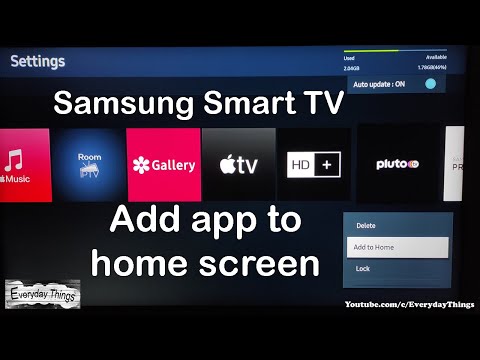 0:00:40
0:00:40
 0:05:22
0:05:22
 0:03:27
0:03:27
 0:04:38
0:04:38
 0:03:13
0:03:13
 0:01:45
0:01:45
 0:03:43
0:03:43
 0:01:55
0:01:55
 0:03:43
0:03:43
 0:00:31
0:00:31
 0:02:07
0:02:07
 0:02:51
0:02:51
 0:03:34
0:03:34
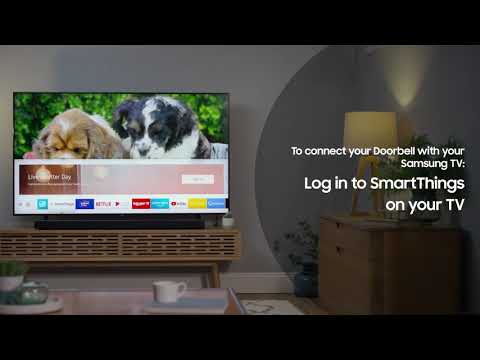 0:02:23
0:02:23
 0:07:40
0:07:40
 0:06:17
0:06:17
 0:02:23
0:02:23
 0:01:02
0:01:02
 0:03:12
0:03:12
 0:02:36
0:02:36
 0:00:56
0:00:56
 0:03:53
0:03:53
 0:02:05
0:02:05