filmov
tv
30 Mac / macOS Getting Started Tips! Do you know them all?

Показать описание
In this video I walkthrough everything I do when setting up a new Mac. In this macOS getting started guide, I show you some basic, intermediate, and advance Mac tips and tricks.
Get your own M1 Macbook and support the channel
This video walkthrough shows you some of the first things to do when setting up a new Mac, or reinstalling macOS. This tutorial was performed on an M1 Mac using macOS Big Sur, but should generally apply to all new Mac setups.
0:00 Introduction
1:33 Configure tracking speed for trackpad
2:11 Enable tap to click for trackpad
2:46 Enable three-finger drag on trackpad
3:41 Configure tracking speed for mouse
4:05 Enable right-click for mouse
4:33 Enable swipe between pages for Magic Mouse
5:15 Enable Apple Watch unlock
5:59 Enable Hot Corners
8:27 Enable keyboard navigation to move focus
9:52 Update your computer name
10:27 Add volume controls to menu bar
11:16 Remove Spotlight from menu bar
11:41 New Finder windows show Desktop
12:17 Configure Finder sidebar
13:01 Add 'Hard Disks' to the Desktop
13:19 Keep folders on top when sorting by name
14:08 Make searches use the current folder
15:05 Add User Library to sidebar
16:23 Enable Finder status bar
16:53 Disable floating thumbnail for screenshots
17:56 Disable screenshot shadow
20:18 Enable Stacks on Desktop
21:09 Customize Safari start page
21:58 Enable Safari status bar
22:32 Enable Develop menu in Safari
23:11 Install Yoink
24:33 Install Alfred
26:37 Disable 'Show recent applications in Dock'
27:27 Customize Dock apps to your liking
28:37 Resize Dock
28:58 Move the Dock 'Position on screen'
29:35 Enable 'Automatically hide and show the Dock'
29:56 Enable 'Automatically hide and show the menu bar'
Screenshot mod terminal commands as requested:
killall SystemUIServer
ACKNOWLEDGEMENTS:
-----------------------------------------------------
FOLLOW:
-----------------------------------------------------
HASHTAGS:
-----------------------------------------------------
#Mac #macos #bigsur
Get your own M1 Macbook and support the channel
This video walkthrough shows you some of the first things to do when setting up a new Mac, or reinstalling macOS. This tutorial was performed on an M1 Mac using macOS Big Sur, but should generally apply to all new Mac setups.
0:00 Introduction
1:33 Configure tracking speed for trackpad
2:11 Enable tap to click for trackpad
2:46 Enable three-finger drag on trackpad
3:41 Configure tracking speed for mouse
4:05 Enable right-click for mouse
4:33 Enable swipe between pages for Magic Mouse
5:15 Enable Apple Watch unlock
5:59 Enable Hot Corners
8:27 Enable keyboard navigation to move focus
9:52 Update your computer name
10:27 Add volume controls to menu bar
11:16 Remove Spotlight from menu bar
11:41 New Finder windows show Desktop
12:17 Configure Finder sidebar
13:01 Add 'Hard Disks' to the Desktop
13:19 Keep folders on top when sorting by name
14:08 Make searches use the current folder
15:05 Add User Library to sidebar
16:23 Enable Finder status bar
16:53 Disable floating thumbnail for screenshots
17:56 Disable screenshot shadow
20:18 Enable Stacks on Desktop
21:09 Customize Safari start page
21:58 Enable Safari status bar
22:32 Enable Develop menu in Safari
23:11 Install Yoink
24:33 Install Alfred
26:37 Disable 'Show recent applications in Dock'
27:27 Customize Dock apps to your liking
28:37 Resize Dock
28:58 Move the Dock 'Position on screen'
29:35 Enable 'Automatically hide and show the Dock'
29:56 Enable 'Automatically hide and show the menu bar'
Screenshot mod terminal commands as requested:
killall SystemUIServer
ACKNOWLEDGEMENTS:
-----------------------------------------------------
FOLLOW:
-----------------------------------------------------
HASHTAGS:
-----------------------------------------------------
#Mac #macos #bigsur
Комментарии
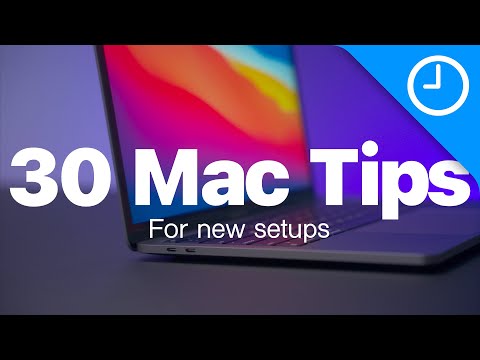 0:32:00
0:32:00
 0:08:46
0:08:46
 0:07:48
0:07:48
 0:13:14
0:13:14
 0:50:41
0:50:41
 0:09:15
0:09:15
 0:11:11
0:11:11
 0:08:11
0:08:11
 0:05:39
0:05:39
 0:14:46
0:14:46
 0:12:15
0:12:15
 0:22:30
0:22:30
 0:08:04
0:08:04
 0:13:14
0:13:14
 0:14:29
0:14:29
 0:18:07
0:18:07
 0:15:19
0:15:19
 0:06:09
0:06:09
 0:17:01
0:17:01
 0:01:45
0:01:45
 0:00:19
0:00:19
 0:12:14
0:12:14
 0:11:52
0:11:52
 0:12:52
0:12:52