filmov
tv
3 Easy Ways to UNHIDE ALL SHEETS in Excel (with & without VBA)
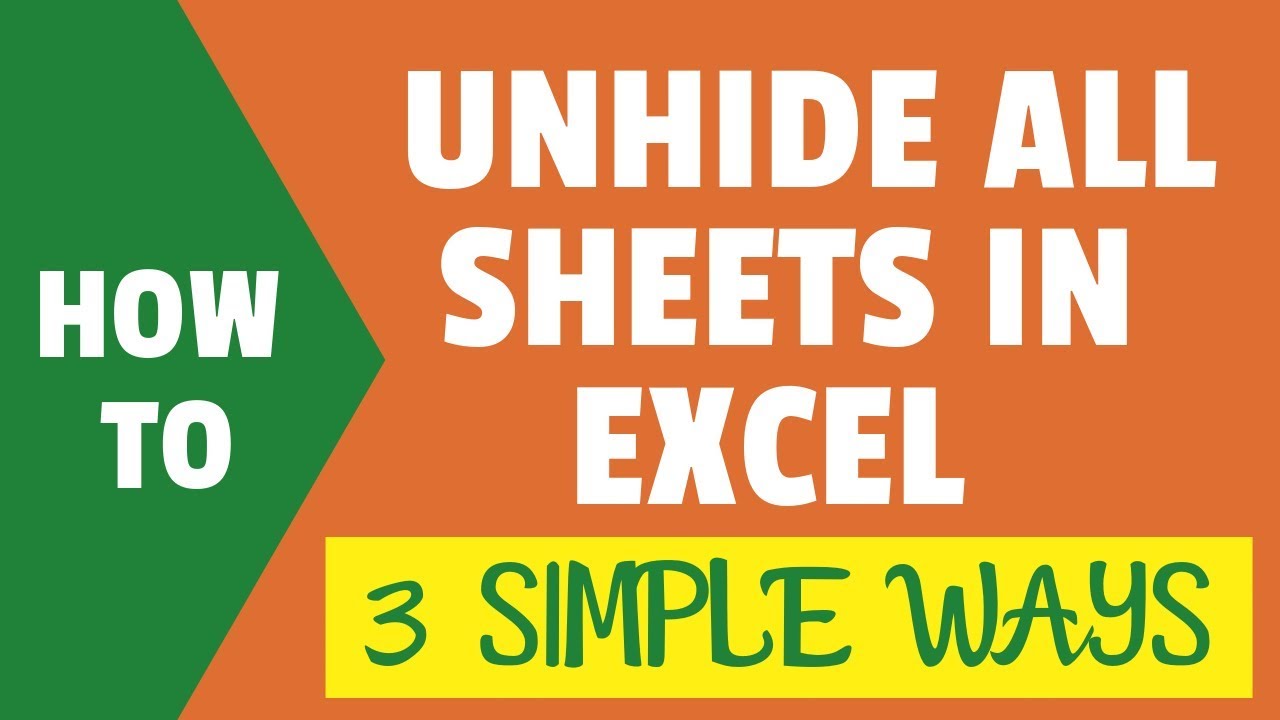
Показать описание
In this video, I will show you how to unhide worksheets in Excel (with or without VBA).
In Excel, you can hide multiple worksheets at one go but you can not unhide multiple sheets at one go. If you use the inbuilt functionality to unhide sheets, it will only unhide one sheet at a time.
However, there are a couple of methods you can use to unhide all sheets at one go in Excel.
This video covers the following methods to unhide sheets:
-- Manually Unhide one sheet at a time
-- Unhide all sheets using VBA code in the immediate window
-- Unhide all sheets by using a VBA macro code and adding it to the quick access toolbar
-- Unhide sheets using custom view option.
With VBA immediate window, you can quickly run a line of code by simply adding it in the immediate window and hitting the enter key.
Below is the line of code to use in the immediate window in the VB Editor:
For each Sheet in Thisworkbook.Sheets: Sheet.Visible=True: Next Sheet
As soon as you hit the enter key (after placing the cursor at the end of the line), it will instantly unhide all the hidden sheets.
The good thing about this is that you don't need to save the Excel workbook as a macro-enabled workbook.
Another method is by saving a VBA macro code to unhide sheets in the personal macro workbook and then adding that code to the Quick Access Toolbar (QAT)
Doing this would allow you to work on any workbook and instantly unhide sheets with a click of a button.
Below is the VBA code to save in the personal macro workbook:
Sub UnhideAllSheets()
For Each Sheet In Sheets
Sheet.Visible = True
Next Sheet
End Sub
The third method to unhide sheets is by using custom views. You can save a custom view when all the sheets are visible and then when you have to unhide all the worksheets, you can go back to that view.
This method to unhide sheets is not suited in all situations but can be useful if you're using custom views anyway.
⚙️ Gear I Recommend:
Note: Some of these links here are affiliate links!
#Excel #ExcelTips #ExcelTutorial
In Excel, you can hide multiple worksheets at one go but you can not unhide multiple sheets at one go. If you use the inbuilt functionality to unhide sheets, it will only unhide one sheet at a time.
However, there are a couple of methods you can use to unhide all sheets at one go in Excel.
This video covers the following methods to unhide sheets:
-- Manually Unhide one sheet at a time
-- Unhide all sheets using VBA code in the immediate window
-- Unhide all sheets by using a VBA macro code and adding it to the quick access toolbar
-- Unhide sheets using custom view option.
With VBA immediate window, you can quickly run a line of code by simply adding it in the immediate window and hitting the enter key.
Below is the line of code to use in the immediate window in the VB Editor:
For each Sheet in Thisworkbook.Sheets: Sheet.Visible=True: Next Sheet
As soon as you hit the enter key (after placing the cursor at the end of the line), it will instantly unhide all the hidden sheets.
The good thing about this is that you don't need to save the Excel workbook as a macro-enabled workbook.
Another method is by saving a VBA macro code to unhide sheets in the personal macro workbook and then adding that code to the Quick Access Toolbar (QAT)
Doing this would allow you to work on any workbook and instantly unhide sheets with a click of a button.
Below is the VBA code to save in the personal macro workbook:
Sub UnhideAllSheets()
For Each Sheet In Sheets
Sheet.Visible = True
Next Sheet
End Sub
The third method to unhide sheets is by using custom views. You can save a custom view when all the sheets are visible and then when you have to unhide all the worksheets, you can go back to that view.
This method to unhide sheets is not suited in all situations but can be useful if you're using custom views anyway.
⚙️ Gear I Recommend:
Note: Some of these links here are affiliate links!
#Excel #ExcelTips #ExcelTutorial
Комментарии
 0:10:02
0:10:02
 0:06:43
0:06:43
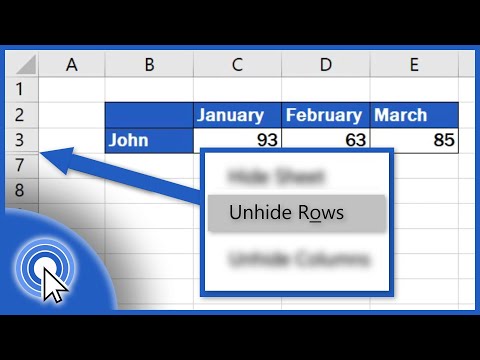 0:02:54
0:02:54
 0:00:30
0:00:30
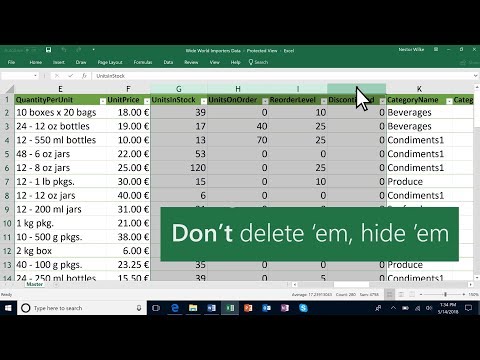 0:00:48
0:00:48
 0:01:16
0:01:16
 0:00:32
0:00:32
 0:00:23
0:00:23
 0:02:31
0:02:31
 0:03:15
0:03:15
 0:00:14
0:00:14
 0:06:31
0:06:31
 0:01:00
0:01:00
 0:01:31
0:01:31
 0:07:44
0:07:44
 0:02:43
0:02:43
 0:01:40
0:01:40
 0:00:15
0:00:15
 0:00:16
0:00:16
 0:00:43
0:00:43
 0:00:46
0:00:46
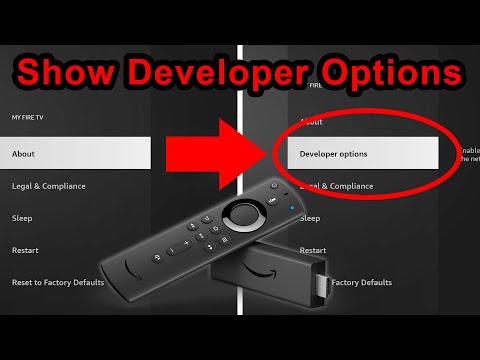 0:00:37
0:00:37
 0:00:36
0:00:36
 0:01:23
0:01:23